Al usar una Clasificación, se pueden calcular los rangos para todos o algunos participantes de acuerdo a cualquier tipo de métrica. Estos rangos luego se pueden usar en las listas, los certificados o en cualquier otra parte del software.
Nuestras plantillas de eventos tienen las tres Clasificaciones más comunes ya configuradas de forma predeterminada: una clasificación general, una clasificación de género y una clasificación de grupos de edad. Puede editarlos o configurar Clasificaciones adicionales para calcular, por ejemplo, un campeonato de ciudad.
Lea el artículo a continuación para descubrir cómo configurar sus propias Clasificaciones.
Para cada Clasificación se calcularán estos campos de rango.
Ranking Settings
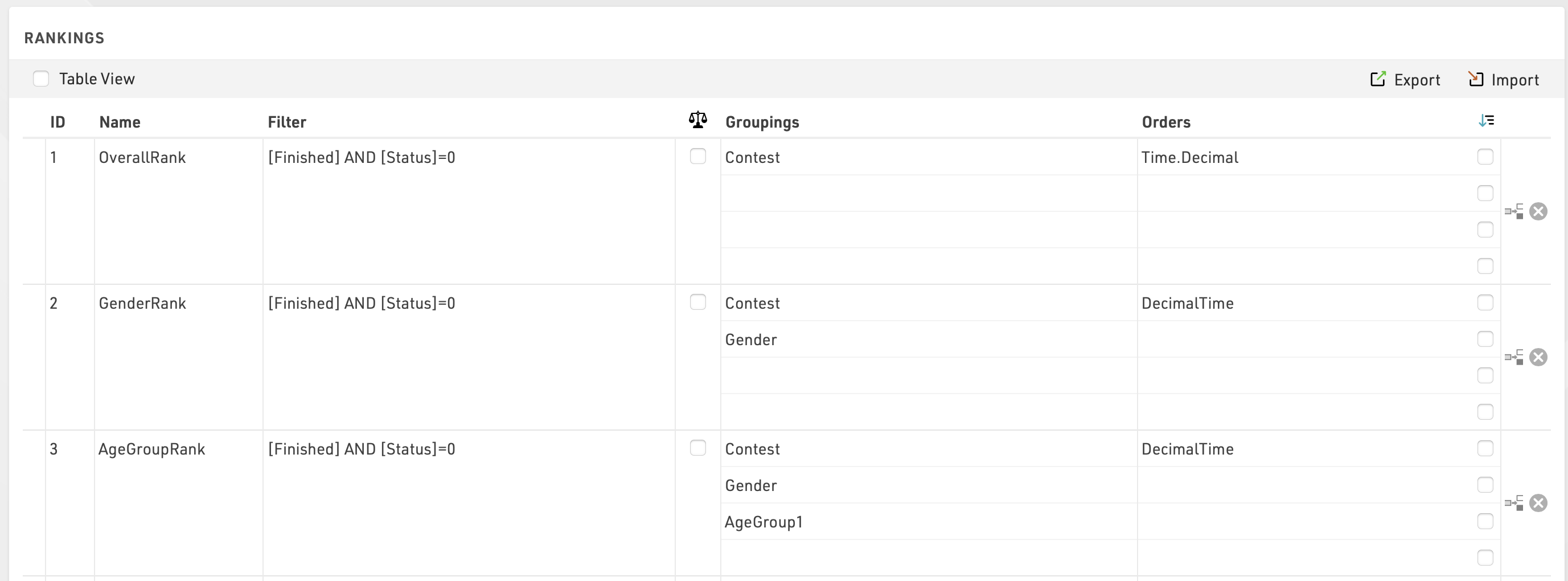
General
In order to set up a new ranking, fill out the empty line at the end of the table. Enter a new ID for the ranking and enter a name, for example AwardsRank.
Filter
The filter determines which participants will be considered in the ranking. The normal filter for your final ranks would be [Finished] AND [Status]=0, i.e. all participants which have a time in the finish result and have not been disqualified or pulled out of the race will be ranked. However, you can use any field or expression as a filter.
For example, if you want to calculate a split time ranking after the half marathon distance of a marathon, the filter could be something like this:
Time21.Positive
Here it is assumed that the half marathon time is saved in result 21.
Another example is a special score where only those finishers are added to the ranking who have AYN2 checked. In this case, the filter would look like this:
[Finished] AND [AYN2]
Finally, it is quite common to not cumulate awards for the overall and age group winners. To exclude the male and female top 3 finishers from the age group awards, you can create an extra rank and filter it like this
[GenderRank]>3
Since GenderRank already filters by [Finished] AND [Status]=0 we can simply filter by the value of the rank.

Groupings
Usually, the participants are divided into several groups. For example, gender ranking breaks the participants on the one hand into men and women, and on the other into the various contests. This means that all women in a 10 km race are in one group and all men in a half marathon are in another. If a group has n participants, the participants are ranked from 1st to nth. Another group is ranked from 1st to mth if m participants are in it.
Think about which characteristics participants must have in common to be part of the same group.
Examples:
- In the overall ranking, the participants have to be registered in the same contest.
- In the gender ranking, participants have to have the same gender and have to be registered for the same contest.
- In the age group ranking, participants additionally have to be of the same age group.
In the Grouping 1-4 columns, simply select those fields that participants must have in common to form a group. You can select up to four fields.
Sorting
So far you have determined which participants form a group but not yet who takes which place in a group. Orders helps you with that.
- You can pick up to four fields in the Orders columns. Usually the decimal time of the participant serves to sort the participants.
If the sorting should not be ascending but descending, activate the corresponding checkbox next to the order field. This is often the case in a lap race where ranks are given by, first, the number of laps (descending) and then the time needed (ascending).
Ties
It could happen that the fields picked under Orders are not decisive, for example if two participants have the same rounded time. In this case, you have three options:
- If there is no clear decision, the participants are sorted randomly.
- Add fields to the sorting, e.g. the year of birth (sorted descending). In this case, younger participants are ranked higher than older ones.
- Activate the check box in the column with the icon
 (Ties Possible). In this case, the same rank can be awarded multiple times.
(Ties Possible). In this case, the same rank can be awarded multiple times.
AutoRango
AutoRango / AutoRangoP son campos únicos los cuales calculan automáticamente el rango de un conjunto específico de participantes, solo se pueden utilizar directamente en las listas de Output.
AutoRango principalmente considera todas las agrupaciones que se apliquen a la lista de output (los filtros también se consideran agrupaciones) y después las ordena de acuerdo a cualquier ordenamiento posterior, por ahora AutoRango sólo puede clasificar de menor a mayor. Si usas un Filtro con Ignorar, entonces este agrupamiento será ignorado. Por ejemplo, si seleccionas un output con filtrar por Grupo de Edad y luego seleccionas <Ignorar>, entonces ahora todos los grupos de edad se clasificarán juntos, de acuerdo al siguiente nivel más alto de agrupamiento.
Cuando se utiliza el Selector, la clasificación final utilizará ya sea {Selector}.Decimal o [SelectorTiempoDecimal] según se utilice el Selector de Splits o de Resultados.
Abajo se muestran dos ejemplos sobre cómo se puede utilizar el AutoRango de manera eficiente.
Resultados Finales
Los Resultados Finales a menudo se muestran con Resutados Generales, de Género y de Grupos de Edad. Esto normalmente requeriría 3 listas de output separadas para mostrar en línea. Usando el AutoRango esto se puede lograr con una sola lista de output donde el espectador puede seleccionar lo que quiere ver.
Una lista de output de Resultados Finales se podría configurar como la siguiente, donde la clasificación final está basada en el resultado final.
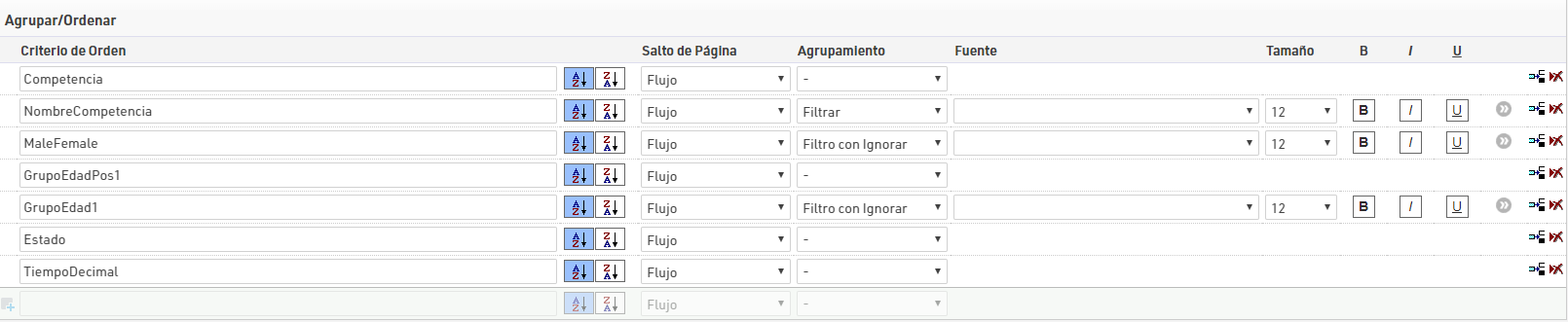
Ahora AutoRango agrupará por Competencia, MasculinoFemenino y GrupoEdad1, y ordenará por Estado y luego por TiempoDecimal. En este caso GrupoEdad1 se estableció en Ignorar para el Filtro de Preselección de Grupos y primero agrupará los resultados / AutoRango por Género. Si se selecciona Ignorar para MasculinoFemenino, entonces mostrará los resultados / AutoRango generales por Competencia.
Resultados En Vivo
Para mostrar una tabla de posiciones en directo durante una carrera, queremos ver a los participantes clasificados según su posición en la carrera, ya sea en el último split o en cualquier split elegido en el Selector de Resultados. Cuando el Selector de Resultados está habilitado, entonces el Selector de Tiempo es utilizado de manera estándar por el AutoRango para ordenar a los participantes. Si se utiliza el <Último Resultado>, también ordenará por el último resultado y luego por tiempo.
Una lista de output de Resultados En Vivo se podría configurar como se muestra a continuación, donde el output está ordenado por el AutoRango.
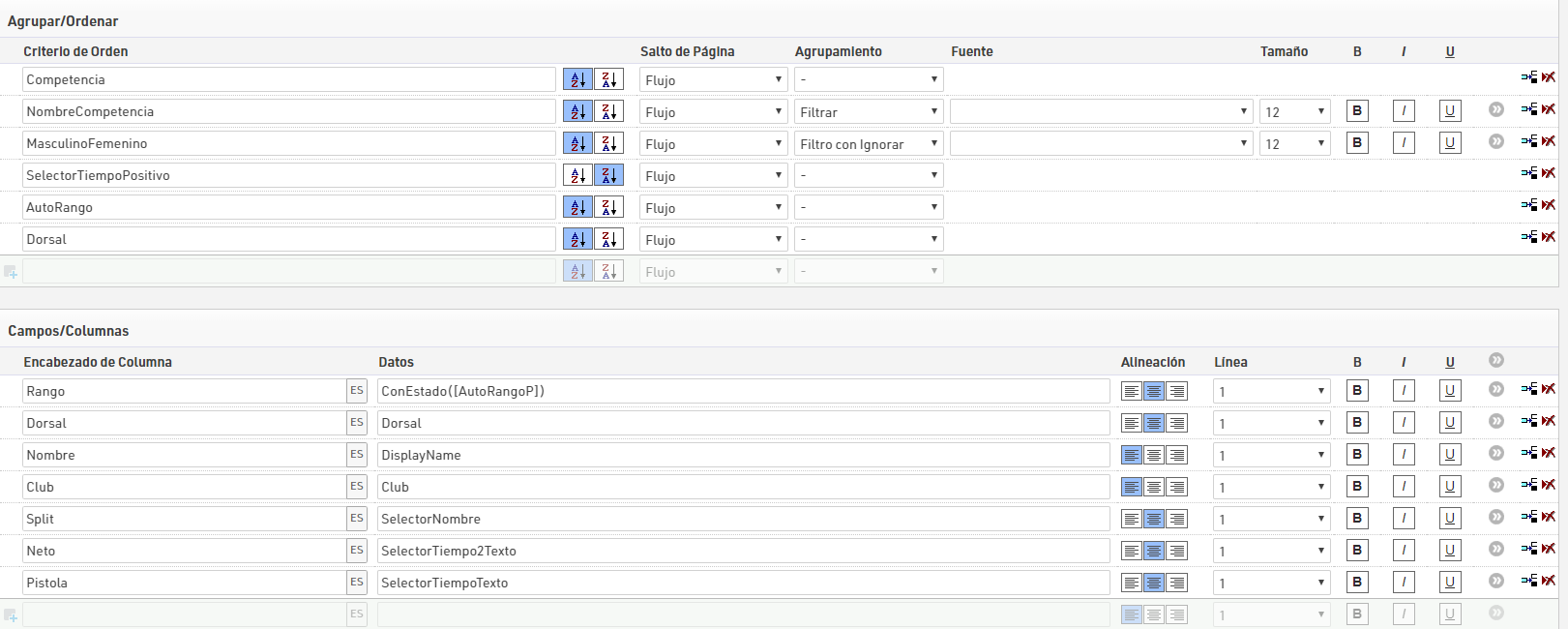
Ahora el AutoRango agrupará por Competencia y MasculinoFemenino y después por SelectorTiempo. Esta lista de output está ordenada primero por SelectorTimeSet, esto asegura que aquellos que tengan un tiempo y estén clasificados aparezcan el la parte superior de la lista, pero también que aquellos que aún no tienen un tiempo en el split seleccionado, también se muestren (lo que es útil para el Inicio de la carrera). Los participantes son ordenados en la lista de output por el AutoRango, y un ordenamiento final por Dorsal se incluye para los participantes que aún no tienen un AutoRango.