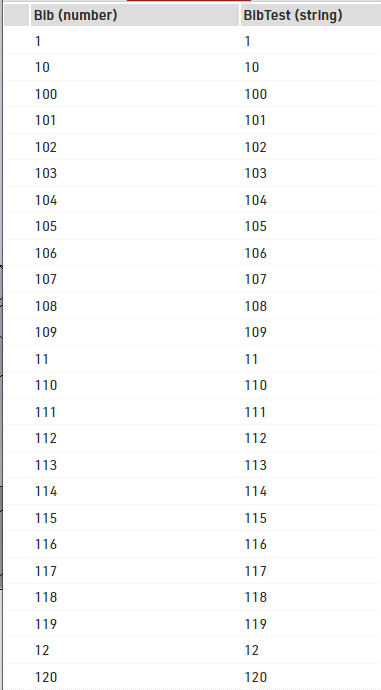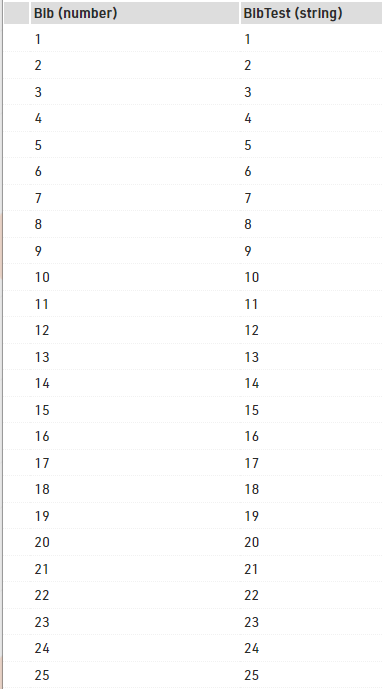RACE RESULT 12 is accessed through a web browser, either through the online version hosted through https://events.raceresult.com or as a locally installed software for Windows based operating systems.
At this time only x86 versions of Windows Operating systems are supported due to constraints with high-level dependencies which exist within the software. There is no current support for ARM processors, MacOS or Linux based systems.
One event may be accessed and worked on by multiple users simultaneously, or similarly you can access multiple events from the same device at the same time.
The functionality of both online and offline versions of RACE RESULT 12 is identical, although certain workflows do differ between the two versions depending on what you are needing to achieve.
Working online has a number of advantages, including:
- Online Registration through my.raceresult.com platform
- Immediate publishing of results through my.raceresult.com platform
- All your events are stored in one secure place and backed up
- Easy collaboration with colleagues, customers and RACE RESULT support from anywhere in the world
In some cases, for example when internet connectivity at an event may be limited, it can be beneficial to work offline during the event to ensure you are able to produce on-site results which can then be published online at a later stage. For such events, the event file can be checked out from the online server in order to work offline, it is still possible to publish online results using Online Forwarding, and after the race the file can be checked in to continue working online.
When using RACE RESULT 12 offline with RACE RESULT Systems only, it is free of charge. Otherwise - the pricing model for RACE RESULT 12 is easy: you pay a small fee per participant. See Participant Activation for details.
There are multiple elements to the RACE RESULT 12 software which are explained below, as well as some guides for working with the software either online or offline.
Working Online
RACE RESULT 12 can be access online by any device with an internet connection and web browser, laptops, mobile phones, tablets and more.
When working online, the software can be accessed through the Customer Area of www.raceresult.com or directly through https://events.raceresult.com. Once logged in you will be directed to the Start Menu which contains your list of events or allows you to create new events from the available templates or copy an existing file to use as a template.
When possible - working online throughout the event is always recommended, this allows for different users to access the software simultaneously, for example registration may be separate from the finish line where you are timing.
Participant Activation with Credits
For using RACE RESULT 12 online and also my.raceresult.com, RACE RESULT charges a small fee per participant that covers scoring, managing participants, using our servers, and also the online registration and online results on my.raceresult.com.
Settlement
The settlements work via credits you use. For example, you can buy 1000 credits which can be used for 1000 participants. Therefore, every night between midnight and 6am one credit will be taken from your account for every new participant record. If you add a participant record as a test and delete it before the night, a credit will not be used.
Your credits can be used for several different events. The remaining credits after your first event can be used for the next event.
The credit prices can be found on https://www.raceresult.com/fw/software/index.php
How many credits do I need?
The price per credit drops as you buy a larger amount of credits. Thus you should buy rather too many than too few credits. Avoid having to rebuy credits.
Example: If you are expecting 800 participants, you could buy 1000 credits so that you have a reserve if more participants than expected register. The remaining credits can be used for your next event.
Credits can be purchased in your Customer Area at Your Credits.
Can participants be deactivated?
When a participant is activated, the EventID is stored with that record. As long as you don't delete the participant, you can edit all its fields freely.
When copying an Event with participants which are already activated, these will remain activated until any change in participants' data fields is made. Note that any change will trigger the deactivation.
Can I run test events without paying?
If you create an event for tests, you can define it as a test event in the Basic Settings. In this case, new participants will not be settled at night, but instead, in the Output Window single characters will be replaced by underscores ("_") so that you cannot use the lists for a real event.
What happens when all my credits are used?
When all your credits have been used (or if you haven't bought any yet), new participants cannot be settled at night. In that case, underscores will be shown for these participants like for test events. As soon as you have bought new credits, you can activate the participants in the Basic Settings using the Activate/Settle Now button.
Of course, you will receive an automatic email when your credit balance reaches a critical level.
Working offline
When working offline on race day, new participants will simply be settled during the upcoming night after checking the event back in.
However, if you start online forwarding the system will ask if you want to activate all unactivated participants in the event file. You have to accept this message in order to activate online forwarding. If you decline, online forwarding will not be enabled.
However, when using a third-party timing system, new participants need to be activated offline. As soon as a detection from a third party timing system has been entered for a new participant record, it has to be activated otherwise, the underscores will be shown on lists. Depending on the Basic Settings these participants will be activated automatically or only when pressing the button Activate/Settle Now.
In consequence, you have to download some of your credits via the RACE RESULT Web Server when working offline with a third-party timing system.
Registration and Results on my.raceresult.com
You can use http://my.raceresult.com to offer an online registration for your event and to publish results. If you like, you can also embed the registration and results seamlessly in your own website.
All settings for my.raceresult.com will be defined in the my.raceresult.com Window.
Why my.raceresult.com
If you are using RACE RESULT 12, then using my.raceresult.com as well offers enormous comforts:
- my.raceresult.com is connected directly with your Event File - all changes in your event are immediately shown on my.raceresult.com without you having to export or import anything.
- Online registrations are also saved in your event file without having to import them. All settings like contests are taken directly from your event.
- Additionally, if you use RACE RESULT 12, there are no additional costs when using my.raceresult.com. With just one click you can publish your event on the platform.
- my.raceresult.com publishes your event via several server systems distributed over Germany and thus provides a redundant and scalable service also for big events.
Working Offline
When working offline, you need to download and install the RACE RESULT software first, then start the RACE RESULT Web Server and check out the event file.
Working offline still allows you to completely time your race and can still produce results which can still be exported through output lists to PDF, Excel or other standard formats.
RACE RESULT Web Server
First, download RACE RESULT 12 from our website and install it on your main computer (which will act as a local server).
Then start the RACE RESULT Web Server through the Window start menu. It acts as a local web server, so it feeds your web browser with the RACE RESULT 12 website (what is usually done by the servers in the RACE RESULT data center).
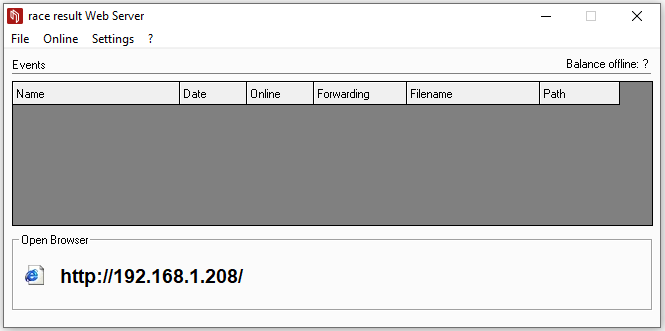
Please make sure that you have installed the latest version of the RACE RESULT Web Server before the event will take place. To check for new updates, click ?-> Check for New Updates:
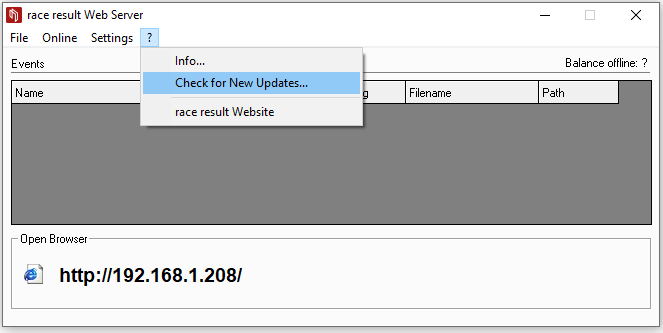
Opening Events
The web server is used to open your Event Files on the local RACE RESULT server, you can create new files if you plan to work entirely offline through File-New Event.
Your open events will be listed in the table of the Web Server
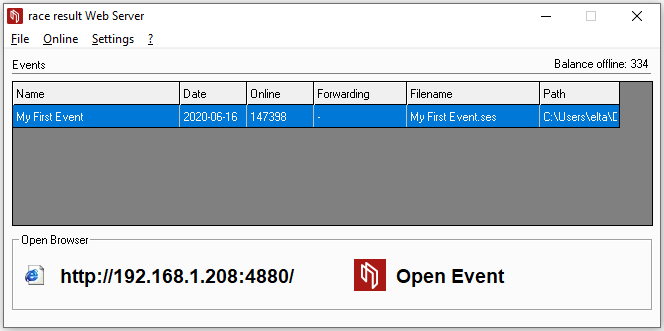
Check-Out Event Files
If you are planning to use an Event File which was created online you will need to check out the file first through Online->Download an Event from Server (Check-Out):
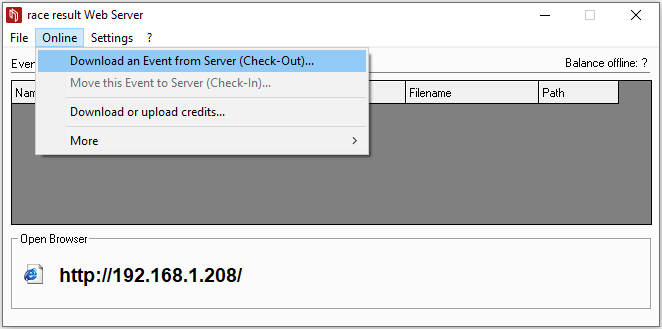
Enter your login details and select the event you would like to check out, this then downloads the Event File to your computer - make sure to save it somewhere safe!
It is not possible to work on a file both online and offline at the same time, as such you cannot access the file online anymore after the checkout, and checkout is only possible if the online registration is not active.
Download Copy for Testing
You can also download a copy of the event file while the original remains online. This is also possible while the online registration is still running. Therefore navigate to "Overview > Technical Information" in your online file and download a backup copy. Open this in the webserver by double-clicking the file.
Note that it will not be possible to check this file back in without first completely checking out the online version, this risks losing any changes made online during that time.
Accessing the event
After the checkout or after creating a new event file offline, you can access it in the browser by clicking on Open Event:
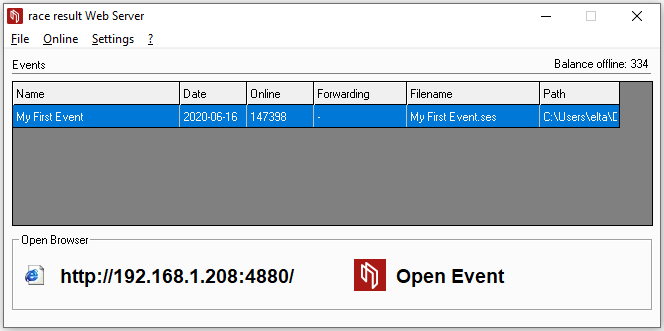
To access the file through other computers in the local network, you only need to enter the IP address (shown on the left side in RACE RESULT Web Server) in your browser:

Note that if your laptop is running other web servers then it may also be necessary to provide the port number which is appended to the IP address.
Online Forwarding
When working offline you can use Online Forwarding to forward your changes made offline to the file online. This way, my.raceresult.com has access to the latest race data and can show live results. Since only the changes will be forwarded to the Internet, there is only little data to be transferred such that even a 3G connection is sufficient in most cases.
In order to start Online Forwarding, click Online->Start Online Forwarding in the RACE RESULT Web Server. If you want to stop Online Forwarding, the function Stop Online Forwarding can be found in the same menu.
When starting online forwarding, if you have any participants which have not been activated then you will be prompted to activate these, the Web Server will then automatically download the required number of credits and activate your participants. You cannot start online forwarding without first activating all participants. Participants created after online forwarding is started will not be activated automatically, this gives you the chance to delete unwanted records, but does mean that new genuine participants are filled with underscores until activated by you.
If your Internet connection breaks down, Online Forwarding stops, but you still have access to all your data and can simply restart Online Forwarding when your connection recovered.
As long as Online Forwarding runs, the RACE RESULT Web Server shows the amount of data transmitted on the list of events behind the event ID. Should the online forwarding stop, for example when your internet connection brakes down, you will receive a warning.
Event Check-In
When work is done on race day, you can check the event file back in. Note that afterwards, you cannot access the event offline anymore but instead you need to log in again on www.raceresult.com to access the event.
So, make sure you are done with work when checking the file back in or be prepared to make last changes online.
To check in the file click Online->Move this Event to Server (Check-In). The upload may need a few seconds or minutes depending on the file size and the speed of your connection. The column Online shows the progress.
Elements of RACE RESULT 12
Here you will find some typical scenarii and how things are connected to bring the times from your hardware to the event file in the Sports Event Server.
Legend
- Sports Event Server: manages your event file.
- RACE RESULT Web Server handles all networking elements of RACE RESULT 12
- RACE RESULT 12 Browser: the browser-based user interface of the software.
- RRS Proxy: an online storage and proxy to communicate to Track Boxes and decoders with upload enabled.
Arrows
- the arrow direction indicates who is responsible for initializing the connection.
- green: online connection
- black: local or network connection
- red: exporting
Boxes
- dark grey: local or LAN
- light grey: online
- red: user interface
Event File
An Event File saves all data and settings for your event like participant data, settings, pictures, times.
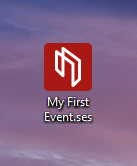
Usually one event file contains the data for one event which usually contains serveral contests (like 5K, 10K and half marathon). In some cases one event file can also contain the data of an entire race series.
When working offline, the event file is saved to your computer and has the ending ".ses" which stands for "Sports Event Server" since the Sports Event Server is the actual program which works with the file and supplies all other programs with data.
As all data is saved in this file, you can copy the file onto another computer without a problem, or send it via email. When opening it on another computer, you get the exact same results, lists, certificates etc.
Timing Locally
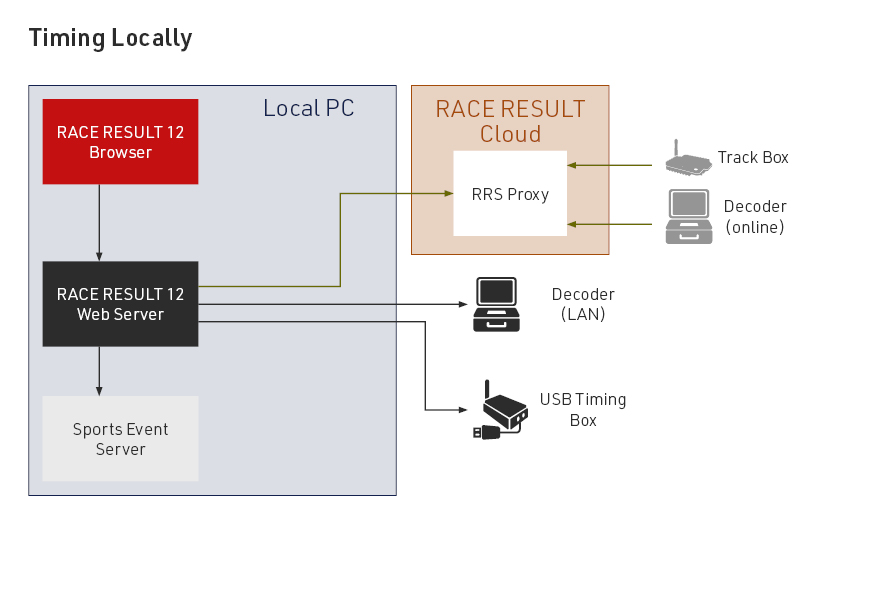
Timing Online
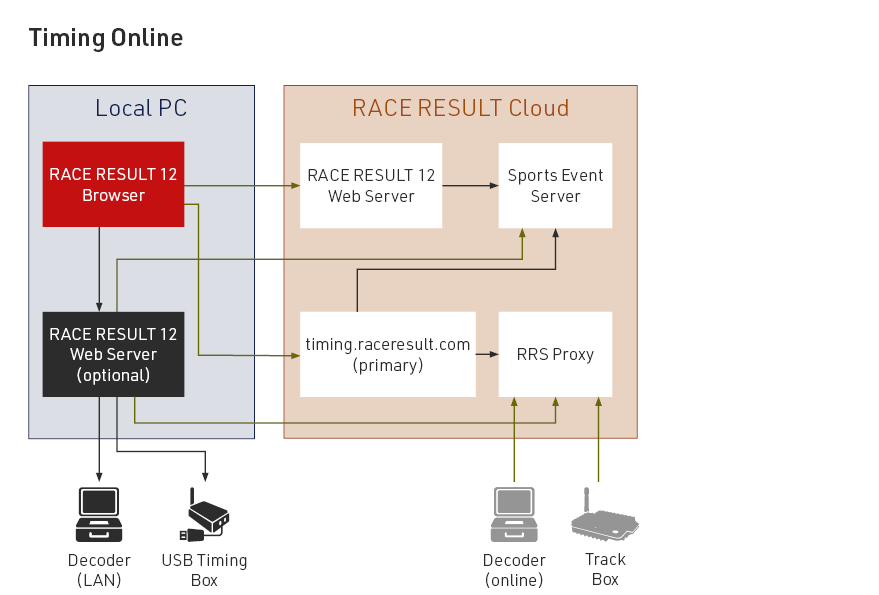
Timing Locally with Multiple PCs
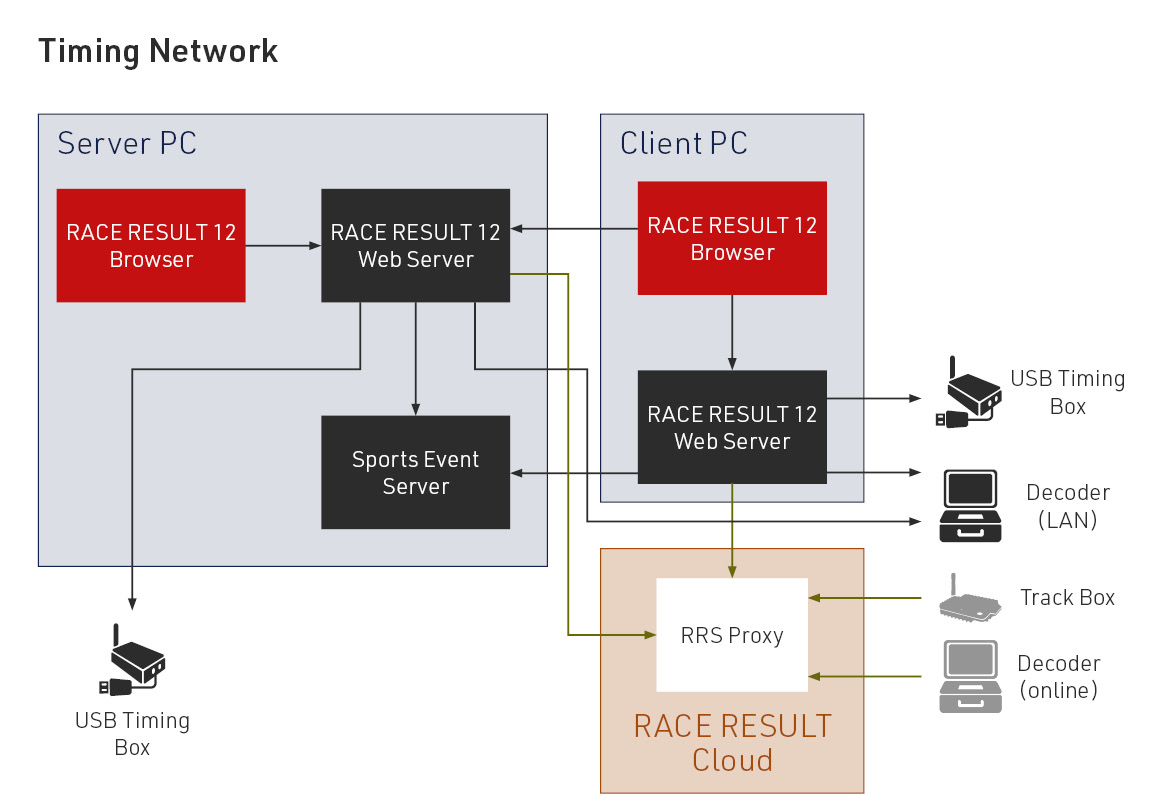
Exporters
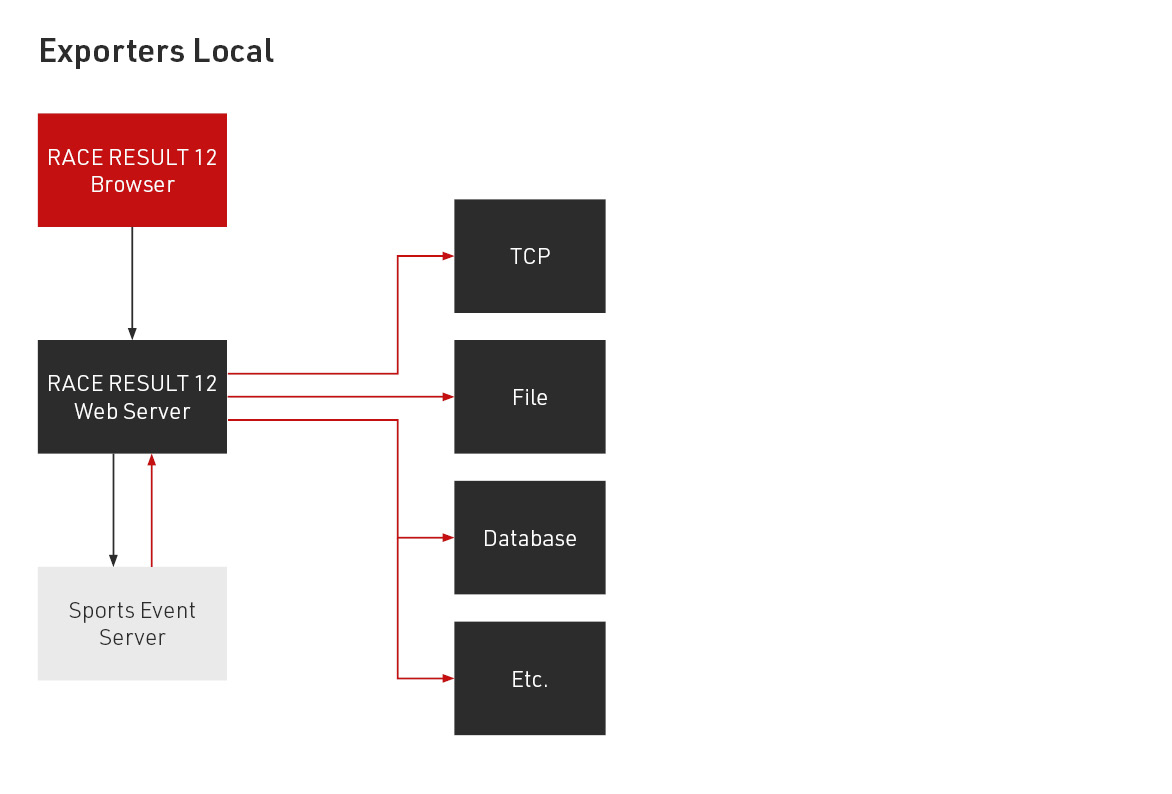
Exporting
- If the Web Server gets the command to connect an exporter it first opens a TCP connection to the Sports Event Server and creates a trigger for that exporter. Now the Sports Event Server will send all new incoming data to the Web Server on that connection that fits the criteria set up for that exporter.
- The Web Server then opens a connection to the exporter target and forwards the incoming trigger data to it. Depending on the connection type there is a more permanent connection (TCP), single HTTP Calls or very short-lived File-Handles. If an exporter connection breaks it is just reopened.
- Data that could not be sent is put back on the stack and retried later with exponential backoff. After ~24 hours the Web Server will stop retrying. If it is restarted (e.g. locally) retrying stops as well.
Network Ports
In order to connect to different services RACE RESULT 12 uses different ports for different applications.
It is common for free public wifi service providers to block all traffic on TCP ports except port 80 (HTTP), some routers may also block this by default, so you may need to make an exception in your network's firewall settings.
TCP Port 1023
Used by the RACE RESULT Web Server to check-out and check-in files from the events server, additionally for online forwarding.
Error: Connection to server could not be established.
UDP Port 3601
Used by the RACE RESULT Web Server to automatically detect RACE RESULT systems on the local network.
Error: Systems are not listed automatically in the Timing tab
Background Information: Sports Event Server
The SportsEventServer is the program in the background doing all the data processing. When working offline, you can access it through the icon in the tray bar:
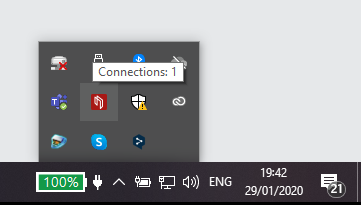
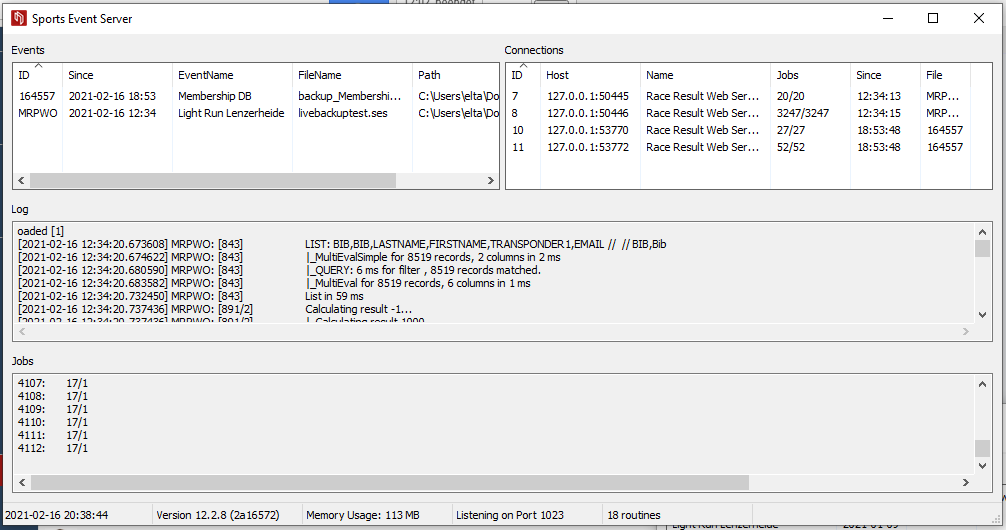
In detail, the SportsEventServer (SES) does the following:
- As the local server, the SES manages TCP/IP connections to the various programs on various computers in your local network.
- It accepts job request from these programs. A job can either be a write job (change participant data, add a time, change a setting, etc.) or a read job (retrieving settings, performing a data query, etc.). The server prioritizes the job requests and processes them.
- At all times, the server ensures data consistency: it always knows which information needs to be calculated or updated.
Real Time Scoring
For a race, it is not only important that you can make any kind of scoring (flexibility), but also that these calculations will be performed very fast with virtually no delay. During the race you may need instant real time information without any delay in order to be able to show it on a live screen or even in TV graphics.
For this reason, the SportsEventServer in the background performs almost every calculation in real time, i.e. whenever some data is changed (e.g. a new lap time added), the server will recalculate and update all depending data (e.g. number of laps, fastest lap, slowest lap, rank of this rider and other riders). Therefore, the server analyzes the dependencies in the event file and thus knows which information may need to be updated if some data was changed. This dependency tree of your event can be seen in Overview->Technical Information.
Most events are fairly simply, but if you think of an event like the Tour de France, you can imagine that an event file can have hundreds of results and dozens of ranks with long dependency trees. There are results for each day, special sprint scores, overall scores, and so on.
Real Time Limits
Note that not everything can be calculated in real time:
- Team scores will be updated in real time only if the real time option is activated in the settings.
- A formula result will not be calculated in real time if it depends on a rank or a team score.
- Everything that depends on something that is not being calculated in real time cannot be calculated in real time either.
If something is not being calculated in real time, it will simply be calculated when needed: if you open a result list based on a non-real time team score, the system will calculate the team score first before creating the list. This will create an additional delay of a few milliseconds or seconds depending on the size of the event.
Multi-Language Handling
Both inside RACE RESULT 12 and on my.raceresult.com the user can choose between different languages. RACE RESULT 12 contains a translation table for every language for any default / fixed texts and labels. Additionally your user defined texts like Event name, Contests, Additional Fields, List Headers, Email Templates and more can also be defined in different languages.
Default Fields
All text inputs which support multi-language translations have a language selector on the right:
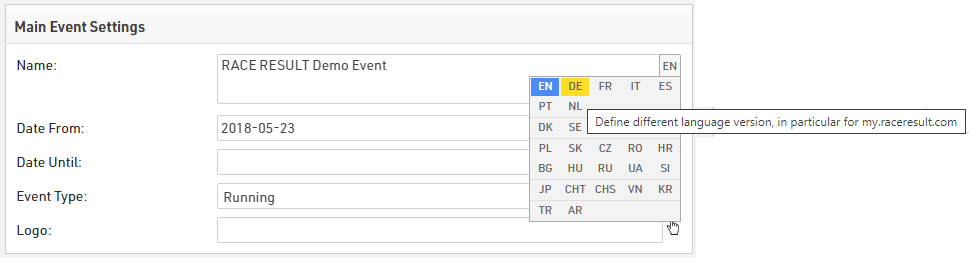
Simply move the mouse cursor there and select the language for which you would like to enter the translation. The languages that already have a translation are marked blue.
If a box has more than one language, it is marked blue as well:
Additional Fields
Values in Additional Fields. Each value can be defined in multiple languages, each value is contained within a brace with each language defined. e.g. "{de:Bier|en:Beer|jp:ビール}".
- Within the brace enter the language code followed by a colon, enter the respective value. Multiple languages are separated by a vertical bar.
- Close the brace and separate the next value with a semicolon as normal.
Displaying Translated Fields
On my.raceresult.com and when using links to Checkin Kiosks and Presenter Screens the default browser language will automatically be used.
A specific language can be set by appending the query parameter &lang=XX to the URL.
To display the value of a field (e.g. [Contest.Name] or [Event.Name]) in a specific language use the Text() function.
Text([Field];"lang")
For use in e-mail templates where the value for the participants Language field will be used to choose the template, you can replace "lang" with [Language].
If a field does not have a translation in the selected language then English will be shown instead as a fallback. If no English translation is found then the first available translation will be used.
Translating RACE RESULT 12
For additional languages which do not have complete translations we offer the possibility to update the translation tables. These translations are used globally and so should be tranlated accurately for a global audience and not specific use cases. Translations will also be available in a subsequent offline update.
To access the translation tables, first login to RACE RESULT 12 online, and open an event.
Select the language you wish to translate, if not already selected, once selected a button will appear to open the translation tables. You can also choose in which language missing translations should be shown if you would prefer to translate from an alternative language to English.
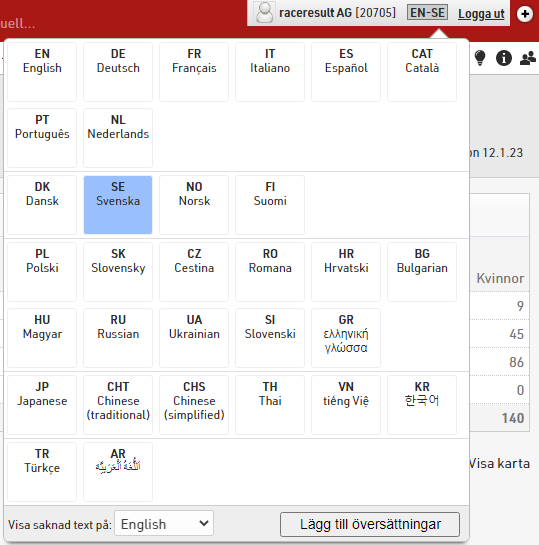
Once opened the translation table will show the internal field name, the English translation (or selected missing field language) and the language to translate to. Clicking on a field under the language to be translated will allow the field to be edited. Each translation is automatically saved when moving away from the field.
The table can also be filtered to only show fields which have not yet been translated.

Available Language Codes
| Language | Language Code |
| Català | cat |
| Chinese (simplified) | chs |
| Chinese (traditional) | cht |
| Czech | cz |
| Dansk | dk |
| Deutsch | de |
| English | en |
| Español | es |
| Français | fr |
| Hrvatski | hr |
| Italiano | it |
| Japanese | jp |
| Magyar | hu |
| Nederlands | nl |
| Norsk | no |
| Polski | pl |
| Português | pt |
| Russian | ru |
| Slovenski | si |
| Slovenský | sk |
| Suomi | fi |
| Svenska | se |
| Thai | th |
| tiếng Việ | vn |
| Türkçe | tr |
| Ukrainian | ua |
| ελληνική γλώσσα | gr |
| български език | bg |
| اَللُّغَةُ اَلْعَرَبِيَّة | ar |
| 한국어 | kr |
Times in RACE RESULT 12
In RACE RESULT 12 all times are stored in the database as a value in seconds, this is referred to as a decimal time, a formatted time is a time string as you would expect to read it normally. For example:
Decimal Time: 36015.125 Formatted Time: 10:00:15.125
DecimalTime is considered a number whereas a formatted time is considered a string of characters. In computer programing, we call these different types of values Data Types.
In both of the above examples, we also have milliseconds which are represented by the numbers after the decimal place. The milliseconds will be the same in a formated time as they are in a decimal time.
When to use DecimalTime?
Decimal time should be used any time you need to make a mathematical calculation or when sorting/ordering by a time.
Mathematics
For example, say we want to add 00:30:00 to 00:15:00. As a human, we can easily see that this would add to 45 minutes but a computer does not see this as we do. For a computer, the times first need to be converted to decimal time, added together, then formatted as a time so we can easily read it.
00:30:00 is equivalent to 1800 seconds.
00:15:00 is equivalent to 900 seconds.
If we add 1800 to 900 we get 2700 seconds. We can then reformat this time to 00:45:00.
You can use tools like Time to Decimal Time or Decimal to Time to make these conversions.
Sorting/Ordering
When sorting/ordering by a value you will also notice a difference between strings and numbers. On the left is a report sorted by BibTest which is a string. On the right is the same list sorted by Bib which is a number. When sorting by a string you can see the list is sorted by the first character then by the second character and so on. When sorting by a number the entire number is considered rather then just one character at a time.