Quando crei un nuovo modello scegli prima il Tipo:
- Email (Individuale): invierà una e-mail per singolo partecipante;
- E-mail (Gruppo) Un'e-mail per indirizzo e-mail: invierà un'e-mail per indirizzo e-mail univoco in ciascuna registrazione di gruppo (definita dal GroupID). Se più partecipanti all'interno del gruppo sono registrati con lo stesso indirizzo e-mail, il contenuto del testo verrà ripetuto per ciascun partecipante.
- E-mail (gruppo) Un'e-mail per registrazione di gruppo: invierà un'unica e-mail a ciascun gruppo di registrazione (definito dal GroupID). Se all'interno del gruppo sono presenti più indirizzi e-mail, ciascun indirizzo riceverà una email. Il contenuto del testo verrà ripetuto per tutti i partecipanti all'interno del gruppo.
- SMS: per inviare messaggi di testo
- Chiamata Web Service: serve per attivare una richiesta GET HTTP a un server di terze parti
Le impostazioni disponibili dipendono dal template selezionato.
Ulteriori opzioni
A volte potresti voler definire indirizzi di destinatari alternativi per e-mail/SMS, per impostazione predefinita il campo Destinatario sarà impostato sui campi standard E-mail o Cellulare ma puoi scegliere tra uno qualsiasi dei campi aggiuntivi di tipo Campo testo. Se desideri inviare lo stesso modello di posta elettronica o SMS a più destinatari, puoi creare un elenco di valori separati da punto e virgola nel campo che verrà utilizzato come campo destinatario per il modello pertinente.
Un filtro predefinito è utile se desideri assicurarti che il modello venga inviato solo a determinati partecipanti. Successivamente, quando invierai i messaggi, è ancora possibile inserire/modificare il filtro, ma è possibile che ti dimentichi di immetterlo. Quindi, ad esempio, per assicurarti che il modello venga inviato solo ai partecipanti alla gara 2, inserisci il filtro:
[Gara]=2
Un'altra impostazione importante è impostare una casella di controllo per tenere traccia dei partecipanti a cui è stato inviato il modello.
È possibile chiaramente combinare il filtro con la casella di controllo così da essere certi di non inviare il modello più di una volta.
[Gara]=2 AND [NomeCasellaDiControllo]=0
Modello Email
Seleziona il Campo Destinatario che contiene l’indirizzo email (o gli indirizzi) dei destinatari; per impostazione predefinita è il campo email, ma può essere qualsiasi altro campo aggiuntivo o persino un’espressione personalizzata.
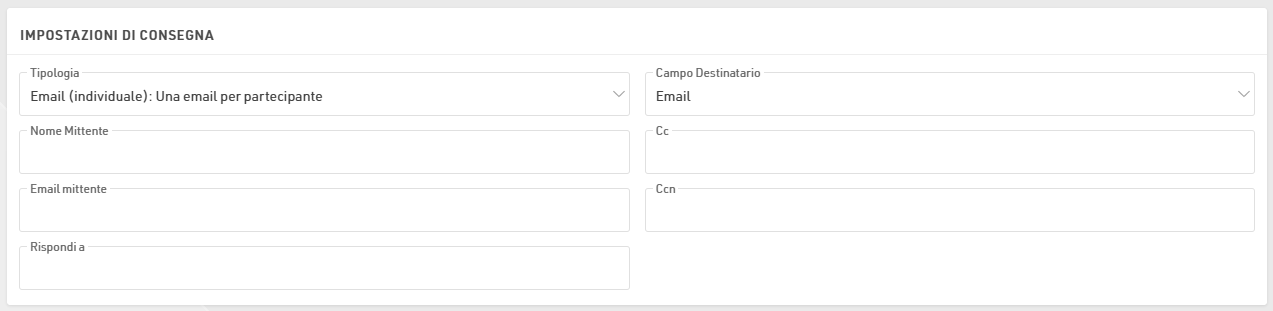
È inoltre necessario fornire l'email del Mittente, ovvero l’indirizzo che sarà visualizzato dal destinatario. Facoltativamente è possibile impostare il nome del mittente, gli indirizzi cc/bcc e un indirizzo Rispondi a.
L’Oggetto e il Contenuto dell’email possono utilizzare campi e espressioni per contenuti dinamici; assicurati di racchiudere tutti i campi o le espressioni tra parentesi quadre.
Il contenuto può essere scritto in testo semplice o in HTML completo. Se utilizzi un editor esterno per i layout delle email, alcuni di questi editor possono includere codice che impedisce il semplice copia-incolla su piattaforme di terze parti.
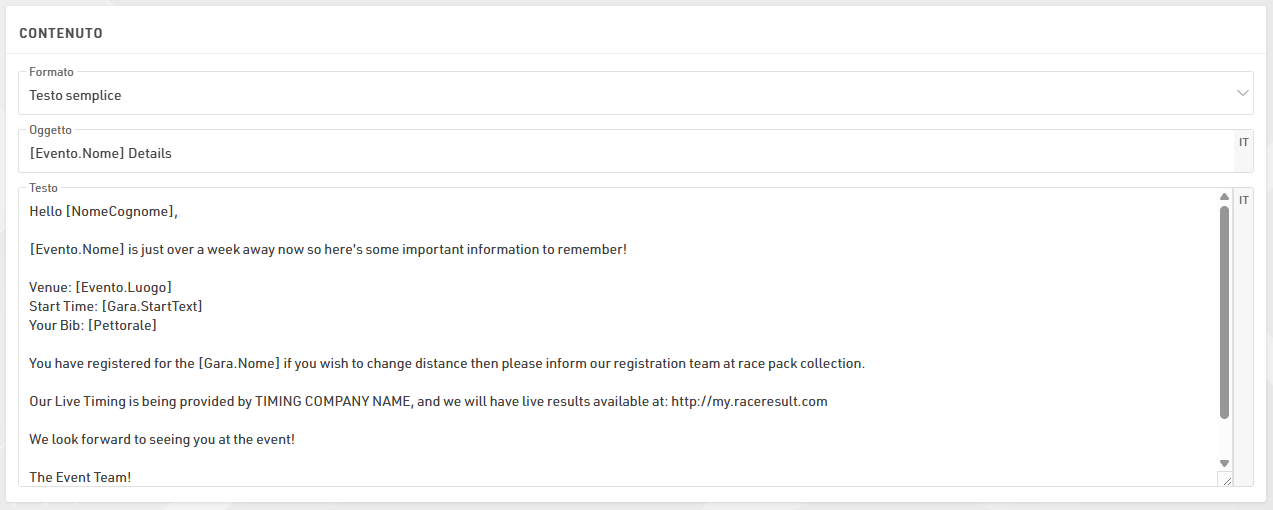
You can also attach certificates, unsent invoices or files to the email.

Quando si invia un allegato, è importante includere l’estensione del file nel nome. Ad esempio, per inviare un certificato come file .pdf, il campo Nome Allegato deve contenere l’estensione .pdf. Per le email di gruppo, il filtro degli allegati può essere applicato al primo partecipante (per GroupRegPos), all’ultimo (per GroupRegPos), a tutti o a uno qualsiasi dei partecipanti del gruppo.
I template email sono multilingue, quindi un singolo template può contenere contenuti per più lingue. Quando si invia un template tramite RACE RESULT 14, verrà utilizzato il valore del campo Lingua predefinito per determinare la lingua da inviare al partecipante. Se questo campo è vuoto o non esiste un template nella lingua del partecipante, verrà utilizzata la lingua corrente impostata nel software.
Importante: è possibile inviare un massimo di 10 email tramite il server SMTP di RACE RESULT, esclusi i messaggi automatici di conferma registrazione. Questo consente di testare la funzionalità email, ma non permette l’invio massivo di messaggi.
Per inviare più di 10 email, è necessario inserire i dettagli del proprio server SMTP nell’angolo in basso a sinistra. Nota che molte piattaforme email standard impongono limiti rigorosi sulle connessioni SMTP e potrebbero non funzionare correttamente, o per nulla.
Modello SMS
Seleziona il Campo Destinatario che contiene il numero di telefono dei destinatari e il nome del mittente (massimo 11 caratteri); per impostazione predefinita è il campo CellPhone, ma può essere qualsiasi altro campo aggiuntivo o un'espressione.
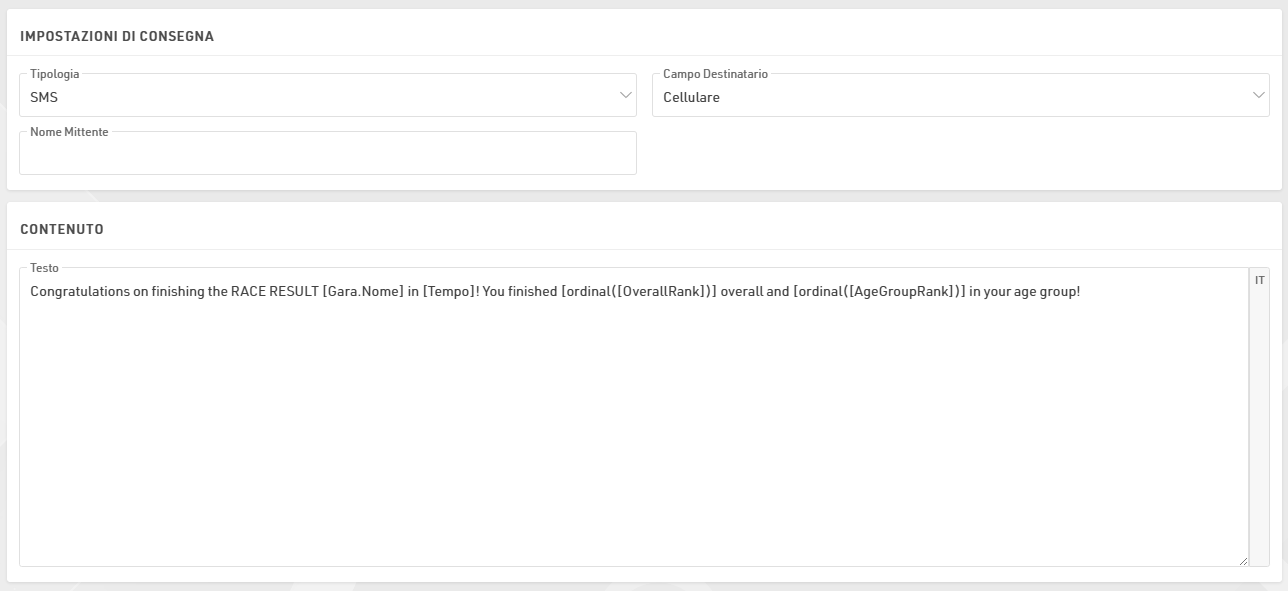
Il contenuto del messaggio può essere definito solo in testo semplice. Nota che la lunghezza massima del messaggio è di 160 caratteri; tutto ciò che supera questo limite verrà troncato. Per gli SMS che includono Emoji o altri caratteri Unicode speciali, la lunghezza massima è 70 caratteri.
Importante: l’invio di SMS non è gratuito! È necessario effettuare il login con la propria password, e RACE RESULT addebiterà un credito partecipante per ogni SMS inviato.
Web Service Call
La chiamata al web service richiede un metodo (GET / POST) e un URL che sarà costruito tramite un’espressione. La funzione urlencode() può essere utile a questo scopo. Esempio:
"https://my.server.com/webservice/message.php?bib=" & [bib] & "&name=" & urlencode([FirstName] & " " & [LastName])
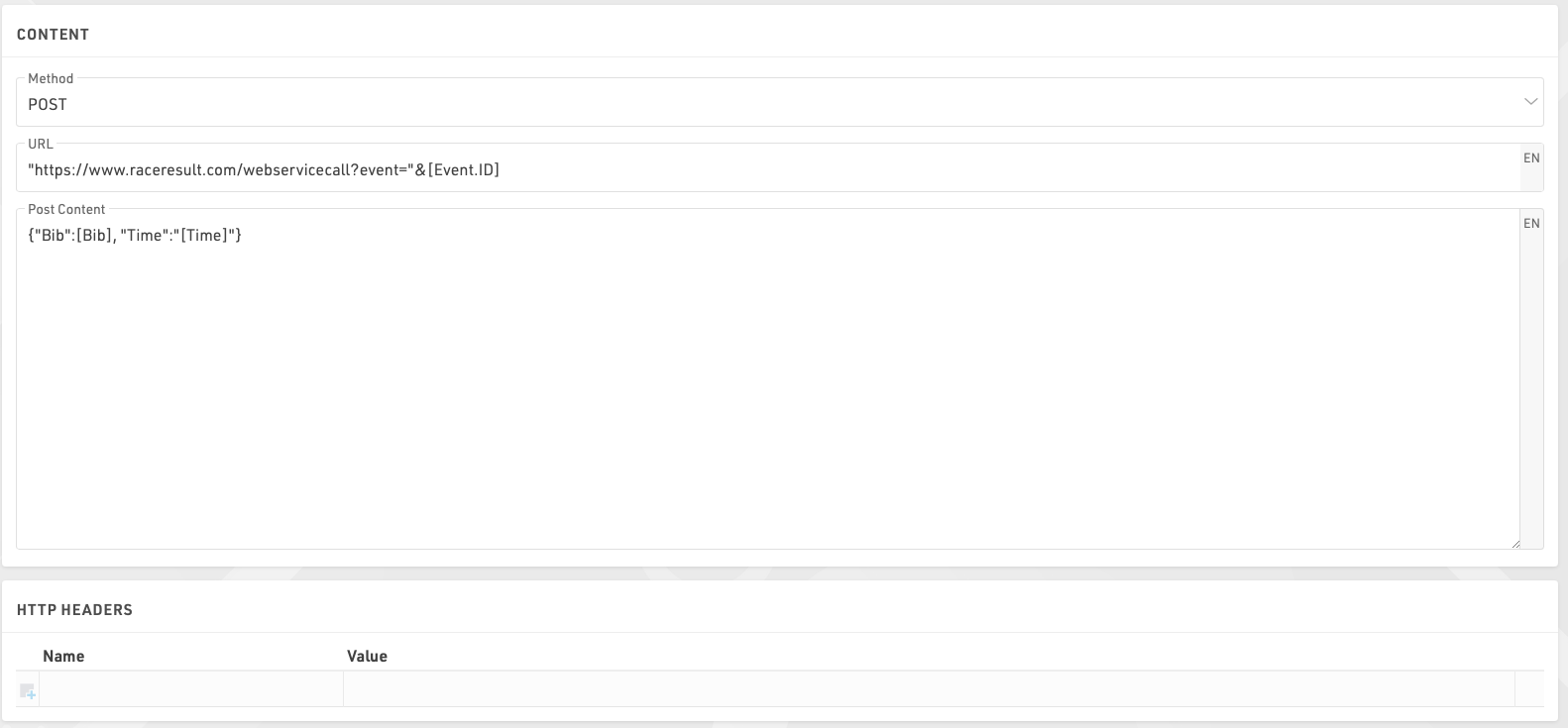
Se si utilizza una richiesta POST, è possibile inserire il contenuto del POST; non è necessario eseguire l’escape delle virgolette all’interno dell’editor, poiché viene trattato come un’espressione full-text, permettendo l’uso dei campi all’interno del corpo della richiesta POST.
Inoltre, per le chiamate a web service, la risposta della chiamata può essere salvata in un campo aggiuntivo.