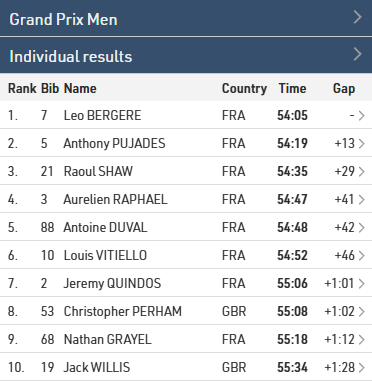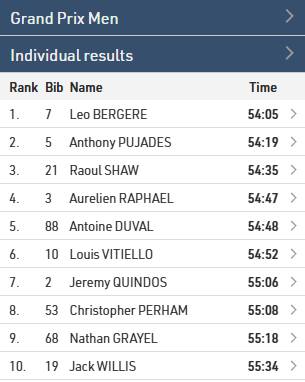Le pagine Participanti, Live e Risultati permettono di pubblicare elenchi su my.raceresult.com; ciascuna pagina è pensata per facilitare ai visitatori la ricerca delle informazioni di cui hanno bisogno.
Ogni pagina ha lo scopo di rendere più facile per gli spettatori trovare ciò di cui hanno bisogno.
- Partecipanti - Destinato alle liste di partenza/informazioni prima della gara.
- Live - Destinato ai risultati in tempo reale DURANTE una gara, per mostrare classifiche, ecc.
- Risultati: destinato agli elenchi completi dei risultati dopo una gara.
Impostazioni
Ciascuna pagina può essere impostata per attivarsi solo a partire da o fino a una specifica data/ora; al di fuori di questo intervallo, le pagine rimarranno disabilitate e non potranno essere aperte direttamente tramite my.raceresult.com.
Il testo informativo verrà mostrato sopra gli elenchi e può contenere contenuti HTML aggiuntivi.
Gli elenchi possono essere visualizzati/selezionati tramite un menu a tendina o delle caselle di selezione; le due opzioni sono spiegate nell’articolo sottostante.
Abilitando Collega la pagina dei risultati personali con gli attestati, cliccando su un partecipante all’interno di un elenco si aprirà una finestra popup contenente la lista dettagliata del partecipante e ulteriori informazioni configurate nelle impostazioni Attestati/Dettagli.
Quando si utilizza la funzione Classifica per un elenco, sarà presente l’opzione “Riduci a X leader”, dove X rappresenta il numero totale di partecipanti nel gruppo; disabilitando questa opzione, X verrà sostituito da “no”.
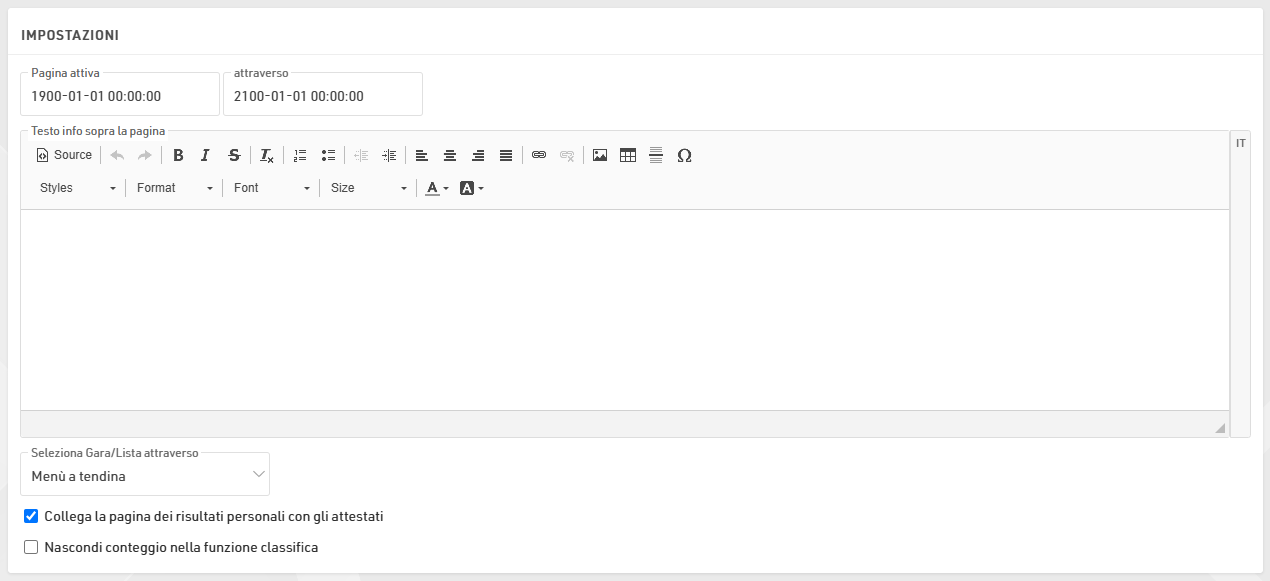
Liste Pubblicate
È possibile pubblicare più elenchi tramite my.raceresult.com, tuttavia nella maggior parte dei casi è consigliato pubblicare un singolo elenco contenente tutte le informazioni necessarie, in modo da mantenere semplice l’esperienza dell’utente.
Quando si pubblicano più elenchi, l’utente potrà selezionare l’elenco tramite menu a tendina o caselle di selezione, in base alle impostazioni della pagina principale; il nome dell’elenco può essere adattato tramite l’etichetta opzionale.

Gli elenchi possono essere attivati/disattivati individualmente, permettendo di nasconderli fino al momento del bisogno. Cliccando sul link per aprire un elenco, la pagina si aprirà direttamente con quell’elenco selezionato; questo funzionerà anche se l’elenco o la pagina non è attiva secondo le date di pubblicazione, consentendo così di visualizzare in anteprima un elenco prima della pubblicazione.
È possibile applicare filtri per Gara agli elenchi; se sono selezionate più opzioni per le Gare, i filtri o le caselle di selezione includeranno anche le opzioni della Gara prima dell’elenco.
Se l’anteprima di un elenco è disabilitata, selezionando quell’elenco si aprirà automaticamente un PDF dell’elenco. Allo stesso modo, se il PDF è abilitato, sarà mostrato un link sopra l’elenco che consente agli utenti di aprirlo in formato PDF.
La funzione Leaderboard ridurrà ogni gruppo all’interno dell’elenco al numero corrispondente di record; sotto ogni gruppo saranno presenti i pulsanti Mostra di Più o Mostra tutti i partecipanti.
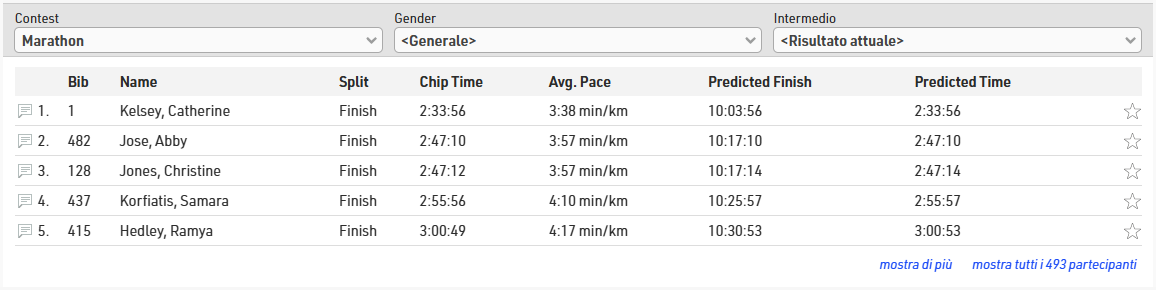
Con l’opzione Live Update abilitata, gli elenchi verranno aggiornati automaticamente in tempo reale, particolarmente utile per le leaderboard live. Nota che questa funzione sarà attiva solo nell’intervallo di date dell’evento, secondo le Impostazioni di Base.
Se è abilitata l’opzione Ordinabile, gli utenti potranno ordinare ciascuna colonna in ordine crescente o decrescente cliccando sull’intestazione della colonna.
Seleziona Gara/Lista attraverso...
Quando si pubblicano più elenchi, questi possono essere selezionati tramite menu a tendina o selezione con flag.
Drop Down
Viene aggiunto un menu a tendina sopra gli elenchi, prima di eventuali altri filtri a tendina presenti nell’elenco, per scegliere quale elenco aprire. Se nelle impostazioni di pubblicazione è abilitato anche il filtro per Gara, verrà mostrato prima un menu a tendina per le Gare.

Selezione con Flag
All’apertura della pagina viene mostrata una serie di caselle per ciascuna Gara (se è abilitato il filtro per Gara) e una casella per Generale, con gli elenchi disponibili mostrati sotto; cliccando su un elenco si aprirà il corrispondente elenco selezionato.

Risultati dettagliati
Nella finestra popup quando si fa clic su un partecipante su my.raceresult.com è anche possibile pubblicare risultati dettagliati. Per esempio:
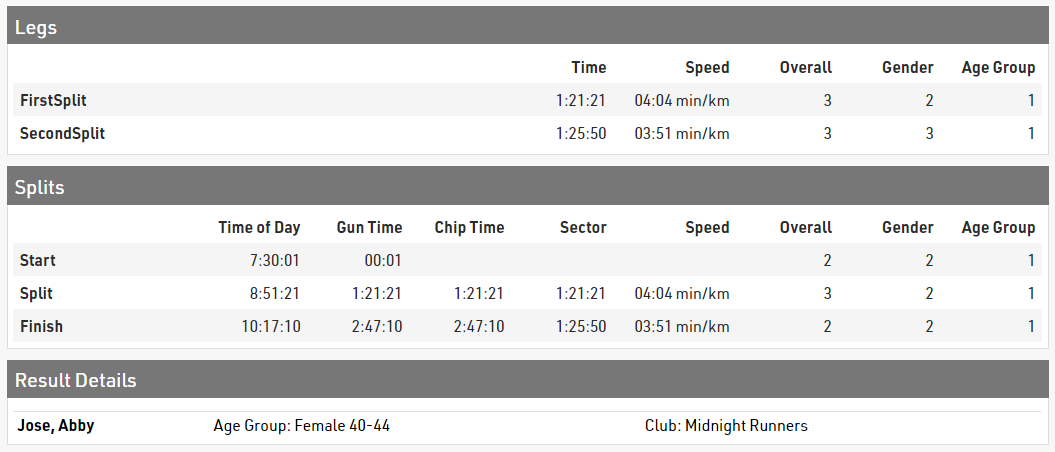
Se si utilizzano Intermedi/Tratti, è possibile abilitare la tabella per gli Intermedi e i Tratti nel menu Certificati/Dettagli. Qui puoi selezionare cosa dovrebbe essere mostrato (Intermedi/Tratti o Entrambi), le classifiche che dovrebbero essere mostrate e se vuoi mostrare il MaxRank

Quando si pubblicano le liste, selezionare l'output pertinente nell'elenco a discesa Dettagli Liste. Questo elenco verrà creato in background e il record del partecipante su cui hai fatto clic verrà estratto e mostrato nella finestra popup.
In molti casi, Liste Multi-Linea sono utili per mostrare maggiori informazioni nell'elenco dei dettagli.
Logica di visualizzazione su dispositivi mobili
Oggi la maggior parte degli utenti visita le pagine dei risultati su dispositivi mobili. Ecco perché è importante comprendere la logica di visualizzazione di my.raceresult.com su dispositivi mobili, per impostare i risultati per una visualizzazione ottimale su questi.
Quando lo schermo diventa troppo piccolo per visualizzare tutti i dati, i campi scompaiono uno a uno dal secondo campo a destra. Abbiamo basato questa logica di visualizzazione sul presupposto che l'ultima colonna in genere contiene il tempo, motivo per cui viene sempre visualizzata.
Ecco un esempio di come la visualizzazione dei risultati si evolve quando lo schermo si restringe.
Quando lo schermo è abbastanza largo, vengono visualizzati tutti i campi:
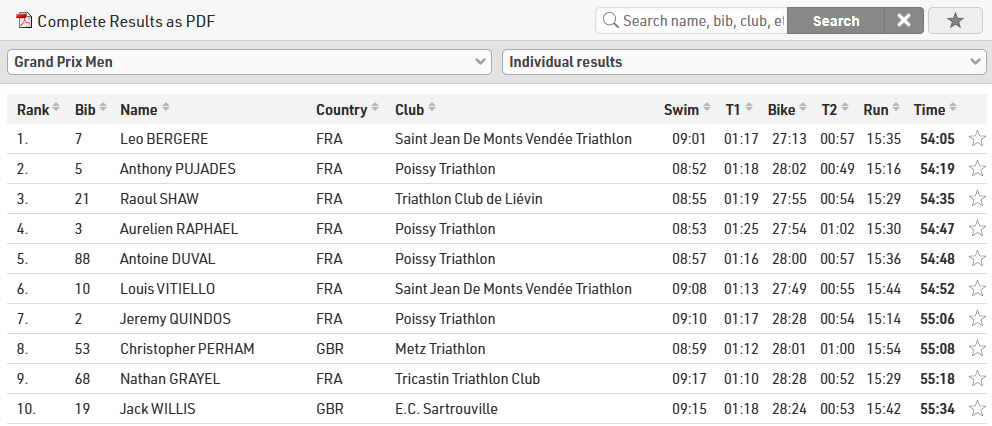
Quando lo schermo si restringe, i campi scompaiono uno per uno. I menu a discesa passano anche a un layout più mobile-friendly. I campi nascosti sono accessibili facendo clic su un partecipante. Un ulteriore clic sul partecipante porta l'utente alla finestra dei dettagli.
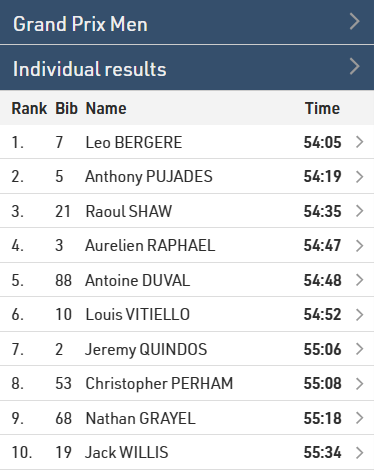
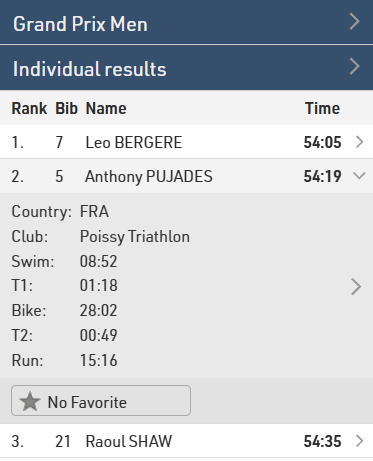
A volte potresti voler visualizzare un campo all'estrema destra che non è il tempo finale, ad esempio uno spazio vuoto, ma vuoi comunque visualizzare sempre il tempo finale. In alternativa, potresti voler avere un maggiore controllo sull'ordine in cui i campi sono nascosti.
Nelle opzioni avanzate per ciascun campo nell'output, è ora possibile selezionare tra tre impostazioni: Nascondi colonna (per ultimo), Automatica o Nascondi colonna (per primo).
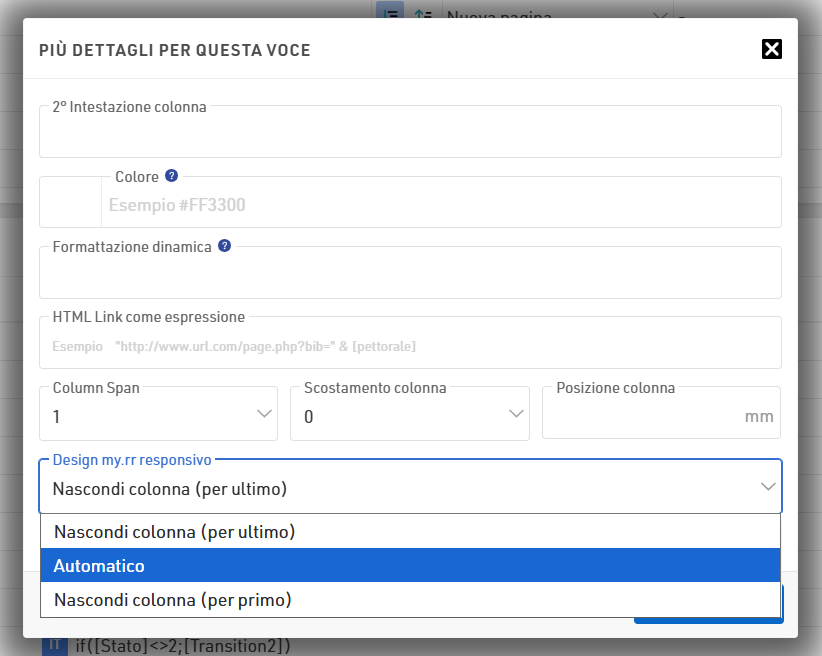
Per impostazione predefinita, tutti i campi sono impostati su Automatico. Se si seleziona un'impostazione diversa per campi diversi, verrà applicata la stessa logica di ordine, ma all'interno dei gruppi: man mano che lo schermo si restringe, i campi impostati su Nascondi colonna (per primo) inizieranno a scomparire da destra a sinistra, con quello all'estrema destra che scomparirà per ultimo nel gruppo, quindi i campi impostati su Automatico scompariranno seguendo la stessa logica, e infine i campi impostati su Nascondi colonna (per ultimo).
Ecco lo stesso elenco di cui sopra, questa volta con un intervallo di tempo per illustrare le impostazioni:
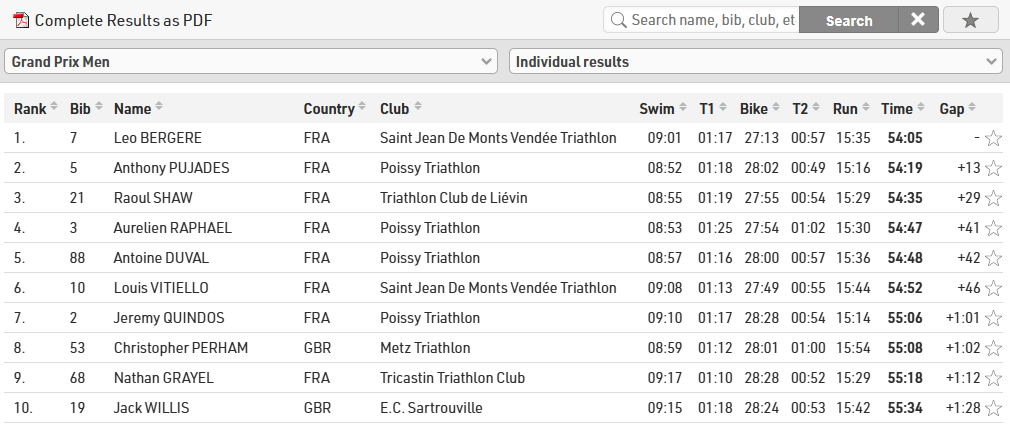
I tempi degli intermedi, la società e la nazione sono impostati su Nascondi colonna (per primo), il gap in Automatico e la posizione, pettorale, nome e tempo finale in Nascondi colonna (per ultimo).
In questo modo gli intermedi, la nazione e la bandiera scompaiono per prime, mentre il gap rimane visibile fino a quando non rimane più spazio per visualizzarlo con tutti i campi che vogliamo invece che vengano sempre visualizzati: