Per importare i partecipanti da una fonte esterna, puoi importare un file Excel / CSV nella Finestra Principale-> Importa partecipanti.
Requisiti
Il file Excel deve soddisfare i seguenti requisiti:
- I dati che desideri importare si trovano nel primo foglio di lavoro.
- La prima riga contiene le intestazioni di colonna che determinano in quale Campo verranno importati i valori delle colonne.
- Il file non contiene righe vuote nel mezzo. Non appena viene trovata la prima riga vuota, l'importazione verrà interrotta.
È più semplice compilare il file partendo dall'esempio di una tabella Excel collegata nella schermata di importazione.
Inoltre, il file Excel dovrebbe contenere solo i dati che desideri veramente importare. Se il file contiene altre colonne (vuote), l'importazione verrà negata con un messaggio di errore "Colonna sconosciuta". In questo caso è possibile attivare l'opzione Ignora colonne sconosciute, ma è un po 'rischioso. Se il titolo di una colonna è errato (ad esempio Nome anziché Cognome), la colonna verrà ignorata e i dati verranno importati senza di essa.
Nota: affinché RACE RESULT 14 possa leggere il file Excel / CSV / Text, è necessario che sul computer locale sia installato un software per fogli di calcolo come Microsoft Excel o Libre Office Calc.
Aggiunta e aggiornamento di partecipanti
Per impostazione predefinita, i record dal file Excel verranno aggiunti al file dell'evento. Se il file Excel non contiene un numero di pettorale, verrà assegnato un nuovo numero di pettorale in base alle Impostazioni numero pettorale.
Tuttavia, se il file Excel contiene la colonna Pettorale e viene inserito un numero, verrà utilizzato quello. Di contro, questo significa che il record non verrà importato se il numero di pettorale esiste già nel file dell'evento.
Quando si attiva l'opzione Aggiorna i dati dei partecipanti esistenti, i record esistenti nel file verranno aggiornati con le informazioni dal file Excel. L'impostazione Mappatura partecipanti tramite definisce quale record nel file dell'evento e quale record nel file Excel corrispondono l'uno con l'altro. Di solito, i record vengono mappati tramite il numero di pettorale, ma è anche possibile scegliere, ad esempio, le prime due colonne che possono essere cognome e nome.
Se non è possibile trovare un record corrispondente nel file dell'evento, verrà creato un nuovo record, a meno che non si attivi l'opzione Non aggiungere partecipanti.
Considerazioni aggiuntive
È importante importare solo uno tra Età, DataDiNascita o AnnoDiNascita. Se si importano più campi tra questi, entreranno in conflitto tra loro e i dati risulteranno errati. Ulteriori informazioni su questi campi sono disponibili nel nostro articolo AnnoDiNascita e DataDiNascita.
Importazione da File Evento
Utilizzato per importare partecipanti e tempi da un altro file evento. In questo modo è possibile importare registrazioni tardive da un altro computer o unire più file eventi per una valutazione in serie.
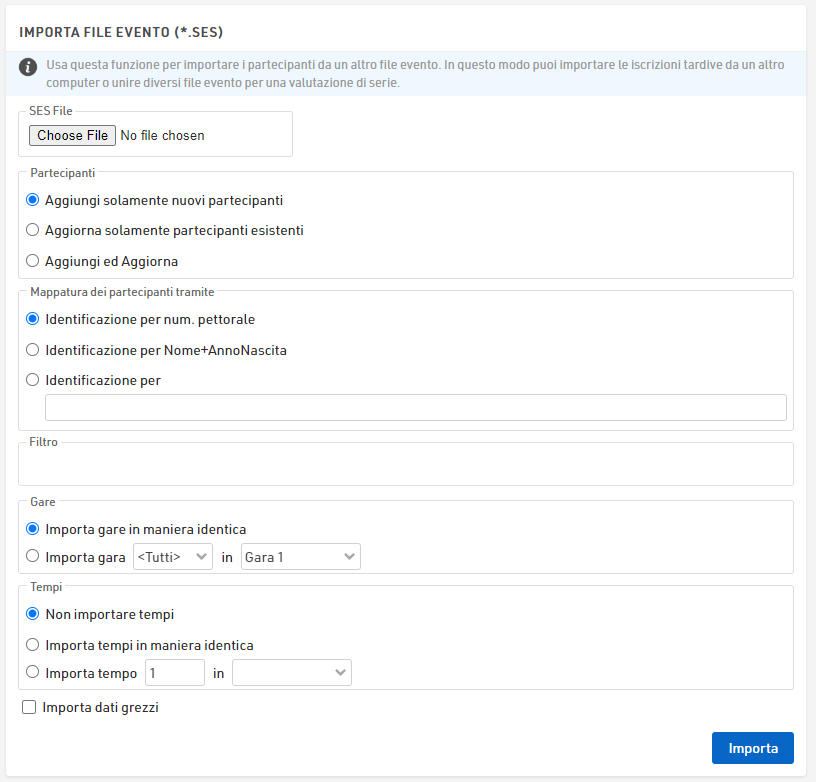
Suggerimento: durante l'importazione e l'identificazione dei partecipanti, si consiglia di eseguire prima un backup locale del file evento.
Partecipanti
Scegli come gestire i dati che stai importando:
- aggiungi solamente nuovi partecipanti
- aggiorna solamente partecipanti esistenti
- aggiungi ed aggiorna
Identificazione partecipanti
Più comunemente i partecipanti sono identificati dal pettorale. Se i partecipanti non utilizzano lo stesso numero di pettorale, è possibile utilizzare opzioni di identità alternative come Nome+AnnoDiNascita o un identificativo univoco come il Numero di registrazione.
Condizioni di importazione
Aggiorna le voci esistenti aggiornerà tutti i record esistenti nel file di origine con i dati del file importato: questo aggiornerà TUTTE le informazioni che non vengono utilizzate come identificatore.
Allo stesso modo, quando è abilitata la voce Non aggiungere partecipanti, qualsiasi partecipante non trovato nel file di origine ma presente nel file di importazione verrà ignorato.
Può essere applicato un filtro all'importazione, ad esempio, potresti voler importare solo record per pettorali tra 1 e 500.
Gare
I partecipanti verranno assegnati ad una gara in base alle impostazioni di corrispondenza della gara.
Importa gare in maniera identica richiede che il numero ID della gara di entrambi i file dell'evento corrisponda esattamente. Questa opzione viene comunemente utilizzata quando viene utilizzata una copia degli stessi file evento, ad esempio quando vengono effettuate registrazioni tardive.
Le gare che non hanno ID corrispondenti possono essere importati selezionando il numero della gara e il nome della gara corrispondente.
Suggerimento: se un partecipante partecipa a un evento in serie e cambia gara, è necessario identificare i partecipanti in base all'identificatore e al concorso preferiti, ad es. [Pettorale] e [Gara].
Tempi
I tempi vengono importati nello stesso modo. I tempi con ID dei risultati corrispondenti possono essere importati con importa tempi in maniera identica. Se il file importato viene utilizzato per una valutazione in serie, è possibile mappare l'ID risultato in un altro campo risultato.
Dati grezzi
Quando è selezionata l'opzione Importa dati grezzi, verranno importati tutti i record di dati grezzi. È importante che il nome dei punti di cronometraggio corrisponda in entrambi i file.
Possible Excel import error messages
When importing participants it is possible to receive an error message if something in your import file is incorrect. Below is a list of possible error messages with explanations and possible fixes.
Unknown column
- A column in your Excel file does not exist as a data field in your event file. You should change the column name in the Excel file to match the data field in your event file. If the data field doesn't exist, you can create a custom field in Main Window > Participants Data > Additional Fields.
- Check your import file for hidden columns. In Excel, it is possible to hide columns from view. When importing these columns are still visible. Look at the column lettering and see if a letter is missing. This will indicate a hidden column.
- Check the spelling of the column name in your import file to make sure it matches the field you are trying to import.
- ADVANCED. Check the box labeled "Automatically create additional fields for unknown columns". This will generate additional fields for any unknown columns - but you should check that you do not have an error in an existing column name before using this option.
File contains more than one participant assigned to Bib 100, which is not allowed. Please correct this problem and import again.
- This indicates you have more than one of the same bib numbers in the Bib column.
- In your Excel file, check the Bib column for duplicates. It helps to sort your file by the Bib value.
Error: Invalid col name: My Data
- This error indicates a column name that is invalid.
- Column names cannot contain spaces or special characters.
Bib Existing
- This error happens when you are trying to import a list of participants and mapping on a value other than Bib.
- This error indicates that one of the participants being imported has a Bib value that already exists in the event file and the mapping value does not line up.
- For example, Bib 100 exists in the event file with a mapping value of 1. You try to import bib 100 under a mapping value of 2. Bib Existing error will be thrown.