Accounting for Payouts of Online-Payment
RACE RESULT is often asked about the correct accounting rules for the online payment payouts. This article provides a proposal. RACE RESULT does not take any liabilty for the correctness of this information. Please consult a local tax consultant for open questions.
How should I account for the payouts of the online-payment?
The registration of a participant creates accounts receivable. By receiving the payout these cumulated accounts are reduced.
Account regularly for new sales (e.g. weekly or monthly). The function "Sales List" under "Overview > Online-Payment" lists all sales for the given period.
| DEBIT | CREDIT | ||
|
Accounts Receivable |
1,190 EUR | Revenues at 19% VAT | 1,000 EUR |
| 19% VAT | 190 EUR | ||
Is the payout 500 EUR worth of entry fees and 11.90 EUR payment fees are deducted, book the accounts as follows:
| DEBIT | CREDIT | ||
| Bank | 488.10 EUR | Accounts Receivable | 500 EUR |
| Costs of money transfer | 10.00 EUR | ||
| Input VAT 19% | 1.90 EUR | ||
Please note that RACE RESULT 12 tracks when a sale is created. In case you use the online self-service and athletes can book chargeable services after the initial registration - e.g. by booking a shirt - this may result in different creation dates of the sales items.
Event is Cancelled - How Can I Refund Participants?
All following information without guarantee! This article serves as an example and makes no claims to completeness and generalizability.
In the event of a race cancellation, you may be asked by the organizer to refund participants. According to §5c of the Online-Payment contract we can't offer a participant refund. We can provide you with bank information of those participants that paid with SEPA Direct Debit. Please contact support@raceresult.com and tell us the event ID of all affected events. In case you used a deferred SEPA Direct Debit with a date in the future, you will need to cancel all outstanding payments in the Online Payment overview. If you only disable online payment, the payments will still be taken! For other payment methods we cannot provide any bank information.
Therefore we recommend using the ChangeLink to collect bank details from your participant.
It is recommended to wait with the refund process until all entry fees collected by us have been paid out to you. This avoids that entry fees that haven't been paid out yet are already refunded by you. Furthermore, in this case you can easily and quickly identify participants who have not paid at all.
Please note that it can be useful to set the event date to the day of cancellation in order to receive payments of less than 100 Euros at the end of the month. Furthermore, the holding period of the different payment methods (see payment contract) should also play a role in your considerations.
Define event structure to collect bank details
First, you need to define the structure of your event file to collect bank details. To do so, go to "Main Window > Event > Participants > Default Fields" and activate relevant Default Fields (2) like IBAN, BIC and AccountOwner.
Set up Online Self-Service
Go to "my.raceresult.com > Online Self Service > Basic Settings". First, activate the Online Self Service, then define the availability. For the mode you should use the same mode as for the online registration. There is no need to activate the Online Payment, as you don't want to charge participants further, but you only want to know their bank details. It is up to you whether you want to send an email confirmation. We recommend a confirmation either on the confirmation page of the Online Self Service or via email.
Add Bank details to Online Self Service Form Fields
As for the online registration you can define your form fields for the Online Self Service under "my.raceresult.com > Online Self Service > Form Fields". If you have setup the Online Self Service already and if you were using it before the race got cancelled, you can decide whether you want to hide all other fields for the moment. Most importantly, you should add a <Separator/Text wide> or <HTML Line> where you describe how the refund process is handled. For the bank details we recommend asking for AccountOwner, IBAN and BIC separately. The fields "Bank Account" and "Bank Account (SEPA)" include a SEPA Mandate, which is not necessary for the refund and may confuse participants.
This is how the form fields may look like. We have included the name, club and contest of the participant to reassure, it is the right participant to refund.
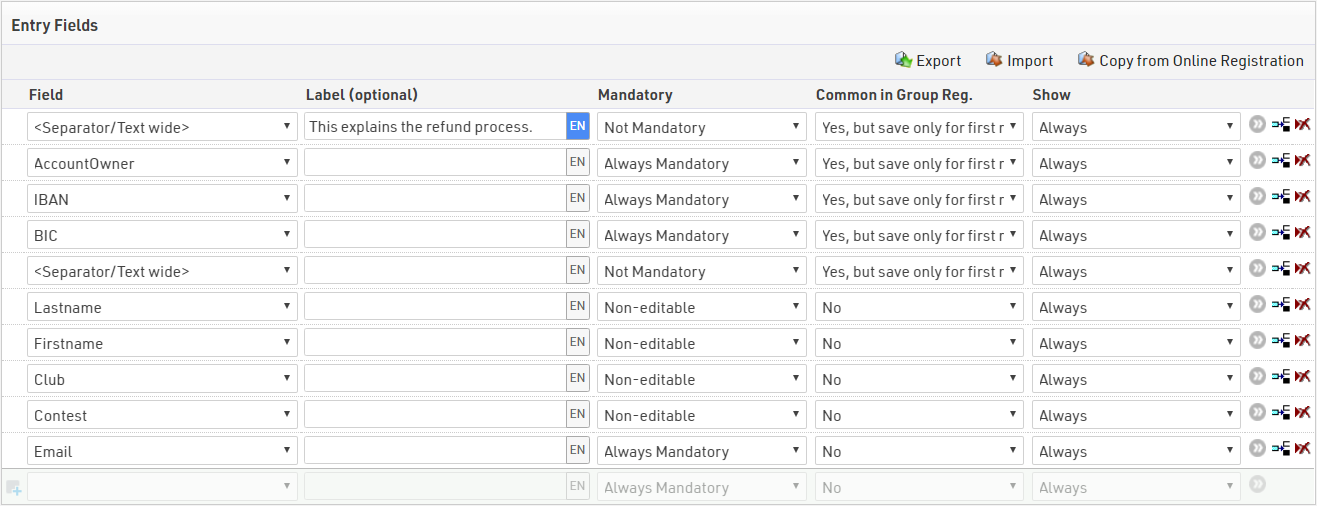
Since only one payment is made after a group registration, we defined the fields with bank information as common fields in the group registration. Additionally, the information is only saved for the first record. This minimizes the risk of having to reimburse entry fees twice.
You will find a more advanced example including the option for a donation here.
Define a AYN to mark successful refunds
As soon as you started refunding participants, if you don't refund everybody the same day, you need to mark some participants as refunded. The easiest way to do so is setting up an AYN. Once you refunded a participant, you can easily tick the AYN and use this for a filter. As an alternative you can also define a due date until when participants need to enter their bank details. This way you wouldn't need to mark participants as paid out, as you most probably want to do a mass wire transfer for all affected participants at once.
Create an email template to inform participants about refund option
To inform participants about the option of the refund, you need to send them the ChangeLink. This is only possible through the EMail/SMS-Module in RACE RESULT 12. Setup your template in "Main Window > Event > Email/SMS Templates", make sure to inform the customer about the process and include the ChangeLink. You can include the latter by using the expression [ChangeLink]. As participants may create a chargeback, tell them not to do so. This will make the whole refund process more complex for you and may result in another financial loss. Using the filter [GroupRegPos]<=1 you can ensure that the e-mail is only sent to single registrants and the "main registrant" of a group registration, as this is usually also the one who pays the entry fees.
After the completion of this email, you need to provide your own SMTP server to send mass e-mails to participants. Finally, go to "Participants > Tools > Email/SMS Module" and send the email.
Monitor the status of refunds
The easiest way to monitor which participant entered his bank details is a dedicated output list. You can add all necessary fields so you can also easily export this to an Excel spreadsheet. Here, too, it is recommended to use the filter [GroupRegPos]<=1 to display only those participants who have actually paid entry fees.You probably want to add the bib, FirstLastname, OPEntryFee (what the participant actually paid through the Online-Payment. With group registrations this will show the total entry fees paid), AccountOwner, IBAN & BIC. In addition, you can set a filter on your AYN (see above) so this list only shows participants that haven't been refunded, yet. Last but no least, add a filter on OPBalance to show only those that have actually paid their entry fee.
Before making a payment, you should also take a look at the overview of online payment, especially at the participants listed under "not yet paid". Mark them separately, as no money has been received here yet. Thus, these participants should not receive a refund.
Advanced option to ask for bank details
If you don't want participants to change their mind and if you want to let them choose between a refund and a donation to your organisation, you need an advanced setup which we explain in the following:
- Setup an ATF asking whether the participant wants a refund or wants to donate the entry fee to your organisation. In our example this is done in ATF40. It is important to offer an "empty" answer, so start with a semicolon.

- In the Form Fields of the Online Self-Service you add this ATF. In addition, you can add some texts that should be displayed depending on the refund option. In the attachment you'll find a template of the following form field settings. Please note that when importing form fields it will overwrite all pre-existing form fields.
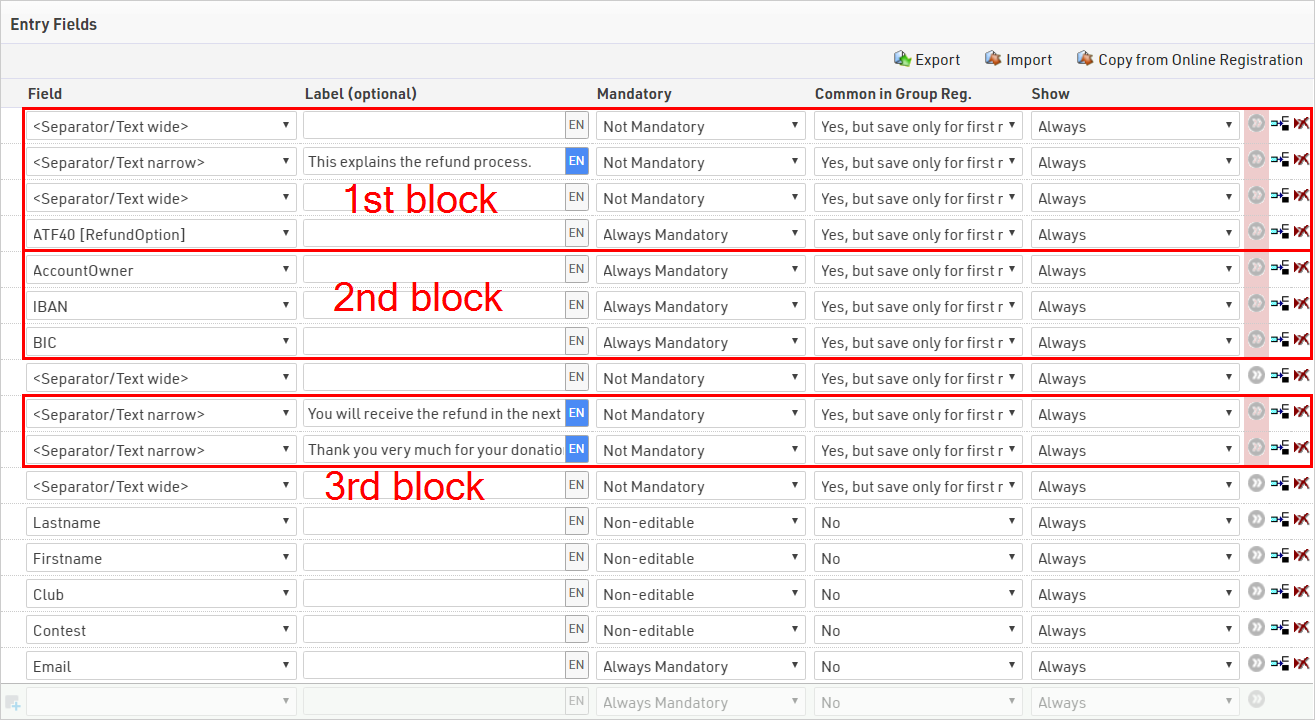
- In our example we inform the customer about the refund process in the 1st block. We also display the ATF. We choose the following extended settings to show only if:

Setting the "Initial value" will only show this field, if it is not filled, hence when the participant first opens the change link. - In the 2nd block we ask for the bank details. Participants shall only be able to fill them if they ask for a refund. That's why we apply the following settings:

In the second line we use the "Initial value" again as we do not want participants to change their bank details lateron. This may cause confusion. - Depending on the option we show a short text. We do not use the "Initial value" option as we want the text to be shown directly when the participants takes a decision, but also when he opens the changelink once again.
- "You will receive the refund in the next couple of days". We show this only if ATF40 = "Yes, please refund my entry fees."
- "Thank you very much for your donation". We show this only if ATF40 = "No, I donate the entry fees."
- In our example we inform the customer about the refund process in the 1st block. We also display the ATF. We choose the following extended settings to show only if:
- In the output list you may use for displaying all bank details at once, you may want to add a filter on your RefundOption ATF to show only those that ask for a refund. In the attachment, you will find an example for such a list.

Accounting for Online Payment - DEPRECATED
RACE RESULT is frequently asked about the correct accounting rules for the online payment payouts. This article provides some proposals. RACE RESULT does not take any liabilty for the correctness of this information. Please consult your tax consultant in your country.
First of all, please note again: if payment fees are surcharged to the entry fee, these fees are also charged on behalf of the race director. If race|result would charge these fees, we would have a contractual relationship to the participant and if he/she would require an invoice, the participant would need two invoices: one for the race (entry fee) and one for the payment fees. So, in consequence, the complete amount is charge in name and on behalf of the race director.
Case 1: You are the Race Director
Both the payout and the invoice for the payment processing service go to you. Assume you receive the following invoice:
| Entry Fee | 417.90 EUR | ||
| Payment fees covered by participant | 1.44 EUR | ||
| Chargebacks/Return Debit Notes | 0.00 EUR | ||
| Net Transaction Sum | 419.34 EUR | ||
| Payment Fees | -7.95 EUR | 1.27 EUR | 6.68 EUR |
| Payout | 411.39 EUR |
The correct booking would be:
| CREDIT | Accounts Receivable: entry fee | 419.34 EUR |
| DEBIT | Earnings | 419.34 EUR |
| CREDIT | Accounts Payable | 7.95 EUR |
| DEBIT | Expenses: payment processing | 6.88 EUR |
| DEBIT | VAT/Tax 19% | 1.27 EUR |
When you receive the payment, you would book:
| DEBIT | Bank | 411.39 EUR |
| DEBIT | Accounts Payable | 7.95 EUR |
| CREDIT | Accounts Receivable: entry fee | 419.34 EUR |
Case 2: You are the Race Timer
If you are the race timer, it is easiest if the payout and the invoice go directly to the race director. In the settings of the Online Payment you can therefore define deviating bank account information for the payout and a deviating customer account number for the invoice.
However, if you decide otherwise, you will have to forward the payment to the race director and also invoice him the payment processing fees.
When you receive the invoice as above, you would book
| DEBIT | Accounts Receivable: entry fee from race|result | 419.34 EUR |
| CREDIT | Accounts Payable: entry fee to race director | 419.34 EUR |
| CREDIT | Accounts Payable: processing fees to race|result | 7.95 EUR |
| DEBIT | Expenses: payment processing | 6.88 EUR |
| DEBIT | VAT/Tax 19% | 1.27 EUR |
Additionally, you would invoice the race director:
| CREDIT | Accounts Receivable: payment processing to race director | 7.95 EUR |
| DEBIT | Earnings | 6.68 EUR |
| DEBIT | VAT/Tax 19% | 1.27 EUR |
When you receive the payment, you would book:
| DEBIT | Bank | 411.39 EUR |
| DEBIT | Accounts Payable: processing fees to race|result | 7.95 EUR |
| CREDIT | Accounts Receivable: entry fee from race|result | 419.34 EUR |
When you forward the payment to the race director, you would book:
| CREDIT | Bank | 411.39 EUR |
| CREDIT | Accounts Receibable: paypent processing to race director | 7.95 EUR |
| DEBIT | Accounts Payable: entry fee to race director | 419.34 EUR |