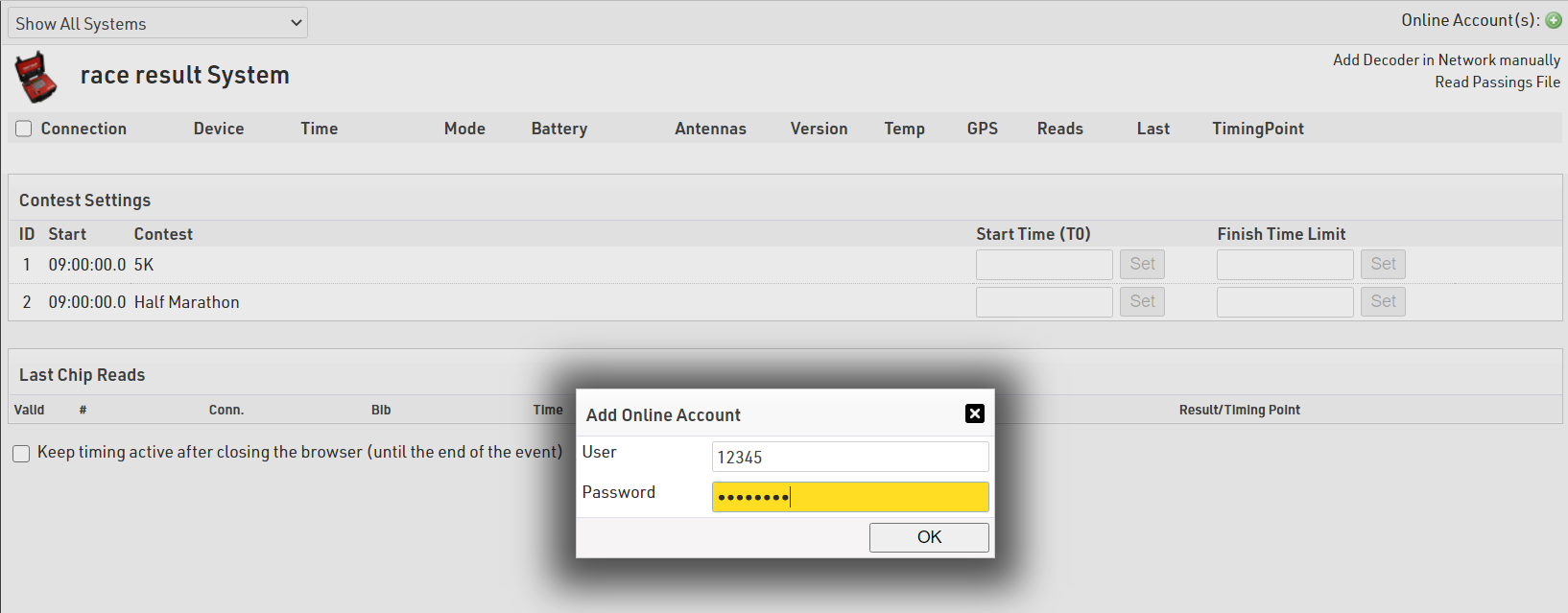Decoder Not Shown Automatically in the Timing Tab
Why does my decoder in the LAN not pop up in the Timing Module?
The logic about finding systems automatically in the LAN is the following: Each Decoder sends a Broadcast message into the LAN. This message can be received by any other computer in the LAN looking for this message. Such a broadcast is however not repeated by routers. This is a protection so that broadcasts are not endlessly repeated into the internet and around the world. Normally a broadcast is repeated to other computers in the same Sub-Net. This means the same first 3 parts of the IP e.g. 192.168.1.(something) or 10.0.1.(something).
So first make sure your computer and the decoders connected to the router are on the same subnet (have the same first 3 parts in the IP).
If that does not help you could try to see if you can change the settings on your router to forward broadcast messages in the LAN. You could also get an unmanaged network switch and connect your computer, decoders and router.
Another reason for automatic detection not to work is the Decoder Firmware Version. You should update to the latest firmware (in the decoder menu) since very old versions do not send any broadcasts. To check if your decoder sends broadcasts connect it directly to your computer, set static IPs and check if it shows up in the timing module.
The Windows Firewall might also be blocking the broadcast messages if not set up correctly. Normally this is configured correctly by the installer but this might have been changed meanwhile. To work properly the RRWS needs the following ports open for incoming communication:
- TCP: 35300 and 35301
- UDP: 3601
You may need to restart the RRWS after changing the firewall settings.
Why does my Online Decoder not pop up in the Timing Module?
Decoders connected to the Internet but not to the computer directly will send their data to a server called RRSProxy (raceresult system proxy). If the decoders send data successfully to this server their connection is registered by the RRSProxy. The LocalAdapter will ask the RRSProxy for a list of connected decoders to show them in the timing module.
There are 3 criteria for ensuring an online connection to the timing module.
Upload Target
In order for this to work you need to ensure your decoder is has upload enabled and is uploading to the RACE RESULT servers using the TCP protocol. In the upload menu the upload target must be set to raceresult.
Customer ID
The decoder and timing module must both be connected to the same customer ID. In the timing module on the systems page you can see the current customer number above the online decoders on the right. The Decoder has to have the same customer number. If it does not have the same customer number you can add the customer number in the timing module by using the green plus icon. For this you need to know the password of the customer. Then all online systems of that customer will also be visible. The preferable solution is to set the correct customer number (visible in the timing module) in the decoder.
Firewall
In rare cases routers, in particular mobile routers, may impose firewall restrictions which prevent the timing module from creating a connection to the online system. You will need to reduce the firewall settings of your router or create an exception for outgoing calls on port 3601.
How to Connect to an Online Decoder When Working Offline
If you create an event offline and you want to connect to an online decoder you need to ensure to do the following:
- Set your Customer ID on the Decoder - you can only access decoders uploading to your ID
- Link the software to your customer ID
Set CustomerID on the decoder
- Open the Menu and navigate to Upload
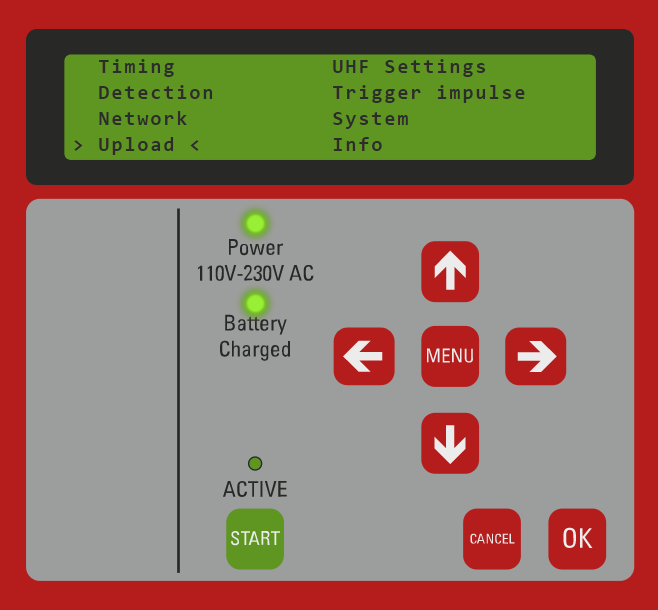
- Set CustomerID (i.e. 12345) and enable GSM upload. You may also need to set the SIM pin, auto APN supports most major networks globally however you may need to set manual APN settings via the Browser Interface
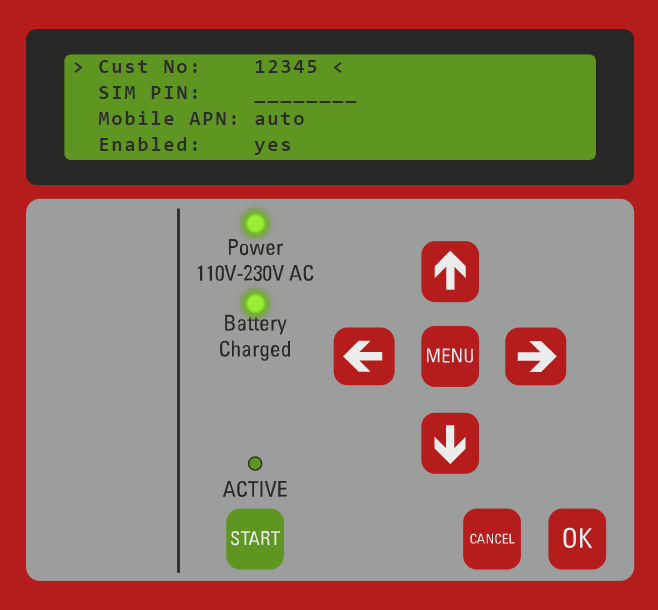
Add Customer ID to the software
- In the Timing tab and press the green "+" button in the top right corner, next to Online Account(s)
- Enter your Customer ID and password and click OK
- Your customer ID will be listed in the Online Accounts
- Decoders which are connected online will be automatically displayed