The Email / SMS Module allows for bulk sending of Emails or SMS to participants.
You can create an arbitrary number of templates for different purposes which can be sent through the E-mail / SMS window or may be triggered through an Exporters.
The list on the left shows all templates in your event file which can be rearranged using drag&drop by clicking the free space to the left of the template name.
Templates can be further sorted into folders, to create a new folder, click the Add Folder icon in the Email/SMS Header. By clicking the folder header, the folder can be expanded / collapsed, to sort the items within a folder alphabetically, click the  icon. Empty folders will be deleted automatically when you reload the window.
icon. Empty folders will be deleted automatically when you reload the window.
Clicking the name of a template from the menu opens the settings for that template where the template can then additionally be sent from.
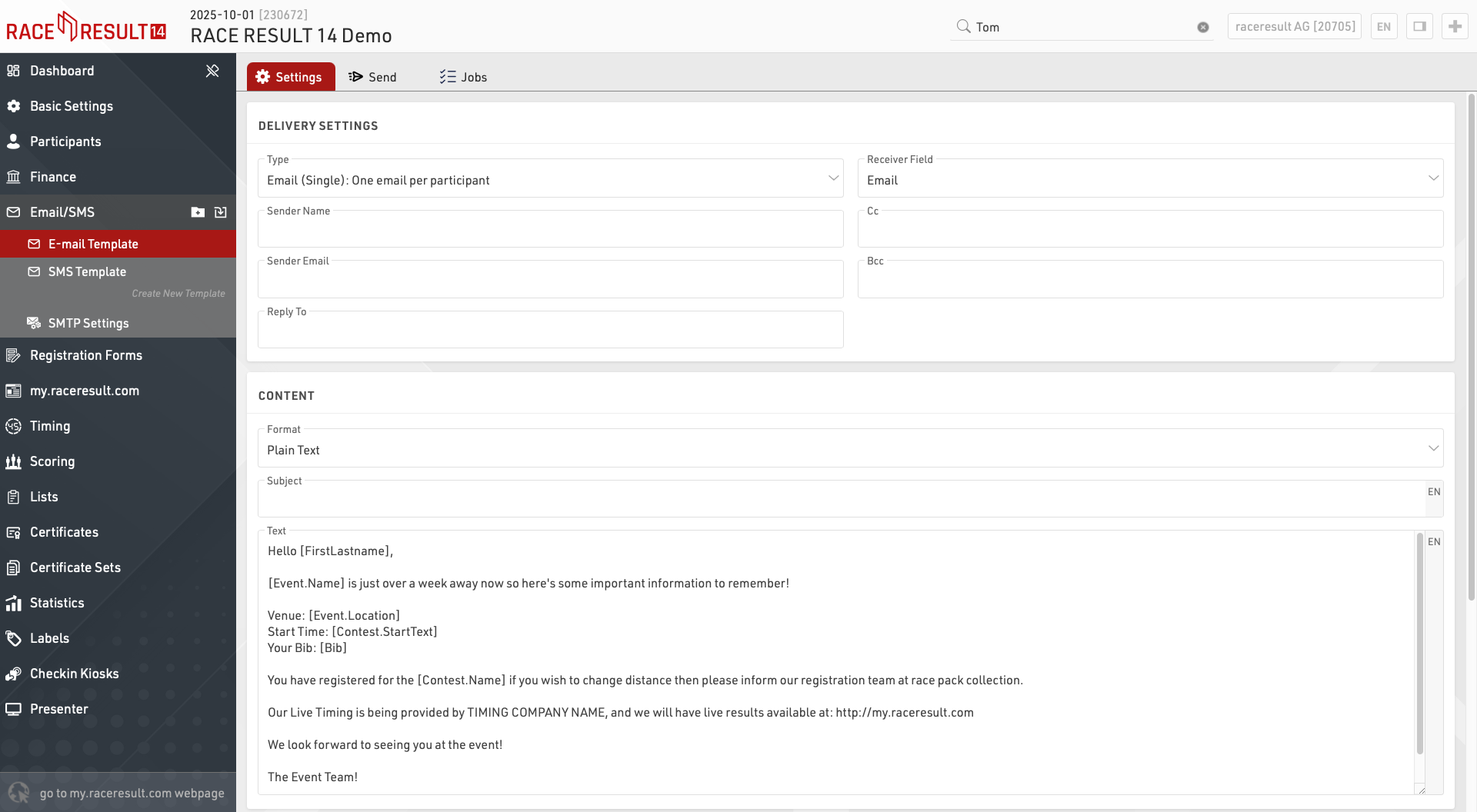
Crear plantillas de correo electrónico/SMS
Al crear una nueva plantilla, primero seleccione el tipo:
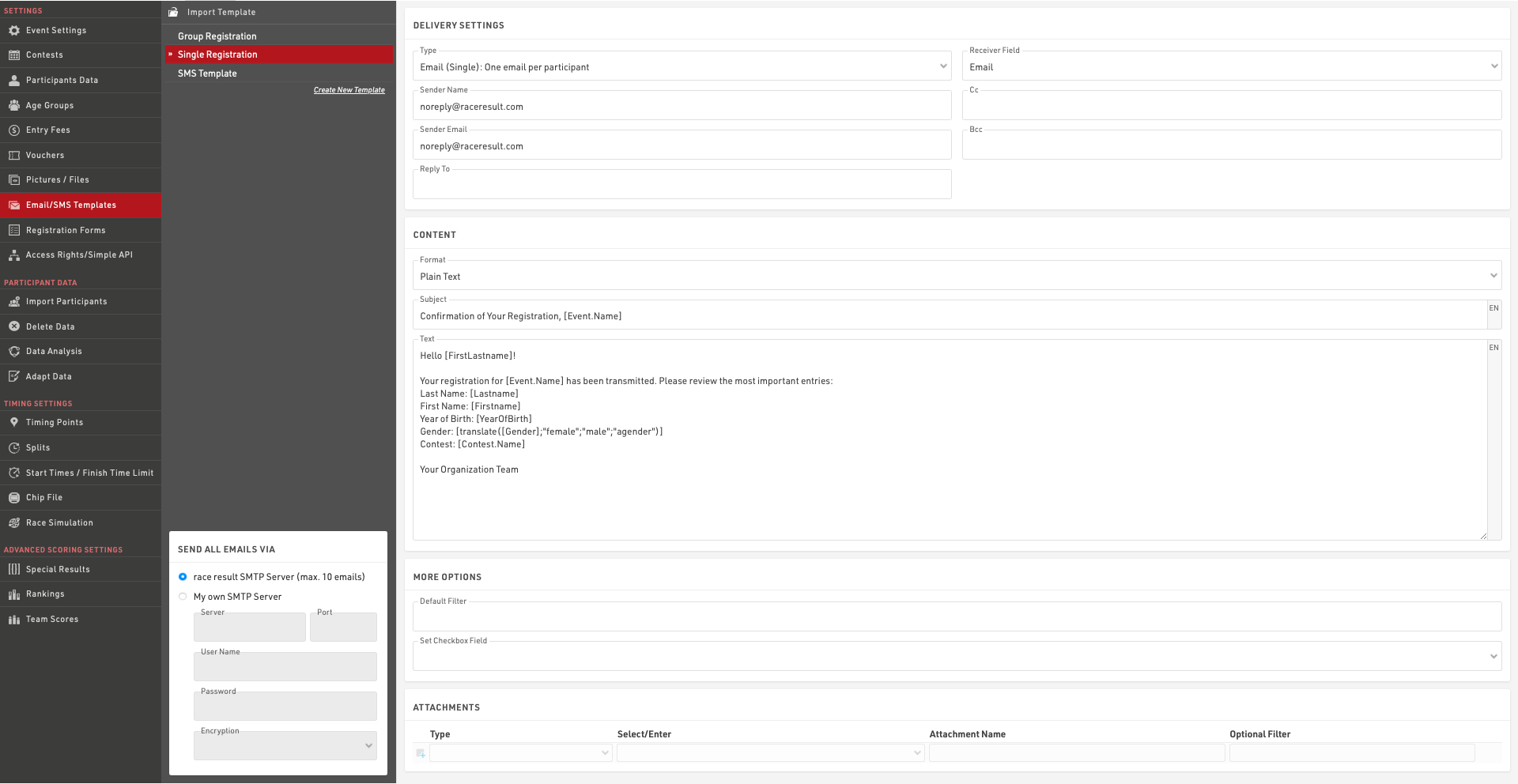
- Correo electrónico (Individual): enviará correos electrónicos individuales a los participantes.
- Correo electrónico (Grupo) Un correo por dirección de correo electrónico: enviará un correo electrónico por cada dirección de correo única dentro de cada registro grupal (definido por el GroupID). Si varios participantes dentro del grupo están registrados con la misma dirección de correo electrónico, entonces el contenido del mensaje se repetirá para cada participante.
- Correo electrónico (Grupo) Un correo por registro grupal: enviará un único correo electrónico por cada registro grupal (definido por el GroupID). Si hay múltiples direcciones de correo electrónico dentro del grupo, todas serán incluidas en el campo Para (to) del correo. El contenido del mensaje se repetirá para todos los participantes del grupo.
- SMS: para enviar mensajes de texto.
- Llamada a servicio web: sirve para activar una solicitud HTTP GET a un servidor externo.
La configuración disponible dependerá del tipo de plantilla.
Más opciones
A veces puede que desees definir direcciones alternativas de destinatarios para correos electrónicos o SMS. Por defecto, el campo Receptor se establecerá en los campos estándar de Correo electrónico o Teléfono celular, pero puedes elegir cualquiera de tus campos adicionales de tipo Campo de texto. Si deseas enviar la misma plantilla de correo electrónico o SMS a múltiples destinatarios, puedes crear una lista de valores separados por punto y coma en el campo que se usará como Campo receptor para la plantilla correspondiente.
Un filtro predeterminado es útil si deseas asegurarte de que la plantilla se envíe solo a ciertos participantes. Más adelante, al enviar los mensajes, aún puedes cambiar el filtro, pero no puedes olvidarte de ingresarlo. Por ejemplo, para asegurarte de que la plantilla solo se envíe a los participantes del concurso 2, ingresa el filtro: filter.
[Contest]=2
Setting an Additional Check Box can helps track to which participants a tempalte has already been sent.
You may want to combine this function with the default filter: Set Check Box when the message was sent and use this default filter for future send jobs:
[Contest]=2 AND [CheckBoxName]=0
Email Templates
Select the Receiver Field which contains the email address(es) which should receive the emails, this is by default the email field but can be any additional field or even a custom expression.
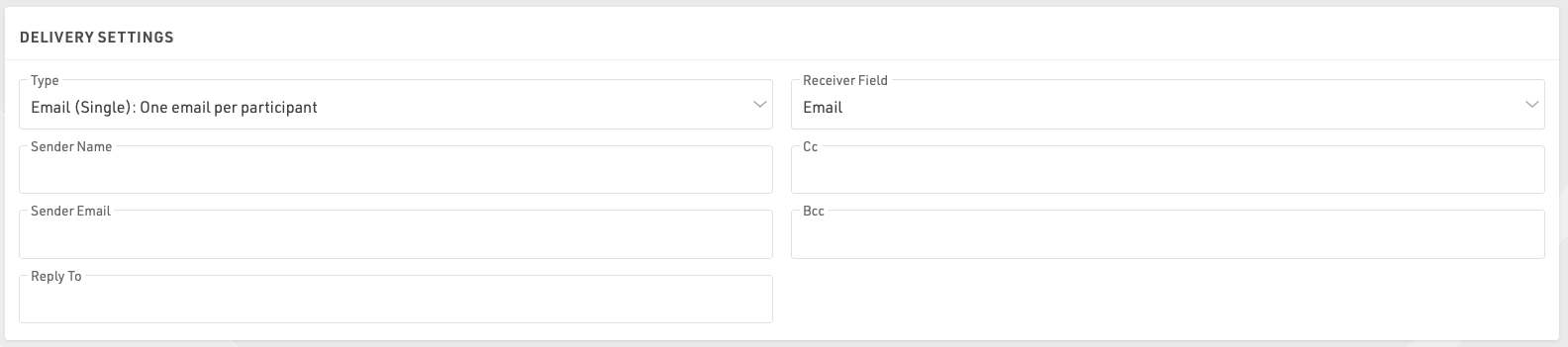
You must also provide a sender E-mail which is the e-mail displayed to the recipient. You can optionally set the sender name, cc/bcc email addresses and a reply-to e-mail address. .
The e-mail Subject and Content can use fields and expressions for dynamic content, you must ensure to wrap all fields or expressions in square brackets.
Content can be written as either plain text or in full HTML, if you use an external editor for your e-mail layouts note that some of these include code to prevent simply copying and pasting the content in to a third-party plartform.
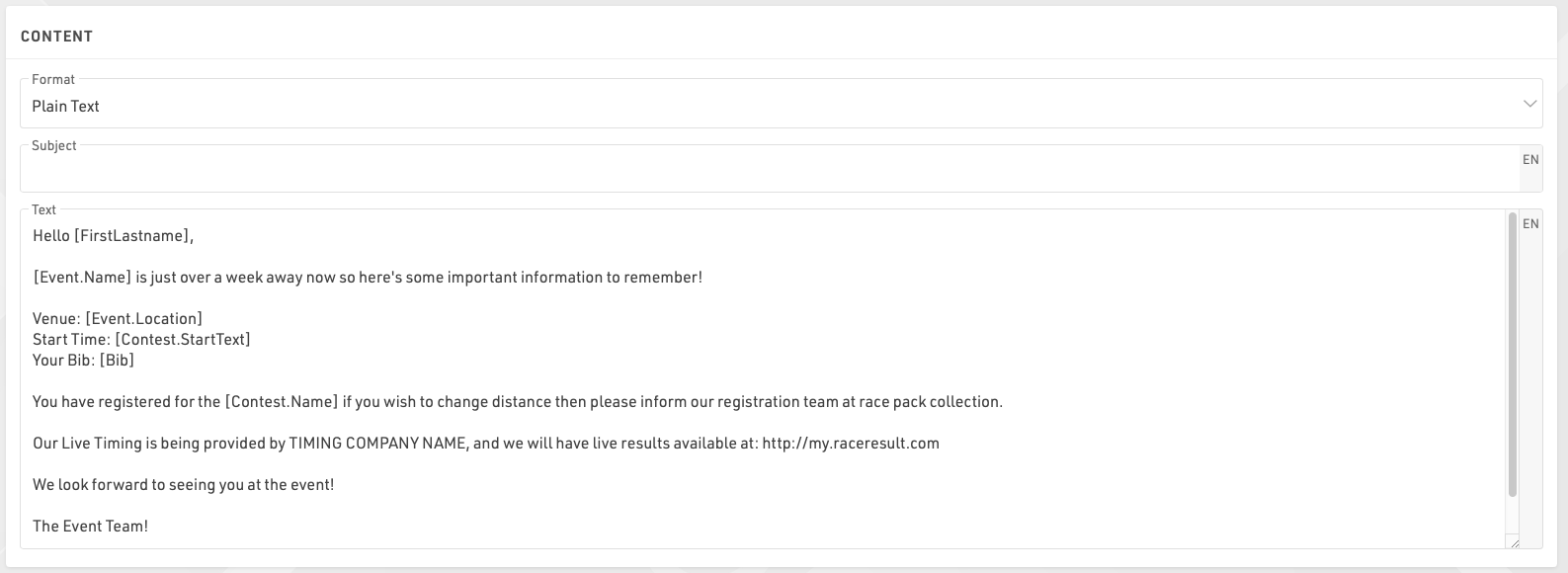
You can also attach certificates, unsent invoices or files to the email.

When sending an attachment it is important to include the file extension in the label. For example, If you wanted to send a certificate as a .pdf file you would need to write the Attachment Name with the extension .pdf. When sending group e-mails the attachment filter can be defined to apply to either the first (by GroupRegPos), last (by GroupRegPos), all or any (1) participant of the group
E-mail templates are multi-lingual and so a single template can contain the content for multiple languages. When sending an e-mail template through RACE RESULT 14 the value of the default Language field will be used to determine which language the participant should receive. If this field empty or there is no template for that language for a particpiant then this will revert to the current language used in the software.
Important: you can send only a maximum of 10 emails through the RACE RESULT SMTP server, not including automatic registration confirmation e-mails. This allows you to test the email functionality, but does not allow you to send bulk e-mails.
If you want to send more than 10 messages, you will need to enter the details of your own SMTP server in bottom left corner. Note that many standard e-mail platforms impose strict limits on SMTP connections and may not work reliably if at all.
SMS Templates
Select the Receiver Field which contains the phone number(s) which should receive the message and sender name (max. 11 characters), this is by default the field CellPhone but can be any additional field or Expression.
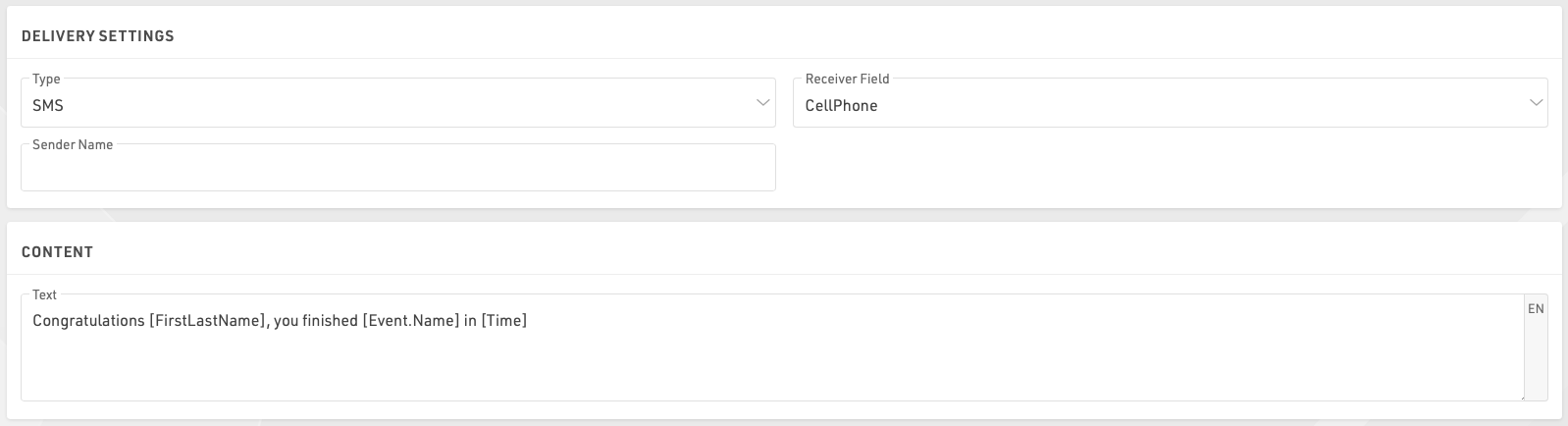
The content of the message can only be defined as plain text, note that the maximum message length is 160 characters and everything thereafter will be cut. For SMS including Emojis or other Unicode special characters, the length is limited to 70 characters.
Important: sending SMS is not free! You will need to log in with your password and RACE RESULT wil charge you one participant credit per SMS.
Web Service Call
The web service call asks for a method (GET / POST) and a URL that will be built by an expression. The function urlencode() may be helpful for that. Example:
"https://my.server.com/webservice/message.php?bib=" & [bib] & "&name=" & urlencode([FirstName] & " " & [LastName])
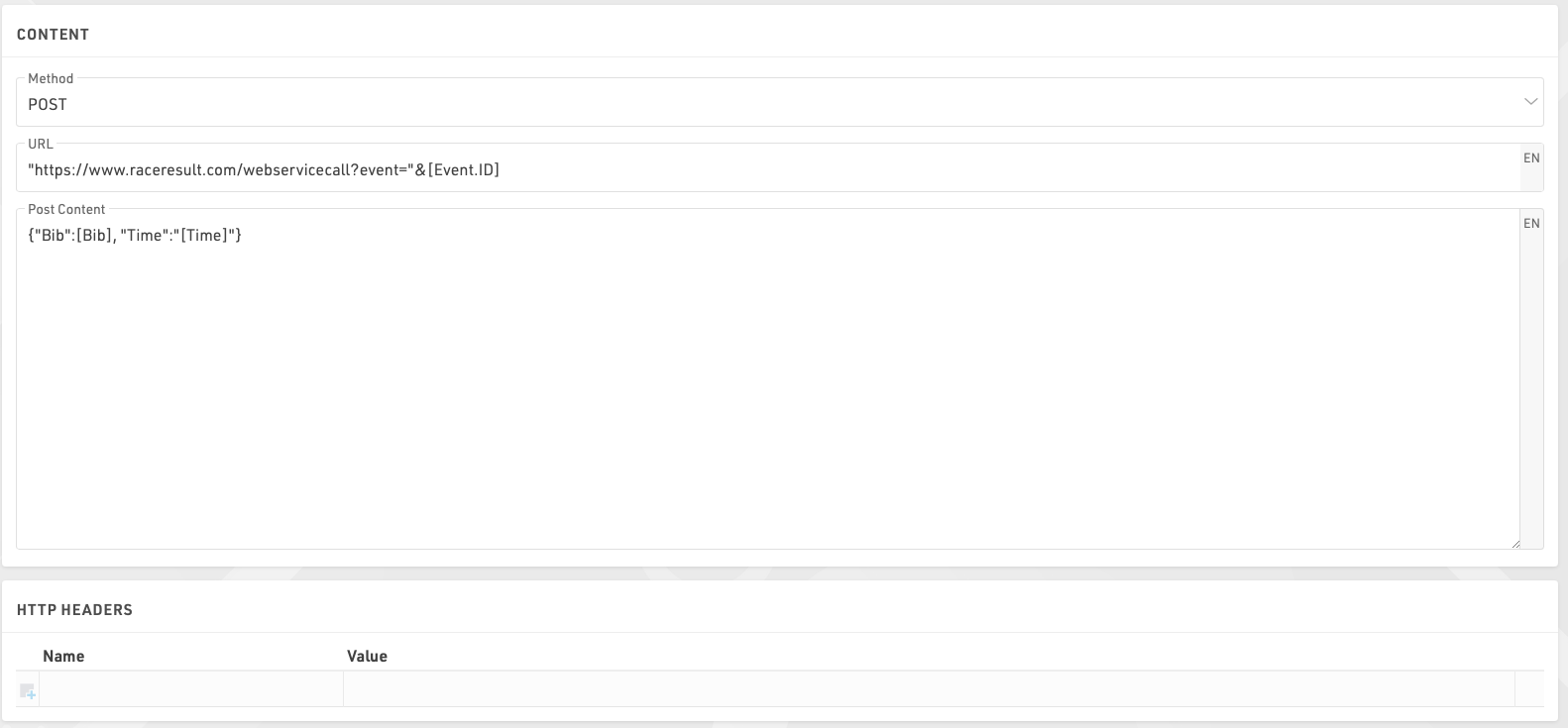
If using a POST request then you can enter the POST content, note that you do not need to escape quotation marks within the editor, it is treated as a full-text expression allowing the use of fields within the POST body.
Additionally for web service calls the response from the call can be saved to an additional field.
Sending Templates
Clicking the Send tab within a template will display the list of participants who will receive the e-mail according to the filter, the right side will also show a preview of the e-mail for each participant.
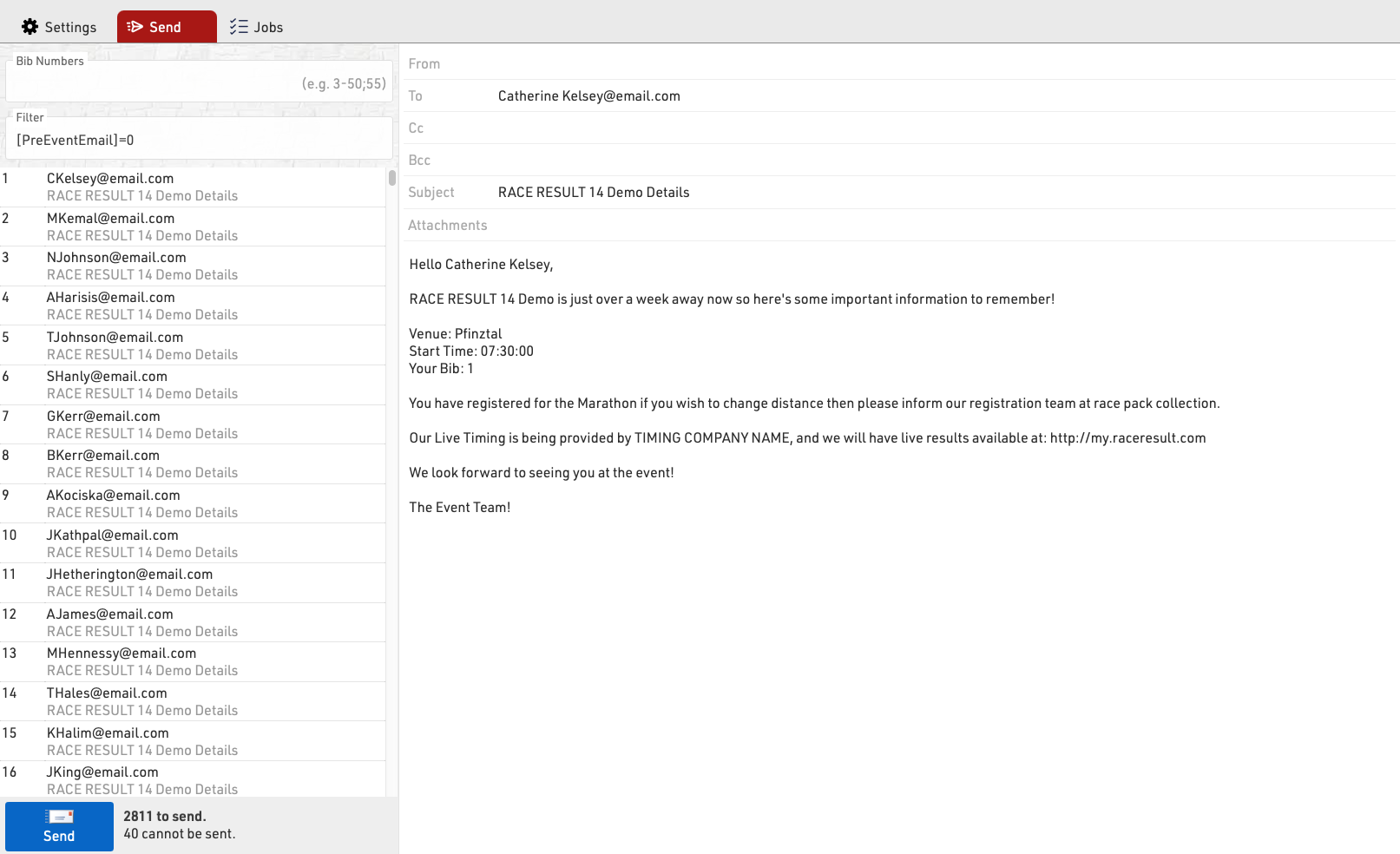
You can choose to send to specific bibs or adapt the filter before sending.
Clicking Send will create a Job which will begin sending all the e-mails, the job will show details for each e-mail. If the job receives an unknown error from the SMTP server it will stop.
Configuración de Email SMTP
Al enviar correos electrónicos desde RACE RESULT 14, puede usar nuestros servidores para enviar un máximo de 10 correos (excluyendo los correos de confirmación de registro automáticos), o puede conectar su propio servidor SMTP para enviar una cantidad mucho mayor. Esta configuración SMTP se aplica a todos los correos electrónicos enviados a través de RACE RESULT 14.
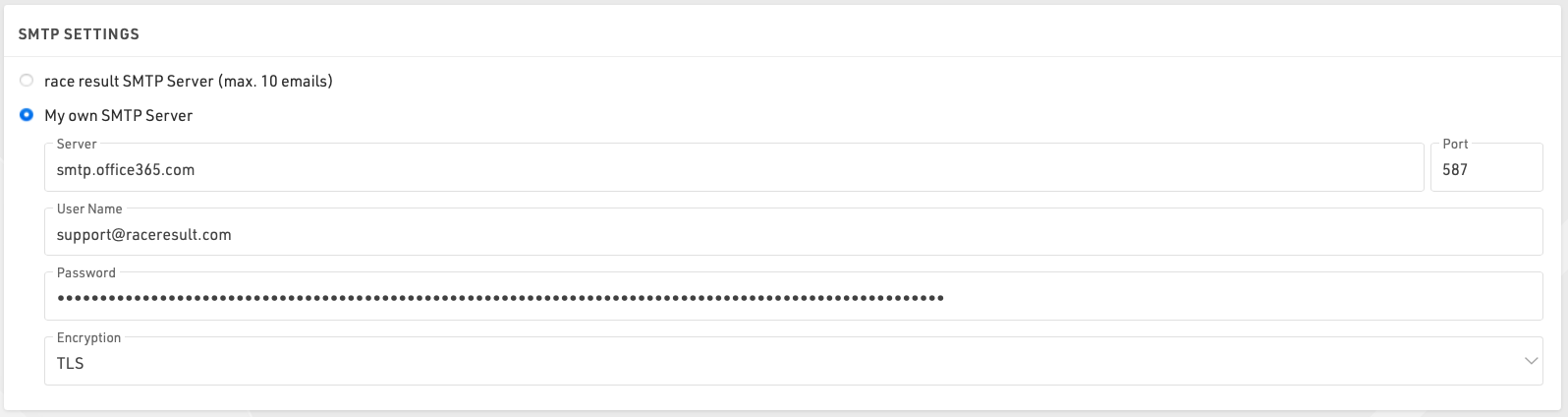
Necesitarás encontrar la configuración de tu servidor de correo SMTP, normalmente están disponibles en tu proveedor de hosting, normalmente el nombre de usuario será tu dirección de correo electrónico con la contraseña correspondiente, ten en cuenta que la contraseña se cifrará cuando se guarde para que no se pueda copiar nuevamente.
Al configurar su servidor SMTP por primera vez, es recomendable probarlo enviándose un correo electrónico a usted mismo. Esto puede hacerse en un evento de prueba agregándose como participante.
Aquí se muestran algunas configuraciones comunes del servidor SMTP. Tenga en cuenta que estas configuraciones cambian y podrían ser precisas solo hasta la fecha de redacción de este artículo (17/3/2020)..
Configurar Office 365 SMTP
- Server address: smtp.office365.com
- Port: 587
- Encryption: TLS
Configurar Outlook SMTP
- Server address: smtp-mail.outlook.com
- Port: 587
- Encryption: TLS
Configurar GoDaddy SMTP Americas
- Server address: smtpout.secureserver.net
- Port: 465 or 587
- Encryption: SSL
Configurar Gmail SMTP
- Server address: smtp.gmail.com
- Port: 587
- Encryption: TLS
Gmail requiere un nivel de seguridad adicional. Para usar un SMTP de Gmail, deberá generar una contraseña adicional en su cuenta de Gmail. Esta contraseña se usará en lugar de la contraseña habitual de su cuenta de Google.
Automatic E-Mail Error Notifications
Common E-mail / SMTP Errors
Error: error sending email in AfterSave actions: no sender given
Explanation: There is no sender in the email template used to send after registration.
Error: error sending email in AfterSave actions: no subject given
Explanation: There is no subject in the email template used to send after registration.
Error: error sending email in AfterSave actions: no email given
Explanation: The field for the participant's email address is not requested/saved in the registration form.
Error: error sending email in AfterSave actions: error sending email: gomail: could not send email 1: 450 4.1.2 <sample@wrongurl.com>: Recipient address rejected: Domain not found
Explanation: The email could not be sent because the participant's address could not be reached. This is very often a typo.
Error: error sending email: gomail: could not send email 1: 450 Requested mail action not taken: mailbox unavailable
Mail send limit exceeded.
Explanation: The sending limit of the mail server used has been reached because most providers have set limits to protect against spam mail.
Error: error sending email in AfterSave actions: error sending email: gomail: could not send email 1: 450 4.7.1 <sample@participant.com>... sample@organizer.com has exceeded 5000 messages per 1 day
Explanation: The sending limit of the mail server used has been reached because most providers have set limits to protect against spam mail. Here with the detailed information that the daily limit of 5000 messages has been reached.
Error: error sending email in AfterSave actions: Post "https://messy.raceresult.com/emails/send?sync=true": context deadline exceeded (Client.Timeout exceeded while awaiting headers)
Explanation: The receiving email server did not respond to the request within the expected time. The exact reason can be found on the recipient's side.
Error: 535 Incorrect authentication data
Explanation: The data entered in the "SMTP Settings" are not correct, please check the entered data.