Al crear una nueva plantilla, primero seleccione el tipo:
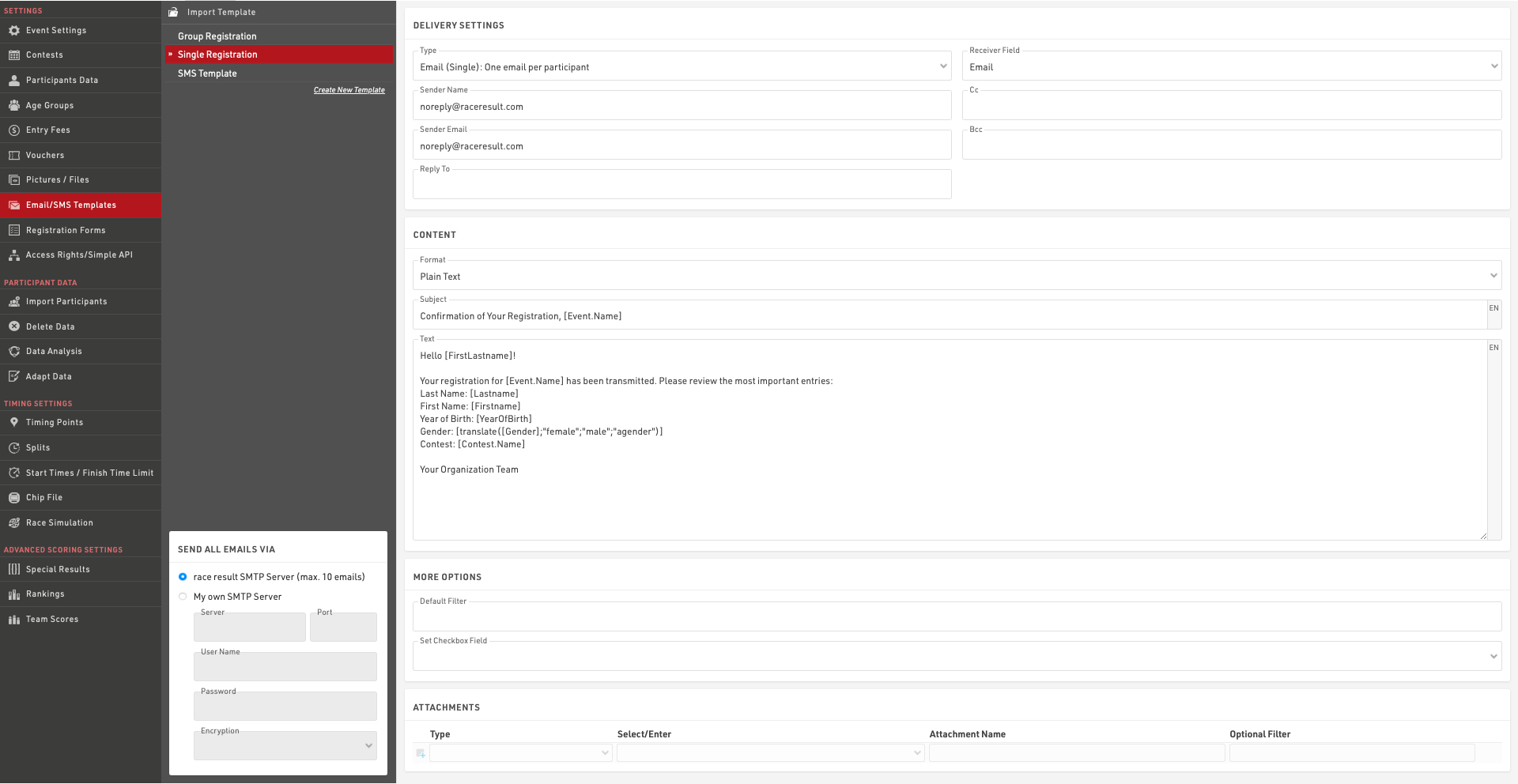
- Correo electrónico (Individual): enviará correos electrónicos individuales a los participantes.
- Correo electrónico (Grupo) Un correo por dirección de correo electrónico: enviará un correo electrónico por cada dirección de correo única dentro de cada registro grupal (definido por el GroupID). Si varios participantes dentro del grupo están registrados con la misma dirección de correo electrónico, entonces el contenido del mensaje se repetirá para cada participante.
- Correo electrónico (Grupo) Un correo por registro grupal: enviará un único correo electrónico por cada registro grupal (definido por el GroupID). Si hay múltiples direcciones de correo electrónico dentro del grupo, todas serán incluidas en el campo Para (to) del correo. El contenido del mensaje se repetirá para todos los participantes del grupo.
- SMS: para enviar mensajes de texto.
- Llamada a servicio web: sirve para activar una solicitud HTTP GET a un servidor externo.
La configuración disponible dependerá del tipo de plantilla.
Más opciones
A veces puede que desees definir direcciones alternativas de destinatarios para correos electrónicos o SMS. Por defecto, el campo Receptor se establecerá en los campos estándar de Correo electrónico o Teléfono celular, pero puedes elegir cualquiera de tus campos adicionales de tipo Campo de texto. Si deseas enviar la misma plantilla de correo electrónico o SMS a múltiples destinatarios, puedes crear una lista de valores separados por punto y coma en el campo que se usará como Campo receptor para la plantilla correspondiente.
Un filtro predeterminado es útil si deseas asegurarte de que la plantilla se envíe solo a ciertos participantes. Más adelante, al enviar los mensajes, aún puedes cambiar el filtro, pero no puedes olvidarte de ingresarlo. Por ejemplo, para asegurarte de que la plantilla solo se envíe a los participantes del concurso 2, ingresa el filtro: filter.
[Contest]=2
Setting an Additional Check Box can helps track to which participants a tempalte has already been sent.
You may want to combine this function with the default filter: Set Check Box when the message was sent and use this default filter for future send jobs:
[Contest]=2 AND [CheckBoxName]=0
Email Templates
Select the Receiver Field which contains the email address(es) which should receive the emails, this is by default the email field but can be any additional field or even a custom expression.
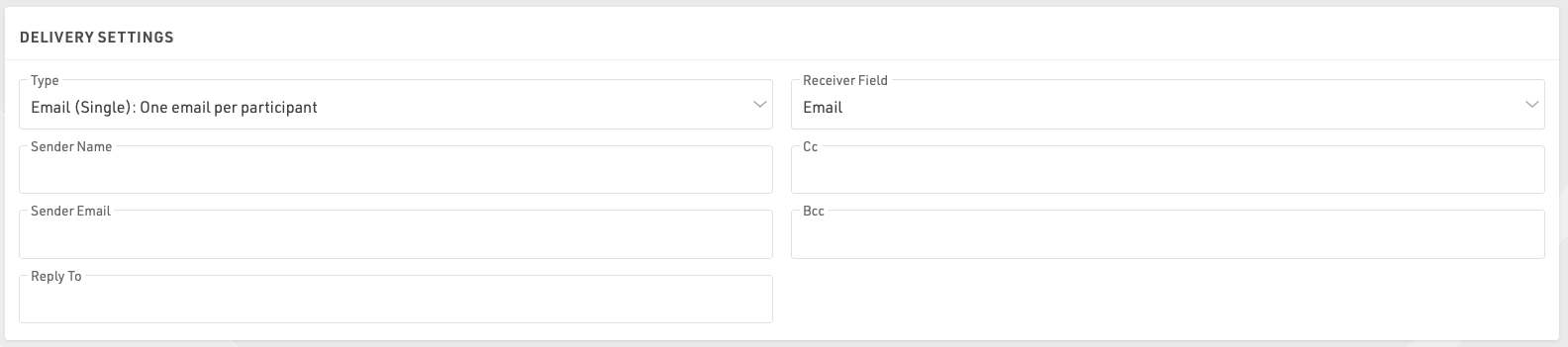
You must also provide a sender E-mail which is the e-mail displayed to the recipient. You can optionally set the sender name, cc/bcc email addresses and a reply-to e-mail address. .
The e-mail Subject and Content can use fields and expressions for dynamic content, you must ensure to wrap all fields or expressions in square brackets.
Content can be written as either plain text or in full HTML, if you use an external editor for your e-mail layouts note that some of these include code to prevent simply copying and pasting the content in to a third-party plartform.
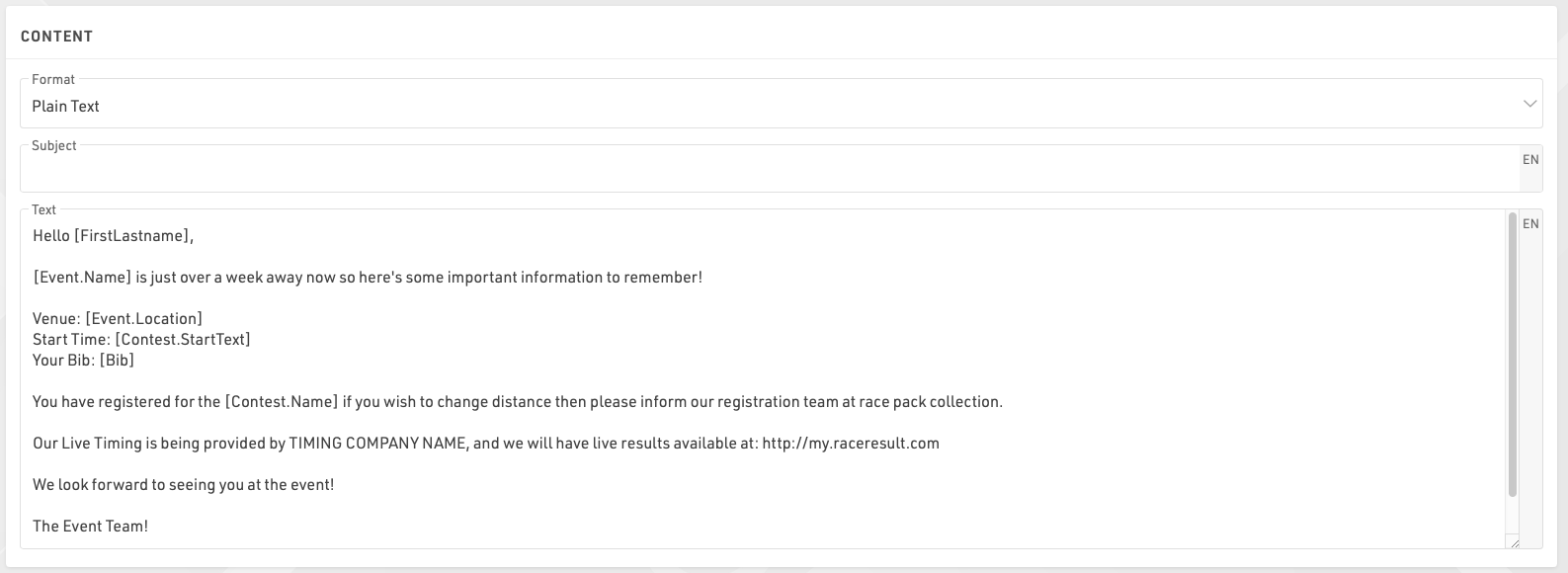
You can also attach certificates, unsent invoices or files to the email.

When sending an attachment it is important to include the file extension in the label. For example, If you wanted to send a certificate as a .pdf file you would need to write the Attachment Name with the extension .pdf. When sending group e-mails the attachment filter can be defined to apply to either the first (by GroupRegPos), last (by GroupRegPos), all or any (1) participant of the group
E-mail templates are multi-lingual and so a single template can contain the content for multiple languages. When sending an e-mail template through RACE RESULT 14 the value of the default Language field will be used to determine which language the participant should receive. If this field empty or there is no template for that language for a particpiant then this will revert to the current language used in the software.
Important: you can send only a maximum of 10 emails through the RACE RESULT SMTP server, not including automatic registration confirmation e-mails. This allows you to test the email functionality, but does not allow you to send bulk e-mails.
If you want to send more than 10 messages, you will need to enter the details of your own SMTP server in bottom left corner. Note that many standard e-mail platforms impose strict limits on SMTP connections and may not work reliably if at all.
SMS Templates
Select the Receiver Field which contains the phone number(s) which should receive the message and sender name (max. 11 characters), this is by default the field CellPhone but can be any additional field or Expression.
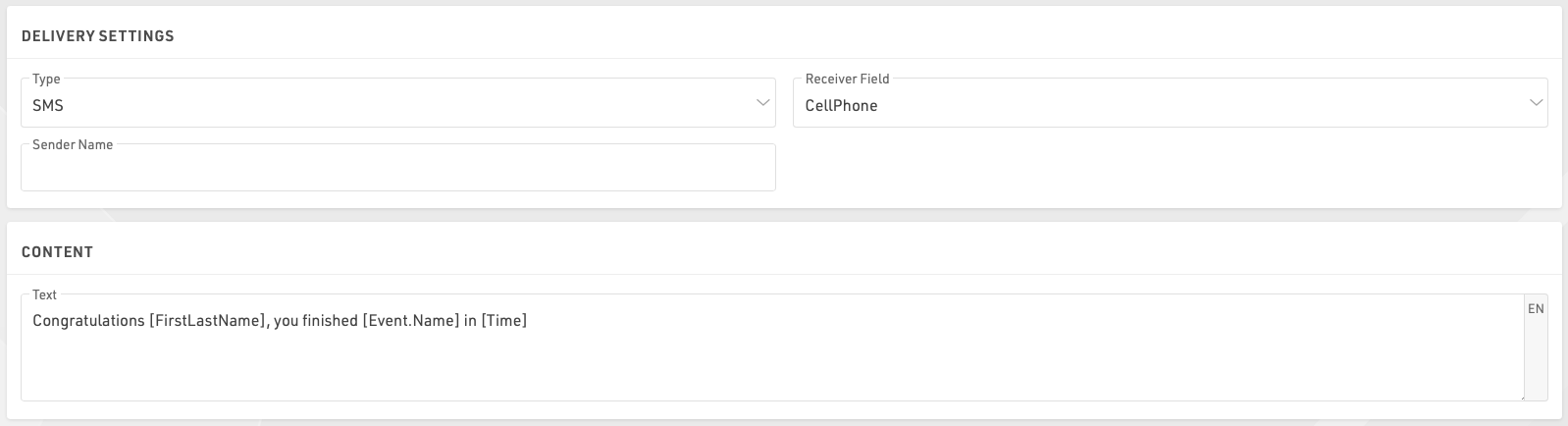
The content of the message can only be defined as plain text, note that the maximum message length is 160 characters and everything thereafter will be cut. For SMS including Emojis or other Unicode special characters, the length is limited to 70 characters.
Important: sending SMS is not free! You will need to log in with your password and RACE RESULT wil charge you one participant credit per SMS.
Web Service Call
The web service call asks for a method (GET / POST) and a URL that will be built by an expression. The function urlencode() may be helpful for that. Example:
"https://my.server.com/webservice/message.php?bib=" & [bib] & "&name=" & urlencode([FirstName] & " " & [LastName])
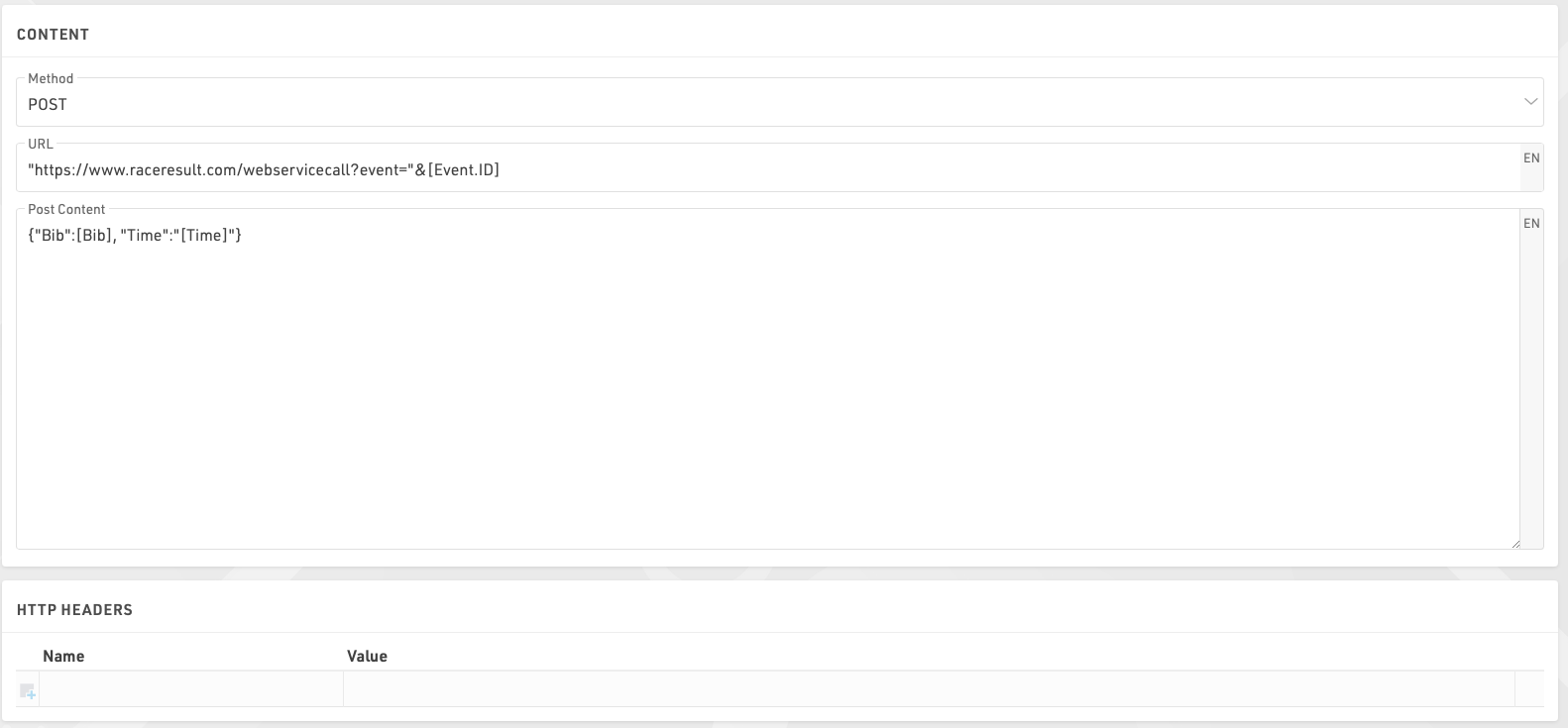
If using a POST request then you can enter the POST content, note that you do not need to escape quotation marks within the editor, it is treated as a full-text expression allowing the use of fields within the POST body.
Additionally for web service calls the response from the call can be saved to an additional field.