To open a connection to your system, select the timing point to which the data should be assigned, or if using Automatic Timing Point Selection then you can leave this blank, and click the green play button. When connected, any data recorded by the system will be automatically sent to the event file, to stop receiving data from a system click the red stop button.

To replay the data from the system you can click the blue replay button at any time, this will also send data recorded before the connection was started.
Note that these buttons are completely independent from the START button on the system, they are not used to activate or deactivate Timing mode on RACE RESULT Decoders, they simply control whether you are collecting data from a timing device or not.
If your event file is online and you are connected to decoders which are online, in the event of your laptop losing internet connectivity the timing module will remain connected to timing systems for a maximum of 30 minutes assuming your decoder is still connected to the internet. This allows the collection of timing data to continue even if your connection is interrupted.
The extended settings provide additional settings to control the incoming data.
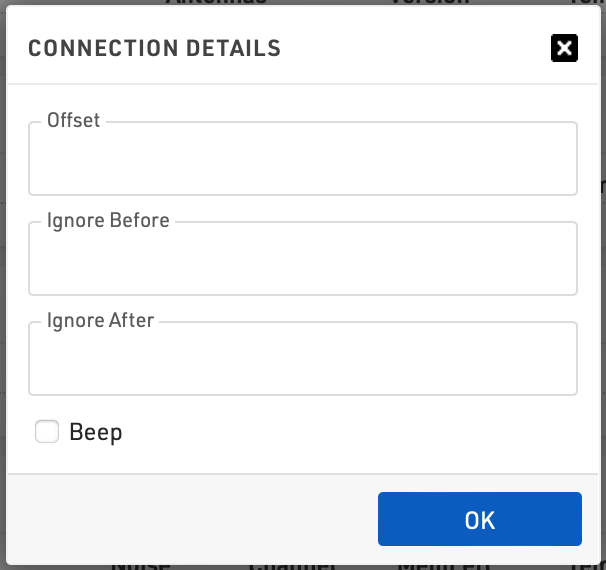
When an offset is applied then all times will be adapted by this value when being saved to the event file, this can be a positive or negative value.
It is also possible to define values for Ignore Before and Ignore After, these values create a time frame for which passings should be accepted. You can enter either before or after, or both values as required, these values should be entered in the format DD:hh:mm:ss.kkk. This is often used when replaying a system and you only need to consider times after a certain point.
It is finally possible to enable a beep which will play an audible beep in the browser when a passing is received from this connection.