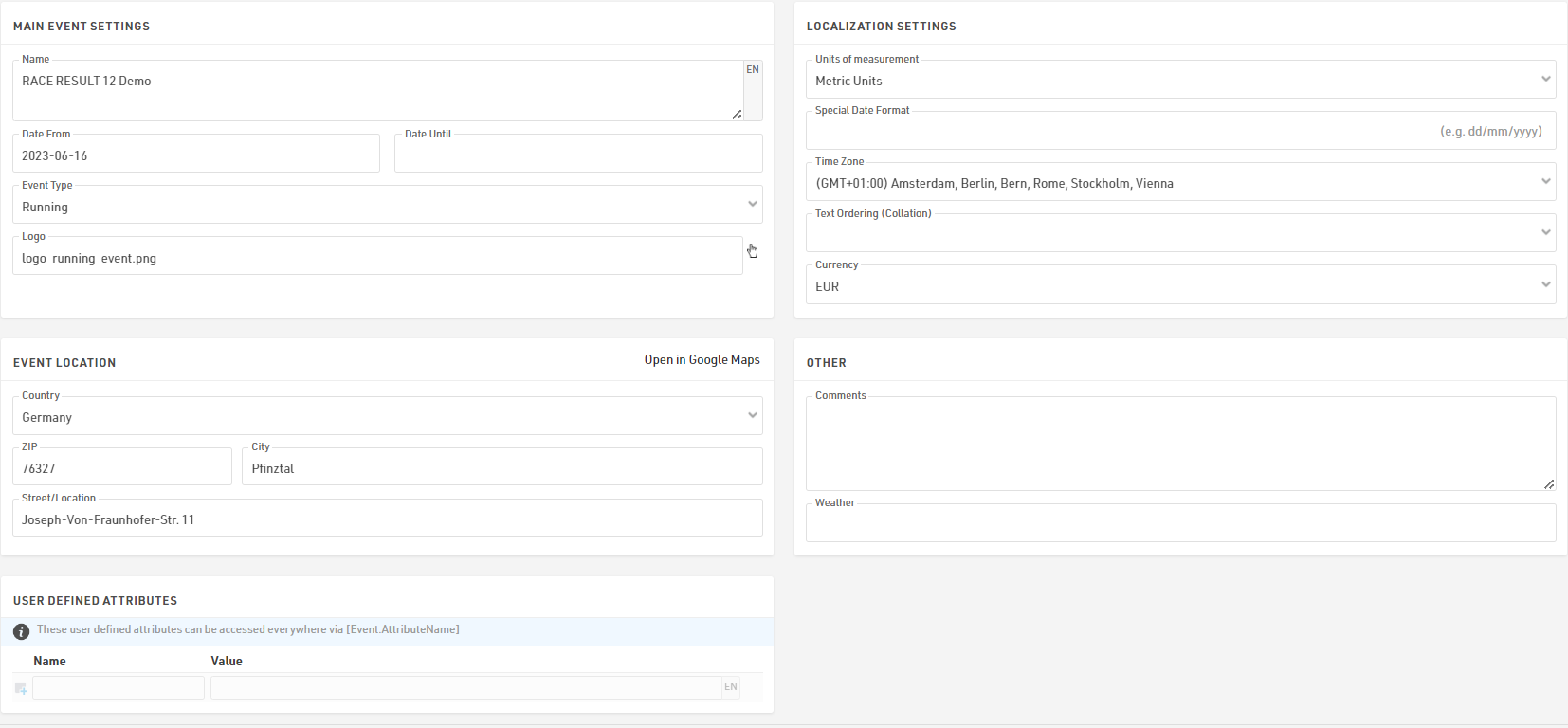These are the fundamental settings for any event which primarily determine the data structure for the event and a number of core functions which are used throughout the software.
Event Settings
Main Event Settings
These are the most basic settings of an event including the Event Name and Date, the type and logo are used for the event listing on the my.raceresult.com platform.
Localization Settings
The localization settings are used to set specific values for the event.
Units of measurement determine whether the default values should be shown / calculated in metric or imperial units, this is used by for example the Splits setup and default functions for speed and pace (which return Km/h and Min/Km or Mph and Min/Mile accordingly).
The special date format allows you to enter and display dates according to your local standard or a required format.
Time zone is used for calculating the current time for the event, this is used when setting a date / time for which elements of the online platform (such as registration) should be available. This is also used to convert the UTC times from Track Boxes to the correct local time.
The Text Ordering (Collation) allows you to define the mode of alphabetic ordering as different languages sort special characters in different ways.
The currency which should be used to calculate entry fees and to capture payment through the registration module.
Event Location
The location is used by the my.raceresult.com platform to help users find events, it also sets the centre point of maps for elements within the software.
Other
Enter comments or weather information about the event, these can be later referenced in output lists for headers and footers so could be to note important changes to the event which may occur.
User Defined Attributes
Attributes allow you to define custom fields for the Event which can be used anywhere using [Event.AttributeName].
Contests
Contests are used to define groups of participants, for example in a running event with a Marathon and Half-Marathon, each distance would be a unique Contest. Every participant in your event should be assigned to a Contest.
The setup of a contest has several effects:
- Participants of different contests are usually ranked separately (i.e. there is a first place for the 5k and a first place for the 10k).
- Define per contest how the times are rounded and formatted.
- Define different Age Groups and Entry Fees per contest.
The individual settings are explained in the following:
General
Simply enter the name, distance/length and start time of the contest and assign a unique number (ID).
Participants
Define which participants are eligible for the contest. This has the following effects:
- Non-eligible participants will not be accepted in the online registration and on-site registration.
- When entering a non-eligible participant in the Participants Window, a warning message will show.
- The Data Analysis will show non-eligible participants.
Times
These settings define how the times of the participants of this contest will be rounded and formatted by default. Note that the Time Format settings in General Result Settings will take priority if set.
Additionally, select the Finish Result. The Finish Result will be highly relevant for Scoring, the selection of the Finish Result has two effects:
- The fields Time and DecimalTime refer to the formatted/decimal time in the respective result. For example, Time can refer to the field Time2 for participants in one contest while it refers to Time5 for participants in another contest.
- The field Finished is true for every participant if there is a time entered into the corresponding finish result, and the participant is counted as finished in the Overview Window.
By default, Finished is used as filter for the rankings and DecimalTime for the sorting of the rankings. In other words, the Finish Result is used for the most important scorings. When using Splits, the Finish Result can automatically use the Last Split, this will be used as either Gun Time or Chip time according to the Time Mode selected in the Splits setup for that contest.
Similarly, you can select the Start Result, if you have a timing line at the start, select to either automatically use the first Split or the result that contains the start time. The field Started will be true if the participant has a time in the start result and the participant will be counted as started in the Overview Window.
User-Defined Attributes
Attributes allow you to define custom fields for each Contest and allow you to show different texts for each Contest, you can use the Attributes anywhere using [Contest.AttributeName].
You can define attributes with the same name for different Contests and then call this field in the releveant output / certificate.
Course
Upload a GPX file with the course or draw the course on the map by clicking the Create Route button. The courses will be shown on all maps in RACE RESULT 12 which is helpful for example to validate that the timing systems are set up at the right spot.
Other
When the Start Transponder is being detected, this is usually a marker from your timing system which is recorded as a transponder code such as 99999, the time will be saved as Start Time (T0).
Set the contest to inactive to hide it in the Overview Window. Use this function for example if one contest does not take place this year, but at next year's race again.
Participants Data
One of the most important aspects of RACE RESULT 12 is the management of participant data, this includes a range of default fields and functions but also allows you to store or calculate your own custom fields and functions. To simplify the work flow you can enable / disable certain default fields and also control how these fields behave when editing through the Participants Window.
Default Fields
Define some general settings for data handling in the Participants Window. Activate or deactivate standard fields and define if these are mandatory or not. If mandatory fields are not filled in the Participants Window, they are highlighted with a red bar and a warning will show when trying to save. Note that for the Online Registration mandatory fields can be defined separately.
Input Assistance / Settings
Control how data should be handled when entering/editing participants directly in the Participants window. When Age Group changeable is enabled then the Age Group can be manually changed, which can be useful if working with overlapping Age Groups - but note that this will be overridden if the Age Groups are recalculated at a later time. You can also disable Agender if that shouldn't be used throughout the event file.
Bib Numbers
These settings decide how the system handles bib numbers.
Assigning Bib Numbers
By default, the highest bib number +1 will be proposed when entering a new participant. However, there are two more options: First free bib number proposes the smallest unused bib number and No Proposal forces you to enter a bib number manually before entering the participant's data in the Participants Window.
If you do not want to allow certain bib numbers, enter these in the input box Exclude Bib Numbers. Then, these will not be proposed.
Bib Ranges
A Bib Range assigns a certain range of bib numbers to one contest. Having defined bib ranges, there are two options:
- After entering a bib number for a new record in the Participants Window, the contest according to the bib range settings will be selected. For this option select Use bib ranges to propose contest.
- After selecting a contest for a new participant in the Participants Window, a bib number from the bib range will be assigned to the participant. Therefore select the option Use bib ranges to propose bib number.
- You can also temporarily ignore bib ranges.
Also, you can define different start times per bib range.
Bib Number Visualisation
The bib number visualisation creates a table with all bib numbers available for each Contest according to the Bib Ranges setup. The bib numbers may be shown in 3 different colours.
White - The bib number is already assigned
Green - The bib number is not assigned yet
Red - The bib number is assigned but the participants Contest does not match the Bib Ranges set
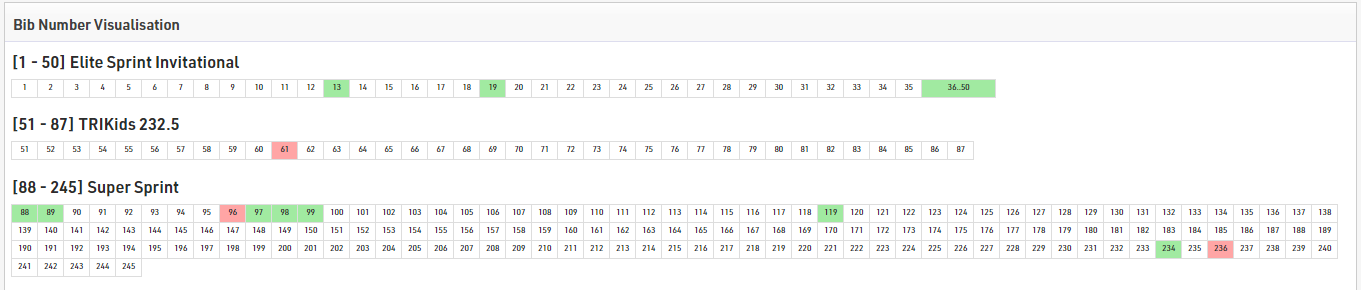
Additional Fields
If you want to collect additional data, you can define an unlimited number of additional fields to store participant data.
Each additional field has a type which change the input and display characteristics of the field:
Text Field
Creates a text box for typing any text value
Drop Down
Creates a drop-down field to select a pre-defined value from the provided selection values. Selection values should be entered as a list of semi-colon separated values, the first of which can be empty to offer an option for no value or to prevent pre-filling of the field (e.g. ;S;M;L;XL).
Check Box
Creates a check box to mark a value as yes or no, returned as either 1 or 0.
Number (Integer)
Allows only numerial input of whole numbers
Number (Decimal)
Allows only numerical input of any decimal value
Date
Creates a date entry field in registration forms / kiosks, only accepts date values which should be formatted according to your date format settings.
Currency
Allows only numerical input with a maximum of 2 decimal places.
Country
Creates a drop-down pre-filled with a list of available countries.
Once a type is chosen each field should have a precise name, which must be unique, and a meaningful label which will be displayed in the Participants window and used as a default column label in outputs.
Opening the extended settings provides the following additional options:
Active
Whether the field is activated and should be displayed in the Participants window.
Mandatory
If the field should be considered mandatory
Default Value
The default value in the field when creating new participants
Placeholder
A placeholder text displayed in the input when empty
Min Length
The minimum length of the value for the field
Max Length
The maximum length of the value for the field
User-Defined Fields / Functions
Creating your own Fields and Functions allows you to quickly and easily call specific data without creating a long expression each time. User-Defined Fields/Functions are normally used with other data fields or are used to return the same for every participant.
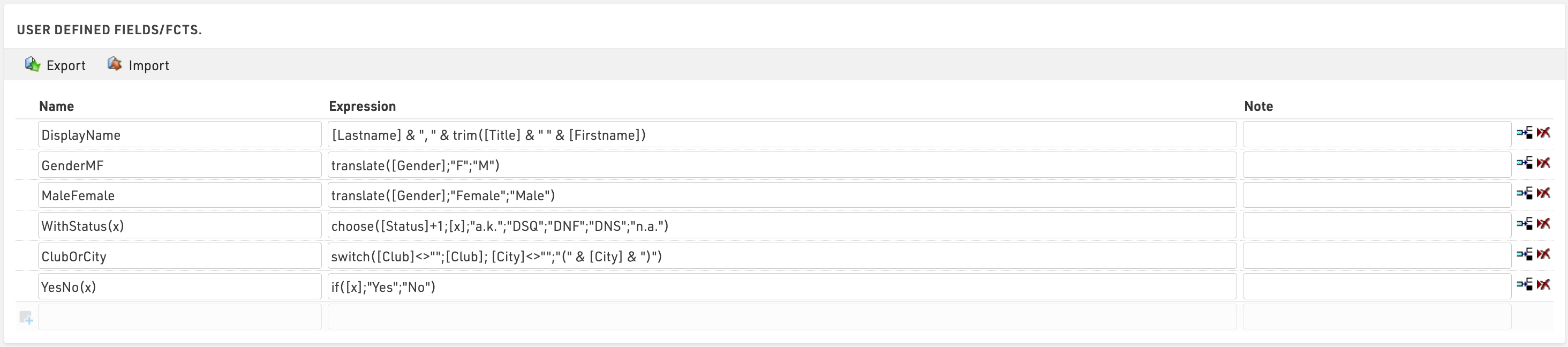
Some default User-Defined fields are available when creating a new file, such as MaleFemale which converts Gender to the full gender label. These default fields can be updated as you prefer.
When creating User-Defined fields the Expression must be formatted as a RACE RESULT 12 Expression.
When writing functions which should take additional parameters then the field name should use brackets around a semi-colon separeted list of identifiers (e.g. Function(x;y) creates a function with 2 parameters x and y).
Parameters can be accessed inside the function by wrapping them in square brackets (e.g. [x] and [y]).
e.g. YesNo(x) - if([x];"Yes";"No") is normally used with Check Box values to return "Yes" or "No" in an Output List if the value of [x] is 1 or 0.
It can also be useful to write a note for each function to describe it's purpose or how it should be used.
Archives
Using Archives, you can access data from previous events in the Participants Window:
- When manually entering a new participant, the records from the Archives will be suggested, so that you can import the record including attributes from the Archives.
- Results from previous events will be available in the Archives tab.
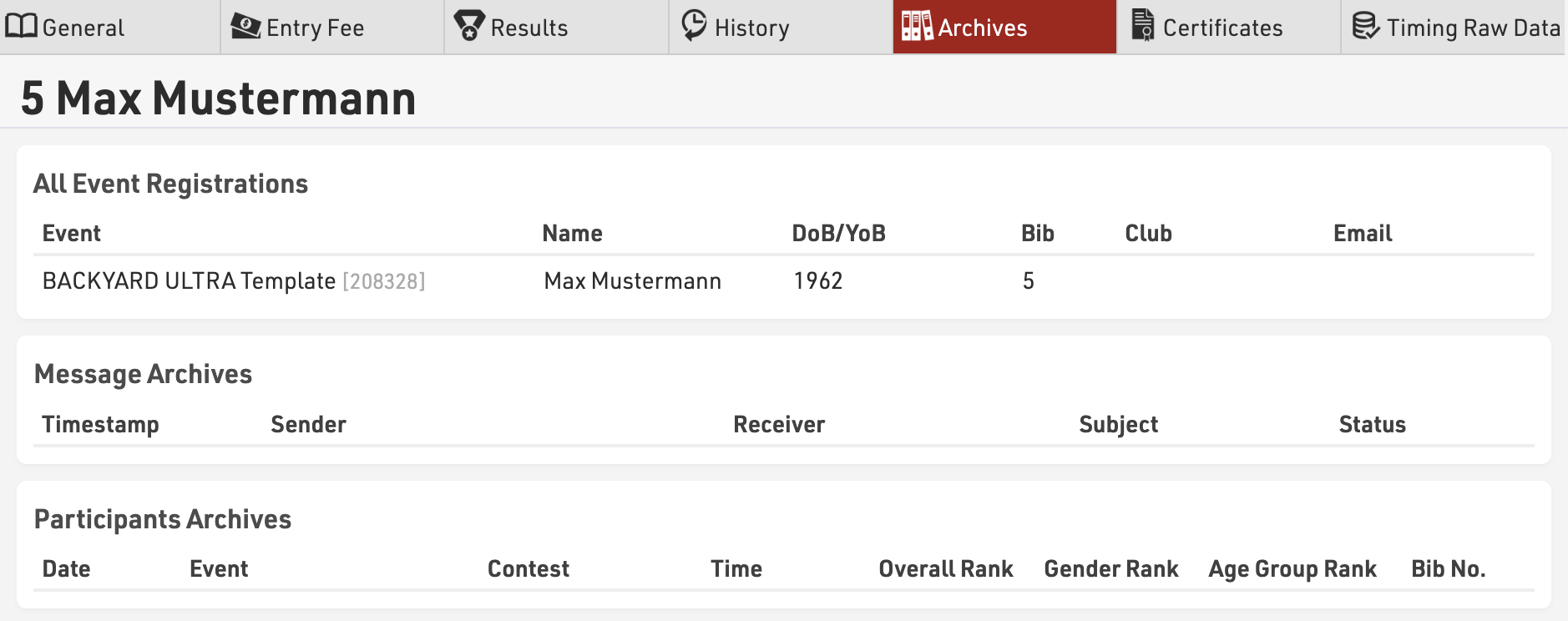
Procedure for Using Archives
After the event, go to the Archives settings in Main Window. When using the archives function for the first time, create a new archives file and then write the data into it (button Copy Event to Archives).
For next year's event you can create a copy of the event file which then still includes the archives file.
If you already have an event file for the upcoming event, you can proceed as follows:
- Open last year's event and create a new archives file in the Main Window. Copy the event data to the new archives file and then download it to your local PC.
- Open next year's event and import the archives file from your local PC. If there already is an archives file in the new event, it needs to be deleted first.
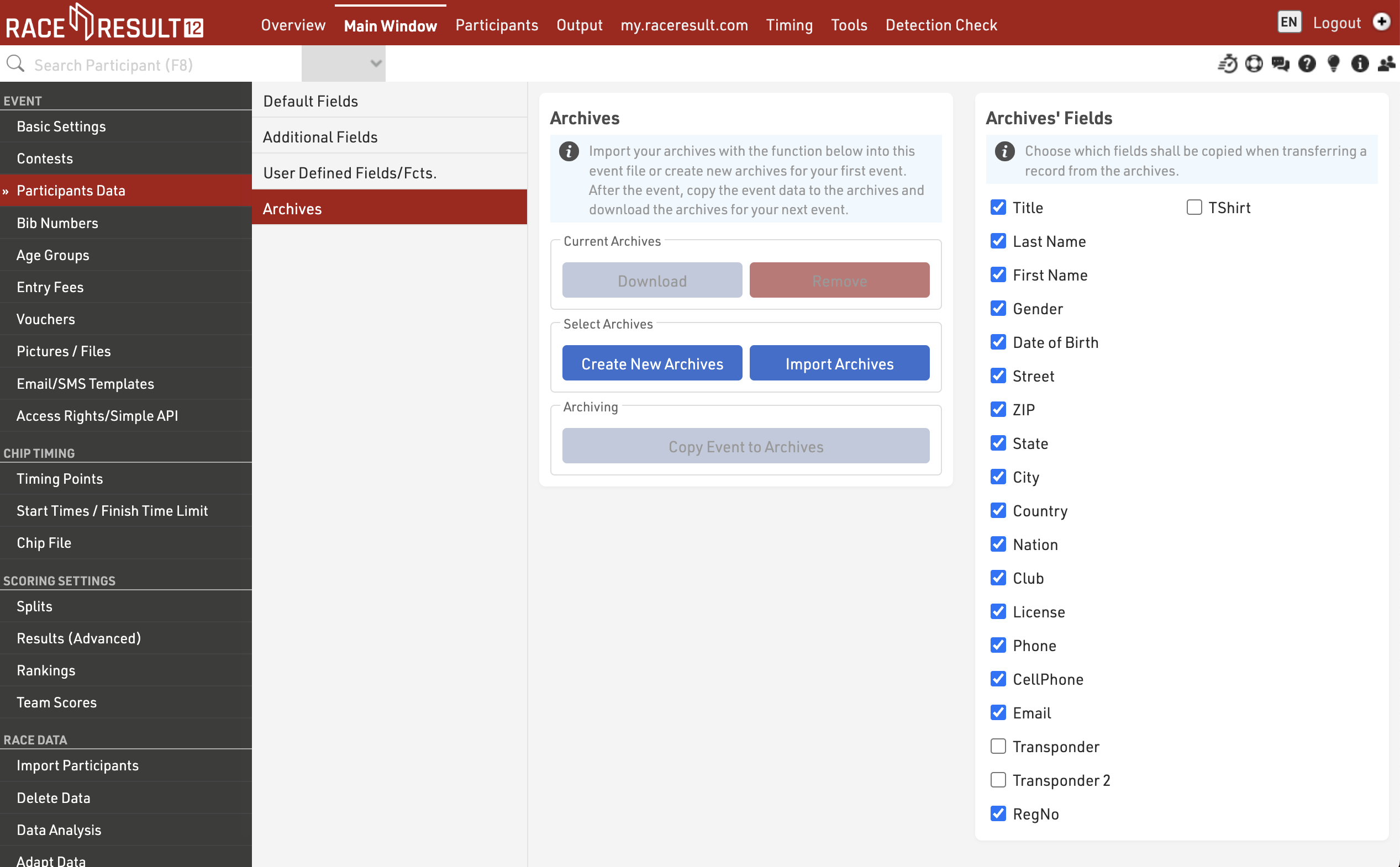
Age Groups
An Age Group (short AG) is a group of athletes with roughly the same age. Usually, events have an age group score where the athletes of each group will be ranked independently from the athletes of other groups. Age Group definitions often vary according to the type of sport and also your local governing body regulations.
When creating a new Event File, default age groups will be set up automatically which can be changed freely according to your needs.
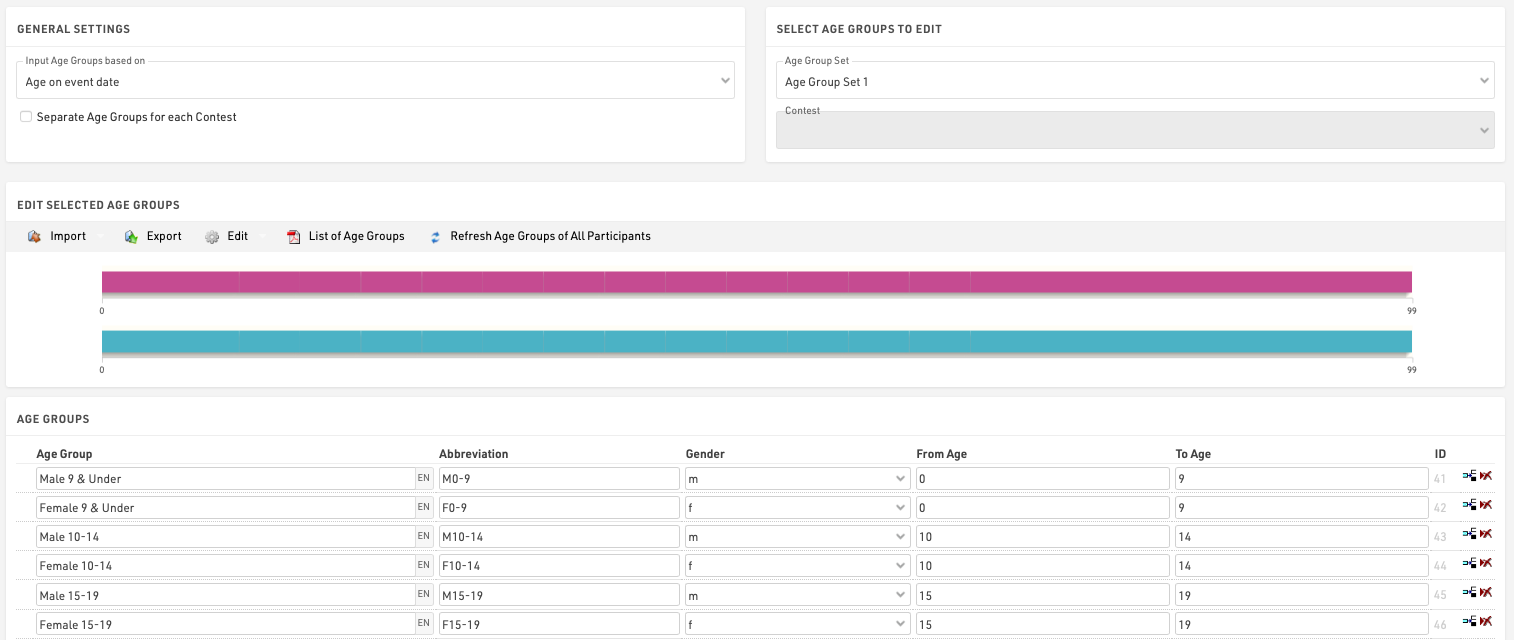
General/ Import of Age Groups
Via the Import button you have the opportunity, to import age groups from different sources. For example you can load standard age groups or import age groups from a file which you created via Export.
Should you have made a copy of the previous year's event file, you can adjust the age groups with the functions Edit->Years +1 and Years -1.
If you need different age groups for different contests, activate the option Separate Age Groups for Each Contest under General Settings. Either enter different age groups for each contest or import them with the function Import->From Contest from another contest and then make necessary changes.
Second/Third Age Group Set
Maybe it is necessary to set up two or three different age group sets so that each participant is assigned two or three age groups. The second age group can be used for an additional score like a team score where for example the age groups M40, M45 and M50 are combined in the age group Masters.
Input Age Groups Based On
You will need to define on which criteria you will enter and with which age groups are set, this will usually depend on the type of event you are timing. Under Input Age Groups Based On you can select:
Date of birth - Age groups are set by a defined date range rather than age ranges.
Age on event date - Participants' age on the day of the event set in the event Basic Settings.
Age on 12/31 (Previous Year) - Age on 31st December of the previous year.
Age on 12/31 (current year) - Age on 31st December of the current year.
Age on arbitrary date - Age on a specific date, to be defined below.
Updating Age Groups
In the Participants Window, the age group will be assigned automatically, based on gender and date of birth. However, you can manually change the age group if needed. That is why age groups will not be updated automatically, when changing the age group settings.
To update the assigned age groups after changing the age group settings, click on Refresh Age Groups of All Participants.
Useful Hints
Accessing Age Groups
On lists and certificates you can access the name of the age group selected for the participants via the fields [AgeGroup.Name] / [AgeGroup1.Name] (and [AgeGroup2.Name], [AgeGroup3.Name]).
Sorting of Age Groups
Often the age groups are to be handed out in a certain order, for example because an age group is first in the award ceremony. Therefore you can change the order of the age groups by moving the arrow icon on the left to the desired position. The order of the age groups influences the fields [AgeGroup1.OrderPos] ([AgeGroup2.OrderPos], [AgeGroup3.OrderPos]) which create ascending numbers according to the entry order in the age group settings. These fields can be used for sorting on lists. The default list Result List AG also uses this procedure.
Age Group Abbreviation
Aside from the name for the age group you can also enter an abbreviation. If not much space is left on a list, you can access it via the field [AgeGroup.NameShort] / [AgeGroup1.NameShort] ([AgeGroup2.NameShort], [AgeGroup3.NameShort]).
Age Group ID
Each age group has a unique ID which does not change if the name of the age group is changed. It can be accessed via the field [AgeGroup.ID] / [AgeGroup1.ID] ([AgeGroup2.ID], [AgeGroup3.ID]).
The age group ID is well suited for the grouping at the calculation of rankings as age groups are distinguished even if they have the same name. If you set up two groups named Kids (for boys and girl separately) and group the ranking by AgeGroup.Name, boys and girls would be ranked together. However, if you use AgeGroup / AgeGroup.ID instead, the two age groups will be ranked separately.
Entry Fees
Here, any number of entry fees can be defined, either basic fees or optional fees. The final entry fee for a participant will be calculated by summing up all applying entry fees.

Enter a name or keyword for the entry fee that describes it. This name will also be shown in the online registration if this fee is applied. Then, enter the amount or select % as Type and enter a percentage. All applying entry fees in the list above will be summed up and then multiplied with the percentage.
The Tax field allows you to define how tax should be handled for a specific entry fee, you can enter any decimal value and then select whether the amount includes tax or whether this should be added on top of the value at checkout.
If the entry fees are separated by age then set the values for Born Between accordingly, if the entry fees are applicable to all participants these values can be left blank.
Similarly a date range for the entry fee can be defined, this allows for tiered pricing over different date ranges, if the entry fee is always applicable this can be left blank.
If only certain participants have to pay this entry fee, for example those who ordered a t-shirt, enter a filter which calls the Additional Field TShirt <> (empty)
Assigning a category name for the entry fee may be important for Vouchers.
Through the  More details button you can access additional settings:
More details button you can access additional settings:
- When specifying a field in Multiply with, the entry fee will be multiplied with the value in that field or expression. If an Additional Field saves the number of t-shirts ordered, the price for the t-shirt can be multiplied with the number.
- If checking Show as basic fee, optional entry fees (i.e. having a filter) will be shown on the landing page of the online registration.
Vouchers
Vouchers are frequently used to reduce the entry fee. If a voucher code is entered in the Data Field Voucher, the system will look up the amount of that voucher in the voucher table and reduce the entry fee accordingly.

When creating vouchers, you can set the following parameters:
- Code: voucher code, for example RACE2021
- Type: the amount of the voucher can be a fixed amount or a percentage value (of the entry fee). Additionally, the voucher can reduce the price to the price of the first or previous registration period.
- Amount: enter the amount or percentage value
- Category Affected: if you have defined categories for your entry fees, you can make this voucher apply only to one category. For example, the voucher could reduce the price of the base fee, but not the price for extras like a t-shirt.
- Times Usable: when selecting a number here, the voucher can be used only so many times when registering through the online registration.
- Remark: make a note, for example who received this voucher code.
In most cases you will either set up voucher codes like RACE2021 that can be used unlimited, or create many individual voucher codes like K4A7B5DJ that can be used only once. In order to generate many individual voucher codes, the Autogenerate function can help you.
Pictures / Files
Images and other files can be imported in to your RACE RESULT 12 event file for use in other parts of the software, most commonly for the my.raceresult.com header.
Files can be imported under Main Window - Pictures / Files
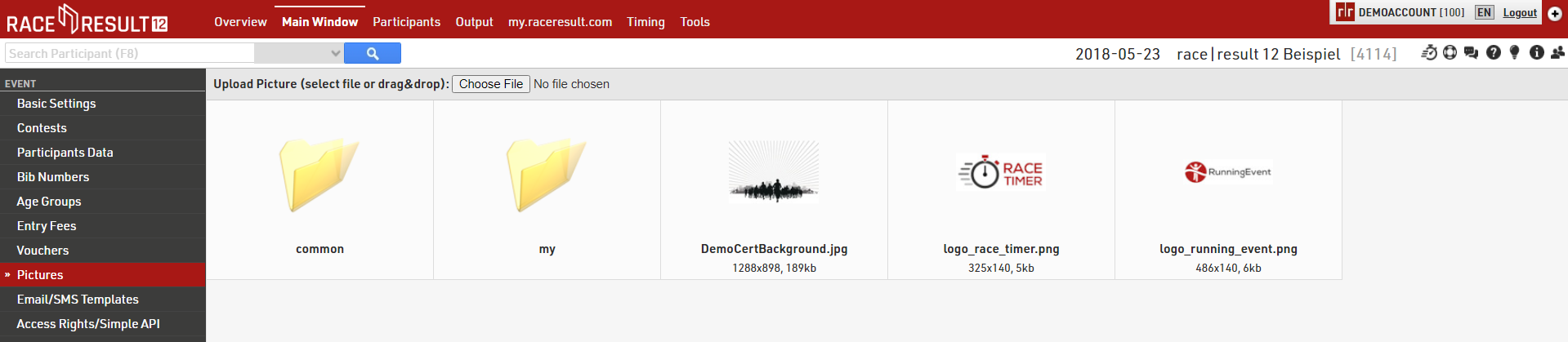
Files which are not stored in any folder will be saved directly to the event file and will be downloaded if the event file is checked out.
Files stored inside the my folder will be available across all event files under your account when working online.
Files stored inside the common folder are stored online and can be accessed by any RACE RESULT user, inside here exists some alternative flags which use the Country / Nation Alpha-2 abbreviation for the file name.
To access files stored inside folders the image name works as a standard file storage system, for example an image named "header.png" stored inside the common folder would use the image name "common\header.png".
See our How To guide on how to use your images and files in different parts of the software.
Email/SMS Templates
You can create an arbitrary number of templates which can be used for registration confirmation e-mails, results SMS as participants finish or sending bulk e-mails with important event information.
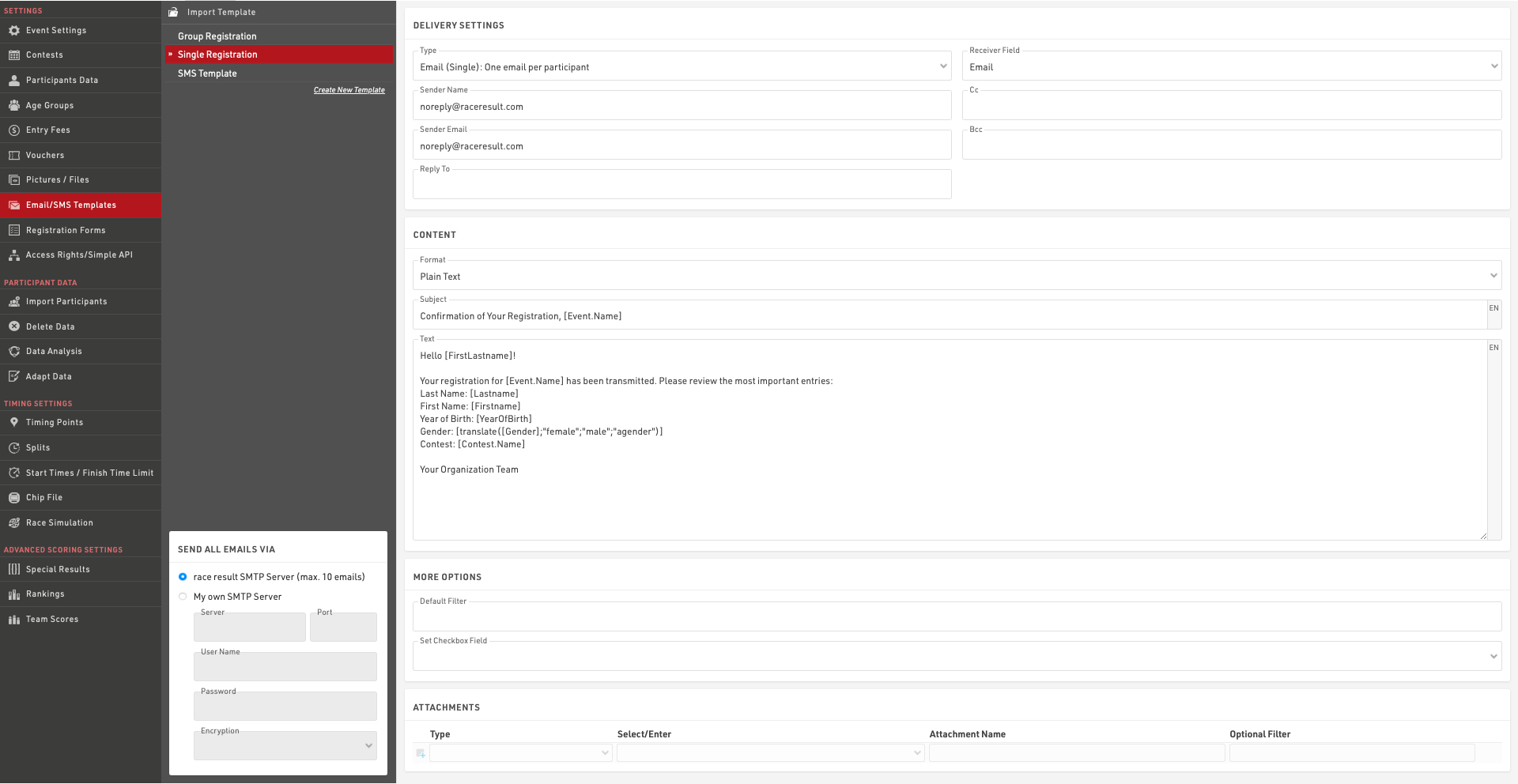
When creating a new template and first choose the Type:
- Email (Single): will send individual emails to the participants
- Email (Group) One email per email address: will send one email per unique e-mail address in each group registration (defined by the GroupID). If multiple participants within the group are registered with the same e-mail address then the Text content will be repeated for each participant.
- Email (Group) One email per group registration: will send a single e-mail to each group registration (defined by the GroupID). If multiple e-mail addresses are present within the group then each will be included in the e-mail To. The Text content will be repeated for all participants within the group.
- SMS: to send out text messages
- Web Service Call: serves to trigger a HTTP GET request to a third party server
Email Templates
Select the Receiver Field (default: Email) which contains the email address(es) which should receive the emails.
You must also provide a sender E-mail which is the e-mail displayed to the recipient. You can optionally set the sender name, cc/bcc email addresses and a reply-to e-mail address. .
The e-mail Subject and Content can use fields and expressions for dynamic content, you must ensure to wrap all fields or expressions in square brackets.
Content can be written as either plain text or in full HTML, if you use an external editor for your e-mail layouts note that some of these include code to prevent simply copying and pasting the content in to a third-party plartform.
You can also attach certificates or files to the email.
E-mail templates are multi-lingual and so a single template can contain the content for multiple languages. When sending an e-mail template through RACE RESULT 12 the value of the default Language field will be used to determine which language the participant should receive. If this field empty or there is no template for that language for a particpiant then this will revert to the current language used in the software.
Important: you can send only a maximum of 10 emails through the RACE RESULT SMTP server, not including automatic registration confirmation e-mails. This allows you to test the email functionality, but does not allow you to send bulk e-mails.
If you want to send more than 10 messages, you will need to enter the details of your own SMTP server in bottom left corner. Note that many standard e-mail platforms impose strict limits on SMTP connections and may not work reliably if at all.
SMS
Select the Receiver Field (default: CellPhone) which contains the phone number(s) which should receive the message and sender name (max. 11 characters). The content of the message can only be defined as plain text, note that the maximum message length is 160 characters and everything thereafter will be cut. For SMS including Emojis or other Unicode special characters, the length is limited to 70 characters.
Important: sending SMS is not for free! You will have to log in with your account and RACE RESULT will charge you one participant credit per SMS.
Web Service Call
The web service call asks for a method (GET / POST) and a URL that will be built by an expression. The function urlencode() may be helpful for that. Example:
"https://my.server.com/webservice/message.php?bib=" & [bib] & "&name=" & urlencode([FirstName] & " " & [LastName])
Additionally, you can define HTTP headers and save the result in an additional text field.
More Options
Sometimes you may wish to define alternative recipient addresses for e-mails / SMS, by default the Receiver Field will be set to the standard E-mail or CellPhone fields but you can choose from any of your additional fields of type Text Field. If you want to send the same Email or SMS template to multiple recipients then you can create a semi-colon separated list of values in the field which will be used as the Receiver FIeld for the relevant template.
A Default Filter is helpful if you want to make sure that the template will be sent only to certain participants. Later when sending the messages you can still change the filter, but you cannot forget to enter the filter. So for example to make sure the template will only be sent to participants in contest 2 enter the filter:
[Contest]=2
Setting an Additional Check Box can also be very helpful so that you know to whom you have already sent the message.
You may want to combine this function with the default filter: Set Check Box when the message was sent and use this default filter:
[Contest]=2 AND [CheckBoxName]=0
Attachments
When sending an attachment it is important to define a file extension. For example, If you wanted to send a certificate as a .pdf file you would need to write the Attachment Name with the extension .pdf. Note that the name "Certificate" can be changed to whatever you want.
Certificate.pdf
When sending group e-mails the filter can be defined to apply to either the first (by GroupRegPos), last (by GroupRegPos), all or any (1) participant of the group
Email SMTP setup
When sending emails from RACE RESULT 12 you can use our servers to send a maximum of 10 emails (excluding automatic registration confirmation emails), or you can connect your own SMTP server to send a much larger amount.
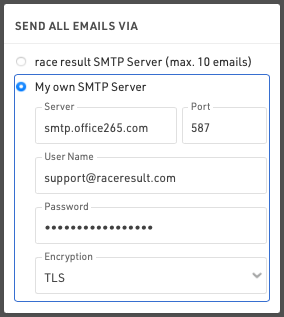
You will need to find the settings for your mail server SMTP, these are normally available from your hosting provider, normally the username will be your email address with the corresponding password.
When setting up your SMTP server for the first time it is advisable to test this by sending an e-mail to yourself, this can be done in a test event by adding yourself as a participant.
Here are some common SMTP server settings. Please note that these settings change and might only be accurate up to the date this was written 3/17/2020.
Office 365 SMTP Settings
- Server address: smtp.office365.com
- Port: 587
- Encryption: TLS
Outlook SMTP Settings
- Server address: smtp-mail.outlook.com
- Port: 587
- Encryption: TLS
GoDaddy SMTP Settings Americas
- Server address: smtpout.secureserver.net
- Port: 465 or 587
- Encryption: SSL
Gmail SMTP Settings
- Server address: smtp.gmail.com
- Port: 587
- Encryption: TLS
Gmail requires an extra level of security. You will need to generate an additional password on your Gmail account in order to use Gmail with RR12. This generated password will be used instead of your normal Google account password.
Writing JSON in to a Web Service Call POST Body
Email Templates can be used to send requests to another URL using a Web Service Call, these often require sending data fields in JSON format which requires some special considerations. First create a new e-mail/SMS template and set the Delivery Setting type as "Web Service Call".
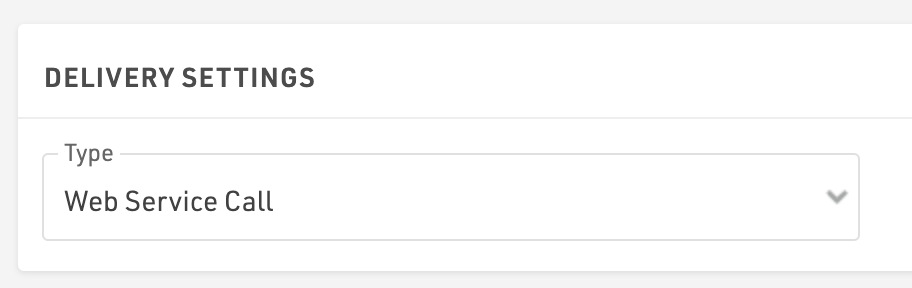
You will need to ensure to set the Method to POST, where the data is then sent in the POST body, the URL is the destination of the web service call, note that this cannot contain fields as it is plain text so does not support variables in the URL.
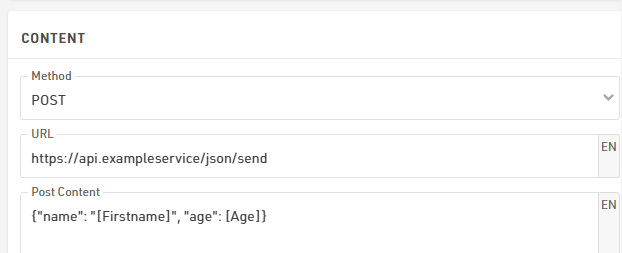
The POST body contains the data to be sent where you can enter this without any additional quotation marks, any text enclosed in square brackets will be treated as a RACE RESULT field or function to insert data.
{"name": "[FirstName]", "age": [Age]}
If your endpoint requires additional headers such as an API key for authentication then these can be entered with the name and value of the header. You might need to include other required elements specific to the JSON service you are using, these elements should also be included in the header.
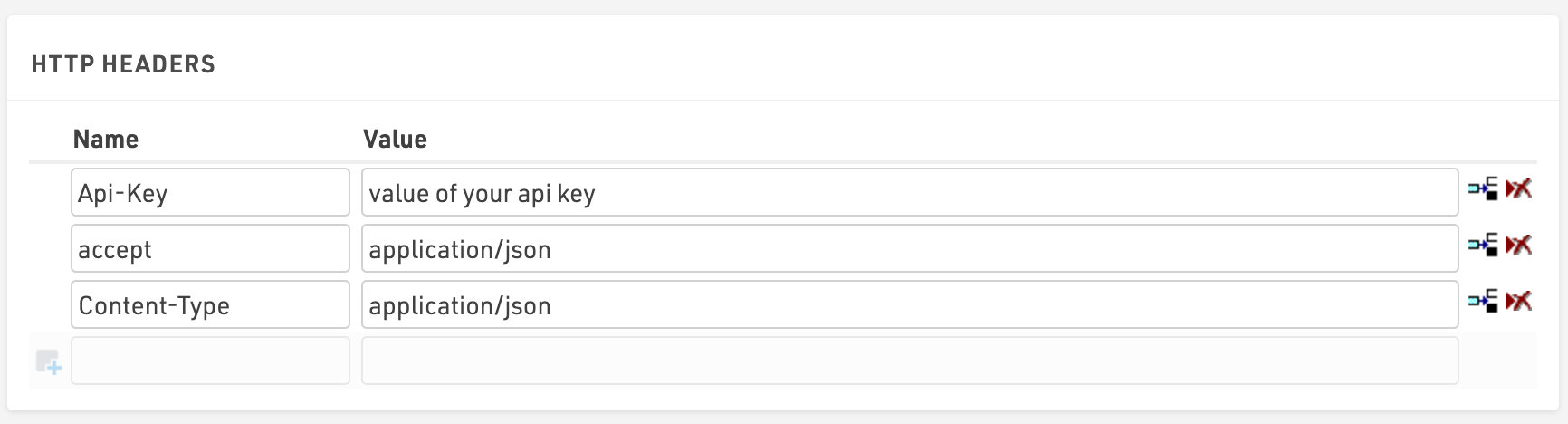
Registration Forms
Registration can be handled in RACE RESULT 12 either online (when the event is checked in) or locally as on-site registration. This can also be extended to a self-service allowing participants to update their data (only available online).
Multiple registrations forms can be setup in the Main Window, where each form is one of four types:
- Single Registration
- Group Registration (Enter multiple registrations simultaneously)
- Single Self-Service
- Group Self-Service
To access self-service a unique URL is generated for each participant which contains a unique Key for security, the URL can be retrieved using the Changelink() function.
Each registration form will generate a unique URL which can be opened directly, or the form can be included in the my.raceresult registration page.
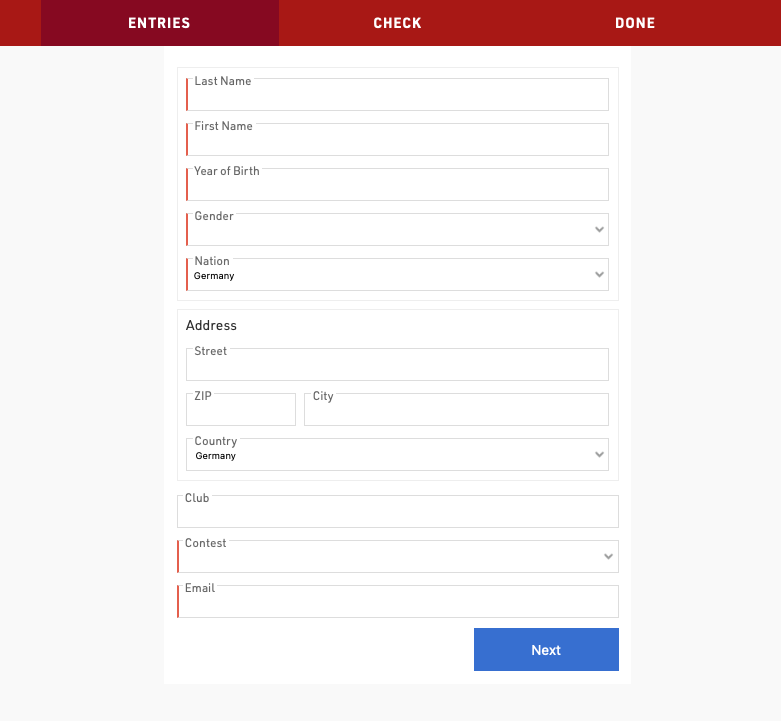
General Settings
Activation / Registration Period
Define the date range for which a registration form should be available, or manually activate / de-activate a form completely.
Note that the date/time is according to the time zone of your event file.
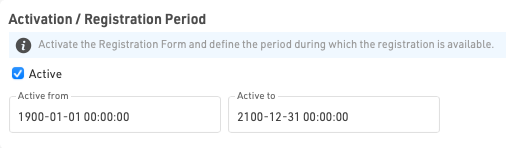
Registration Type
Set the title and form type for the registration form.

If using a group registration then you must also define the min, max, default and increment values.

Increment is the number of new entries added when the user clicks "add registration" in the form.
When creating a self-service form (either individual or group) you can apply a filter to define for which participants the form should be available, or which participants should be included in the group.
Additionally for group self service forms you can optionally define the identity field - this is the field on which participants should be matched in order to be part of the same group, such as club if managing a club / team registration. By default this will use the GroupID.

Contest / Registration Limit
If the registration form should only be available for a specific contest then select the Contest here and optionally define a registration limit.
If All Contests is selected then the registration limit applies to the total count of participants. Note that individual contest limits can be applied in the registration form.

If you wish to exclude only certain contests from a form then this can be done using the Input Fields Extended Settings
Website Integration
Individual registration forms can be embedded directly to your own website using the integration code for each unique form.
See Website Integration for more information on embedding registration forms in your own website.
Registration Form
Each registration form can contain an arbitrary number of steps, where each step can capture / show different data.
A typical registration form will contain at least two steps, the first to capture participant data and then second as a check page to confirm the details are correct and accept any applicable terms and conditions.

Step should have a title, which is shown in the top navigation bar during the registration process. Individual steps can also have Active From / To date if certain options should only be valid for a specific time frame. Optionally the text for the "Next" button can be customised.

When navigating forward / back between steps the content to be displayed is calculated by the server, in this way the forms can dynamically calculate data. It is also possible to force a step to refresh the displayed data using the Extended Settings option.
Online Payment
Online payment allows you to capture payment directly as part of the registration, when enabled the additional steps to select and make payment will be automatically generated when the registration form is loaded.
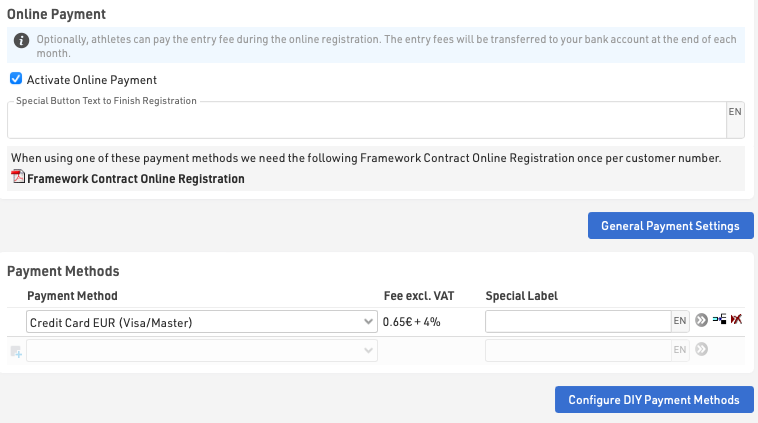
Payment Methods
RACE RESULT offers a range of payment method options through the online registration, note that not all payment methods are available in all countries.
For payments where fees are received by RACE RESULT, the Online Registration Contract is required, a link to this will be shown when a payment method requiring it is selected. These payment methods are subject to fees and payout in accordance with the contract, the fees for each method are shown in the settings.
For more information on how RACE RESULT handles the collection and payout of Entry Fees see Entry Fee Collection / Payout.
The Special Button Text to finish registration is shown for methods where the user is not redirected to a different payment page (e.g. SEPA, Wire Transfer or Cash Payments).
Instant Payment Methods
The participant makes direct payment online, normally using a credit or debit card, available for EUR, CHF, GBP, USD transactions with Europe only.
Delayed Payment Methods
The participant can make a transfer at a later date to RACE RESULT accounts in either Germany or Switzerland, these will only be marked as paid once funds are received.
DIY Payment Processing
If you have an account with a supported payment platform, then participants will make direct payment through this platform which will then be paid directly in to your account, this is entirely at your own risk. Please note that typically payment via credit card is the only supported payment method within these DIY Payment Gateways, even though they may offer a number of different payment methods.
You will need to enter details of your account according to the method selected.
The available payment methods and their charges are outlined in the article below.
Confirmation Page
The confirmation page is automatically added as a step to the end of the registration after either the last step defined in the form or the online payment if enabled.
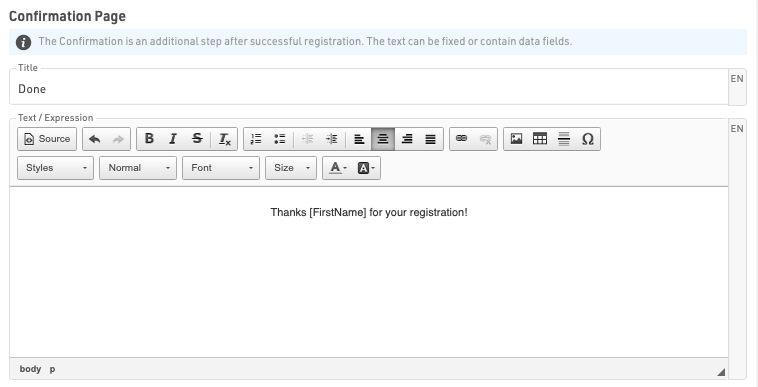
The Confirmation Page can be given a label and then allows for fully customised HTML text to be entered.
Additionally it is possible to use any fields or functions in the confirmation to display participant or event data, note that for Group Registrations, data is only shown for the first participant of the group.
A button to enter a new registration is always displayed below the confirmation by default.
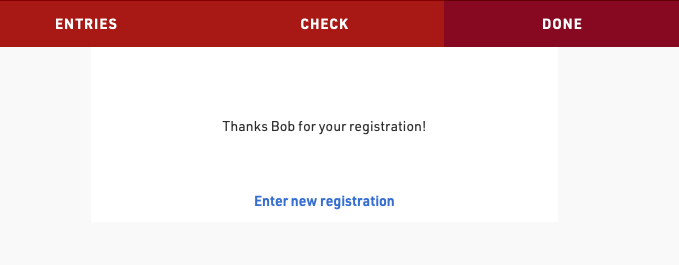
If an error occurs during the registration then this will additionally be displayed to the participant in the confirmation page.
After Save Actions
After Save Actions are triggered when a registration is completed, after either the last step in the registration form or online payment if enabled.
Save Value
This can be used to save a value in the registration records which cannot be determined before the end of the registration process, for example a unique invoice number or registration Identifier.
The value can be saved to any default field or additional field and should be entered as a regular Expression which can use any other fields or functions. Optionally a filter can be applied to only save this value for specific participants.
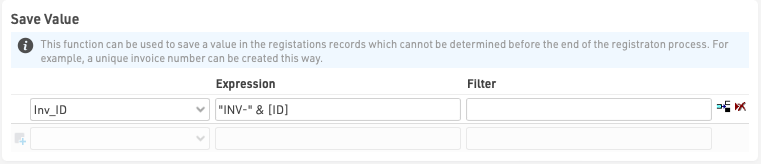
Send E-mail
Send e-mail allows sending of any pre-configured Email/SMS Template, often used as a registration confirmation. Different templates can be filtered to different participants if required, for example a group registration mail may be configured differently from a single registration.

Print Certificate
This is to be used when the registration form is used for on-site registration which could be used for example to print a bib number directly after registration.
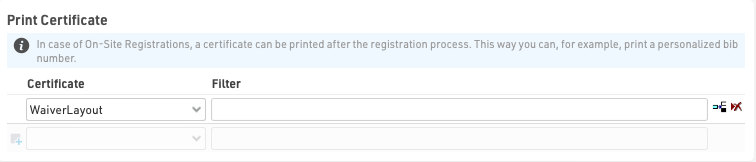
Save Certificate
Saving a certificate can be useful in connection with a signature field, where the signature on a waiver-form is saved as a PDF.
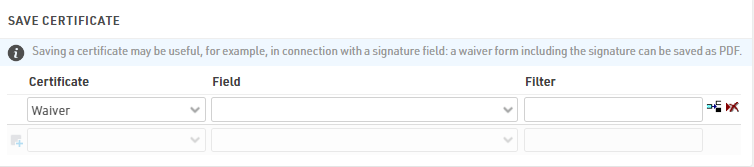
Advanced Settings
Advanced Settings are applied to all registrations through the registration form for customising behaviour or styling.
Settings
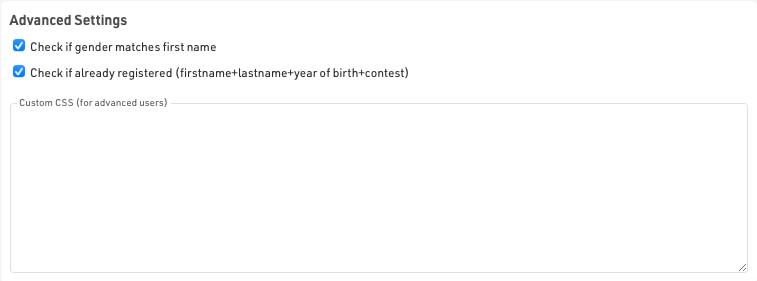
Check if gender matches first name - this will warn the user if they have potenitally entered an incorrect gender based on the first name. The data used here is based on trends accross all events stored on RACE RESULT servers and is not fixed in any way.
Check if already registered - only accept a registration if there is not a registration already existing with the same Firstname, Lastname, Year of Birth and in the same Contest to prevent duplicate registrations / payments.
CSS - Custom CSS that is applied to the whole page in which the registration form is loaded.
Store Additional Values
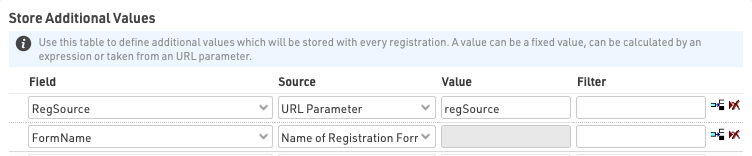
This allows capturing of specific additional data to be stored with each registration, the value can be saved to any default or additional field. Optionally a filter can be applied to only save this for specific participants. These are stored when the registration is captured, and so are saved before any after-save actions are triggered.
Additional values will only be stored when the field is not part of the regular registration form fields, if the field is included then this value will always be prioritized. Additional fields can also be used for "show if" filters.
Note that the with the exception of source Expression - values should be entered as plain text, and not a RACE RESULT 12 expression, meaning there should be no quote marks around the value for plain text.
There are a number of different sources from which data can be pulled.
Fixed Value - A fixed text value to be stored in a field
Expression - Calculate a value from an Expressions to be saved
Max Value + 1 - Takes the current maximum value for the specified field for all registered participants, plus one.
Max Value + 1 (Contest) - Takes the current maximum value for the specified field for registered participants in the same contest, plus one.
URL Parameter - Stores the value of the specified URL Query Parameter
URL - Stores the entire URL in which the registration form was loaded from
Name of Registration Form - Stores the name of the registration form
Language - Stores the language used during the registration process, this will be the language from my.raceresult.com when using the standard online registration. Note that this is only required for special applications as the default Language field will always be stored when saving the registration data.
Group Registration Count - The number of participants registered in the group registration.
Value From Login Record - Retrieves the value of the specified field for the participant record which is currently logged in, when using the my.rr login function.
Error Messages
If an error occurs during the saving of a registration then an e-mail will automatically be sent to you with the description of the error.
Possible causes for errors include:
- E-mail Sending Errors
- No E-mail template selected
- Invalid SMTP configuration
- Missing or invalid recipient e-mail address
- Invalid template configuration
- Mail Server errors
- After-Save actions
- Attempting to use a print action with no printer connected
- Online Payment Errors
- Invalid or missing DIY Payment gateway credentials
The content of the e-mail should indicate the cause of the error, if you do not understand what is causing the error you can contact support@raceresult.com
Access Rights / Simple API
Access Rights
An event file always belongs to a single customer account, and only the account owner can access the access rights settings for security reasons.
Through the access rights you can grant access to another RACE RESULT account either by username or customer ID, you can additionally control the access to certain areas of the software for that specific event.

Simple API
The Simple API serves to make data from your event file accessible through a static link without logging in to your customer account, this may be to publish results on another website.
Settings can be accessed through Main Window->Access Rights/Simple API. Simply select what type of data you would like to make accessible and then select the listname or enter the setting name.
You can choose from different API types:
- List allows you to publish any of the Lists set up in the Output window, in any format (TXT, JSON, JSON ext (including the formatting data of the output), HTML, PDF, XML, XSLX (Excel) or CSV).
- Statistics creates either a PDF or XLS file of any of your Statistics set up in the Output window.
- Settings enables access to event settings of the event file.
- Counter outputs a count of all participants in the event, or in a given contest.
- Custom allows you to do very specific things which would be impossible to fully document here.
- Racemap access is designed to transmit the participants data of your event file to Racemap, for use in their tracking visualisation interface. This setting is explained in more details below.
The icon in the column Link then leads to the static link.
When calling APIs you should consider that they will be cached for between 10-30 seconds, therefore calling them more often may not result in data updating correctly.
The Simple API applies rate limiting of 1 call per second per each unique API URL from each unique address. If your client script is calling an API more than once per second then it will receive a 406 error code. If you require more frequent calls please contact support.
Webhooks
RACE RESULT 12 can be setup to send a webhook upon certain triggers, these are predominantly used to ensure the syncronisation of data between 2 separate data stores, for example if you are using your own registration platform and want to ensure participant data is updated if it is changed in the Event File.

Webhooks are configured under Main Window - Access Rights / Simple API.
Each webhook needs to define the trigger, the desination URL, and for certain triggers a filter and fields can be defined.
When setup and activated the webhooks will automatically be sent according to the triggers defined, there is no time limit to how long webhooks will be activated for.
All webhooks are sent as a POST request with data in the POST body as JSON, by default the body will always contain Event ID, Webhook ID, Timestamp, additional values depend on the trigger being used.
A call is considered successfully sent if a response code <500 is received, even if the status code is an error code it is still conidered received by the destination. If a call is unsuccessful then the server will attempt to resend it with an increased delay between or until the Server queue limit is reached at which point the message will be dropped.
Webhooks are sent by the SES which is running the event file, if you are timing offline, even with online forwarding enabled, the webhooks will only be sent by your local SES.
Triggers
New Participant
A call will be sent when a new participant is added, this can be either through import participants, online registration, on-site registration or directly through the participants window.
A filter can be applied to only send the webhook if a certain filter is true, for example if a participant has selected a specific option during registration.
The post body can also include any fields which are defined as a list of semi-colon separated values.
Participant Update
Similar to the new participant trigger the participant update will send whenever the data fields of a participant record are changed, this will not be triggered by changes to Splits, Results calculations or User-Defined Fields.
A filter can also be applied to participant updates and the post body can be configured to include fields as well.
New Raw Data
The new raw data trigger will be sent whenever a new raw data record is added, the record is linked to a participant record so you can optionally define a filter and fields to be included in the POST body.
When using the New Raw Data it is recommended to link the filter to a specific result or the Finish result, for example - only send the webhook if the participant is Finished. Any calculations which depend on the raw data record will be completed first so it will send even if that time is used for the specific result you are looking at.
Settings Changed
This applies to any event file settings which are changed, this includes for example all Event, Chip Timing and Scoring settings under the Main Window, updates to Output Lists, my.rr settings and more.
Since the settings apply to the Event file and not a participant record it cannot be filtered or include additional fields. The Post body will include the ModJobID in the Values field to allow you to track the changes.
The ModJob ID is an integer which represents the last calculation cycle run by the SES. Whenever something is changed in an event file a unique job is run which calculates what should be updated in the database. This ID will increase for every change no matter how big or small.
All Changes
All changes means any change to the event file.
Since the all changes applies to the Event file and not a participant record it cannot be filtered or include additional fields. The Post body will include the ModJobID in the Values field to allow you to track the changes.