The Manual Timing tool can be used to record times manually for each participant, whether as a primary split or finish time or as a manual backup. It can also be used to connect to serial devices which transmit data.
Setup
When loading the Manual Timing module there are some initial options to set.
- Accept times for this contest: Choose whether times should be accepted for a single contest only or for all contests
- Save times in: This setting to select a timing point or result only shows if you have more than one timing point or static result, otherwise times will be saved in the only available option.
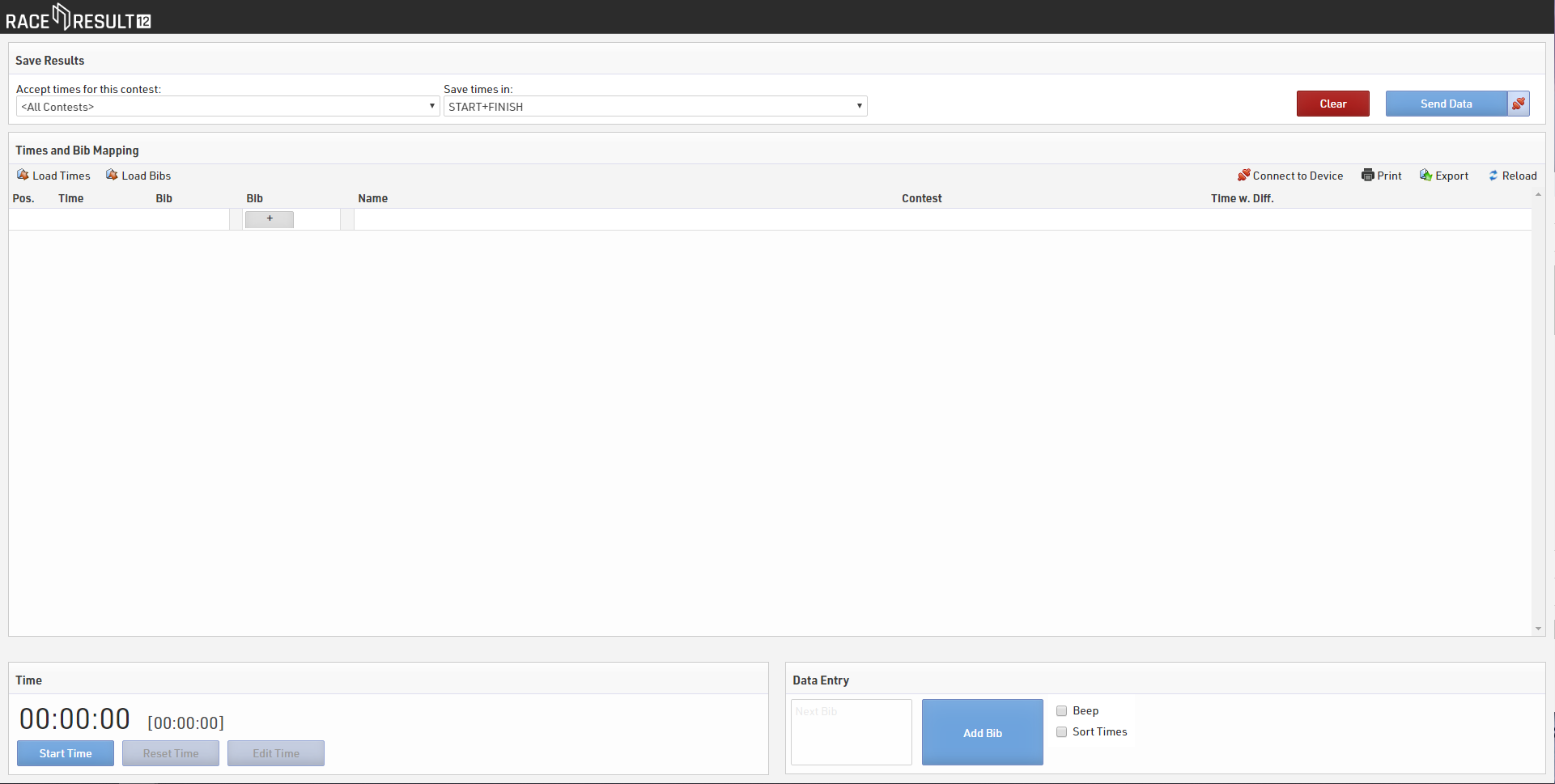
Time
Time is not set or started when opening, you can Start Time as running time, or once started click Edit Time to open additional options.
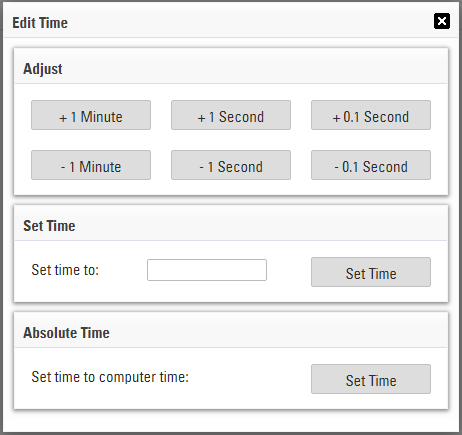
From here you can adjust the time in small increments, set the time to a certain time or set to computer time. Click the Black X to close the dialog.
Send Data
The manual timing module does not send data directly to your event file automatically, clicking Send Data will send the currently recorded data, or clicking the connection symbol next to this will active live forwarding where all data is then automatically sent to the event file as it's recorded.
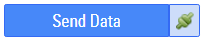
Recording Data
Data is captured using the Data Entry in the bottom right.
Normally you will enter the bib number of the participant and hit enter to record a time as they cross the timing point, if multiple finishers are approaching or the bib cannot be seen then you can also just hit enter to record a time (bib numbers can be filled in later on).
When capturing a time the time will be listed in the section above, normally with the Time, Bib and participant information. The record will also be highlighted with a colour depending on the status:
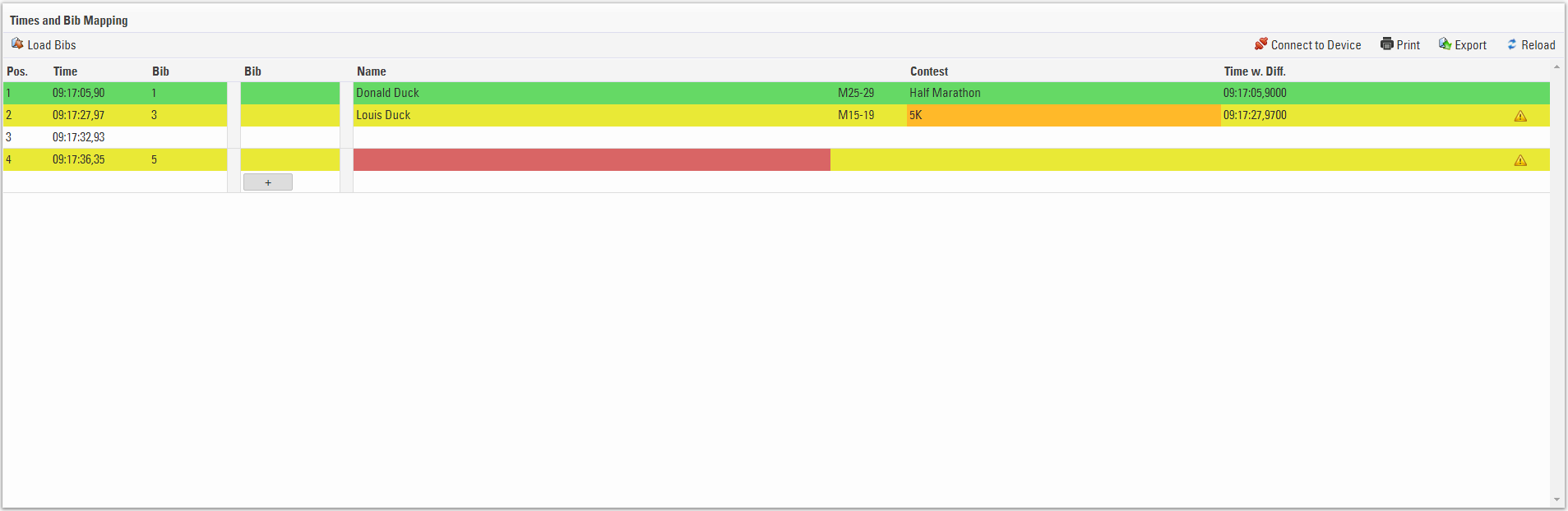
- Green - The bib number is recognised and the participant is valid / accepted
- Yellow - The bib number is not in the accepted Contest
- White - No bib number was recorded for the time
- Red - The bib number is not recognised.
If no bib number was captured for a time or you need to change the bib then clicking on the first bib column allows you to edit this value, save the field by pressing the down arrow key, times can also be edited in this way.

You may also wish to capture times and bibs separately, for this you can use the Load Bibs / Load Times feature which is where the second Bib column is used, see the Manual Timing Guide for more information on this.
Records can be manuallly inserted or deleted, hovering over the times will show the insert line and delete record options.

Connecting to Devices
The Manual Timing module supports the ability to receive data from serial connections from manual timing devices, such as Time Machines.
To connect to devices click Connect to Device, in the following window you will need to enter the correct COM port number for your device and the Baud rate. Note that this will be specific according to your device.
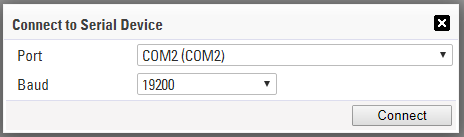
Not all devices are supported as it depends on the data which is being transmitted, with a sample of the data format we may be able to include support for other common devices.