To import participants from an external source, you can import an Excel/CSV file in Main Window->Import Participants.
Requirements
The Excel file has to fulfill the following requirements:
- The data you would like to import is on the first worksheet.
- The first line contains column heads which determine into which Field the values of the columns will be imported.
- The file contains no blank lines in between. As soon as the first empty line is found, the import will be stopped.
It is easiest to fill out the example of a valid Excel table linked in the import screen.
Furthermore, the Excel file should only contain data which you really want to import. If the file contains other columns, the import will be denied with an "Unknown Column" error message. In this case, it is possible to activate the option Ignore Unknown Columns, but it is a bit risky. If one column title is wrong (e.g. Name instead of LastName), the column will be ignored and the data will be imported without it.
Note: For RACE RESULT 14 to read the Excel/CSV/Text file, you need a spreadsheet software such as Microsoft Excel or Libre Office Calc installed on your local machine.
Adding and Updating Participants
By default, the records from the Excel file will be added to your event file. If the Excel file does not contain a bib number, a new bib number according to the Bib Number Settings will be assigned.
However, if the Excel file contains the column Bib and a number is entered, this bib will be used. In return, this means that the record will not be imported if the bib number already exists in the event file.
When activating the option Update Existing Participants, existing records in the file will be updated with the information from the Excel file. The setting Participants Mapping Via defines which record in the event file and which record in the Excel file correspond to each other. Usually, records will be mapped via the bib number, but you could also choose, for example the first two columns which may be last and first name.
If a corresponding record cannot be found in the event file, a new record will be created, unless you activate the option Do not add participants.
Additional considerations
It is important to only import Age or DateOfBirth or YearOfBirth. If you import more than one of these fields they will conflict with each other and your data will be incorrect. More information on these fields can be found in our article YearOfBirth and DateOfBirth.
Importing Participants by Event File
Used to import participants and times from another event file. This way you can import late registrations from another computer or merge several event files for a series evaluation.
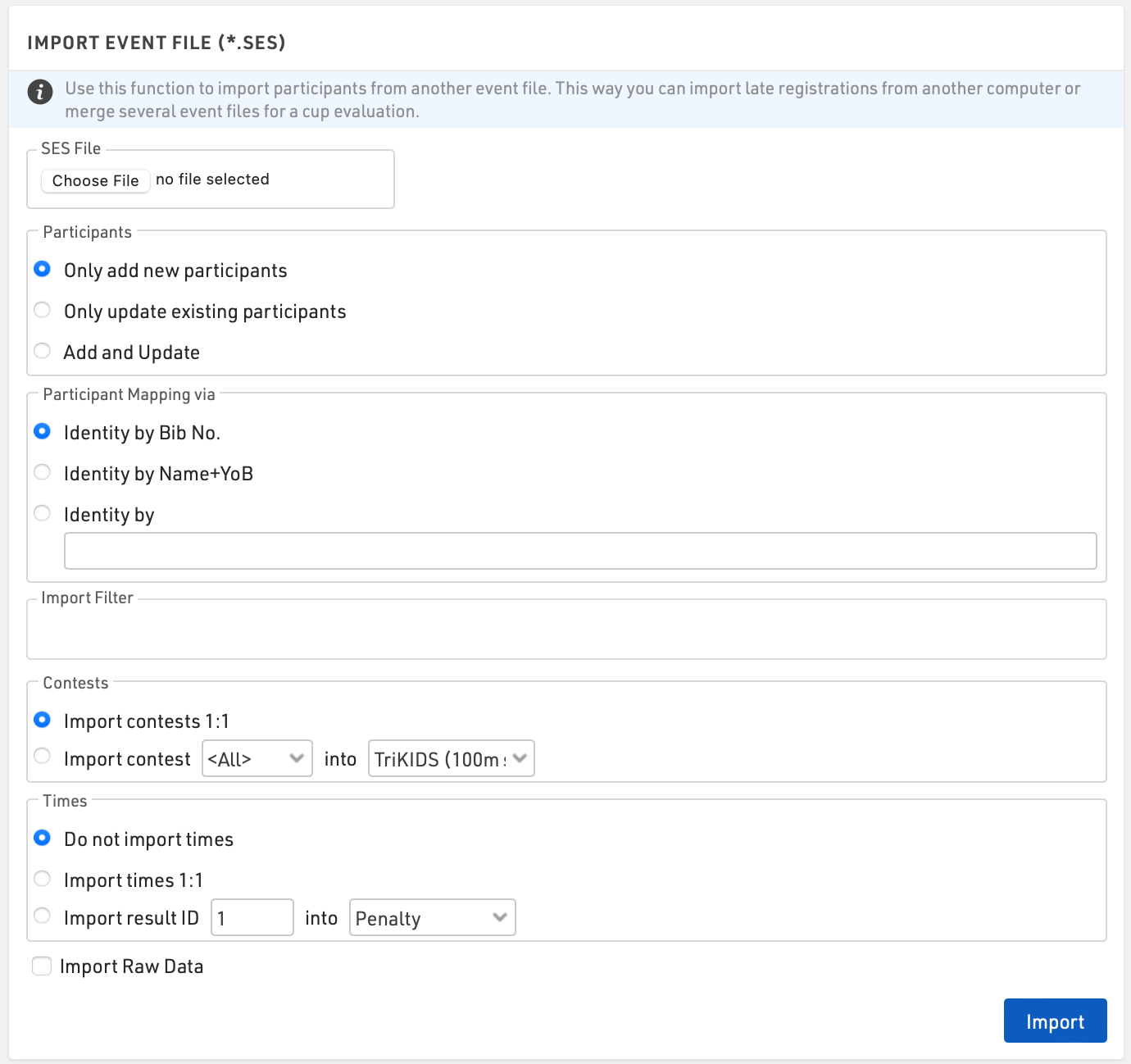
Tip: When importing and identifying participants it is recommended that you first make a local backup of the event file.
Participants
Choose how to handle the data you are importing
- Only add new participants
- Only update existing participants
- Add and Update
Participant Mapping
Most commonly participants are identified by bib. If participants do not use the same bib number alternative identity options such as Name+YOB or a unique identifier such as Registration Number can be used.
Filter
A filter can be applied to the import, for example, you may only want to import records for bibs between 1 and 500 or for a specific Contest
Contests
Participants will be assigned to a Contest according to the contest matching settings.
Contest 1:1 requires the contest ID number of both event files to match exactly. This option is commonly used when a copy of the same event files is being used, such as when late registrations are being taken.
Contests that do not have matching ID’s can be imported by selecting the contest number and corresponding contest name.
Tip: If a participant enters a series event and changes contests partway you should identify participants by your preferred identifier and contest e.g. [Bib] & [Contest].
Times
Times in Special Results can be imported similarly in the same way. Times with matching result IDs can be imported with Times 1:1. If the imported file is being used for a series evaluation you can map the result ID into another result field.
Raw Data
When the option Import Raw Data is selected, all Raw Data records will be imported. It is important that the timing points name match in both files.
Possible Excel import error messages
When importing participants it is possible to receive an error message if something in your import file is incorrect. Below is a list of possible error messages with explanations and possible fixes.
Unknown column
- A column in your Excel file does not exist as a data field in your event file. You should change the column name in the Excel file to match the data field in your event file. If the data field doesn't exist, you can create a custom field in Main Window > Participants Data > Additional Fields.
- Check your import file for hidden columns. In Excel, it is possible to hide columns from view. When importing these columns are still visible. Look at the column lettering and see if a letter is missing. This will indicate a hidden column.
- Check the spelling of the column name in your import file to make sure it matches the field you are trying to import.
- ADVANCED. Check the box labeled "Automatically create additional fields for unknown columns". This will generate additional fields for any unknown columns - but you should check that you do not have an error in an existing column name before using this option.
File contains more than one participant assigned to Bib 100, which is not allowed. Please correct this problem and import again.
- This indicates you have more than one of the same bib numbers in the Bib column.
- In your Excel file, check the Bib column for duplicates. It helps to sort your file by the Bib value.
Error: Invalid col name: My Data
- This error indicates a column name that is invalid.
- Column names cannot contain spaces or special characters.
Bib Existing
- This error happens when you are trying to import a list of participants and mapping on a value other than Bib.
- This error indicates that one of the participants being imported has a Bib value that already exists in the event file and the mapping value does not line up.
- For example, Bib 100 exists in the event file with a mapping value of 1. You try to import bib 100 under a mapping value of 2. Bib Existing error will be thrown.