There are 2 parts to calculating times and subsequently results within RACE RESULT 12, firstly the collection of raw timing data - which is then assigned to a Timing Point, and secondly the calculations which define how this raw data is used either through Splits or Special Results.
Even if you only have a single timing point for the finish, you will still need at least one Split or Special Result setup in order to calculate the actual race times.
Whether you use Splits or Special Results depends on the type of event you are timing and the complexity of any additional requirements you may have for scoring. In some cases, such as the Biathlon template, you may even combine Splits and Results.
Both Splits and Special Results reference to T0, this is the official start time which will be used for calculations, this will be covered more when looking at Timing an Event.
When timing there are two possible methods to score participants, which you use may depend on the type of event you are timing or how the start is handled. It is still possible to display both Gun Time and Chip Time in your results, but the rankings will be based on one of the two options.
Gun Time - Times are calculated from the official start (T0) to when participants cross the finish line for all participants.
Chip Time - Times for each participant are calculated from when they cross the start line, their individual chip start, to when they cross the finish line.
Splits and Special Results are always calculated dynamically, so it is even possible to make changes during the event. When doing so everything will be automatically recalculated for all participants.
Timing Points
A timing point defines the location at which times will be recorded, all raw timing data from your timing systems will be assigned to a timing point.
For simple races with a shared start and finish line only a single timing point is required, for complex events with multiple timing locations then you may need to create additional timing points.
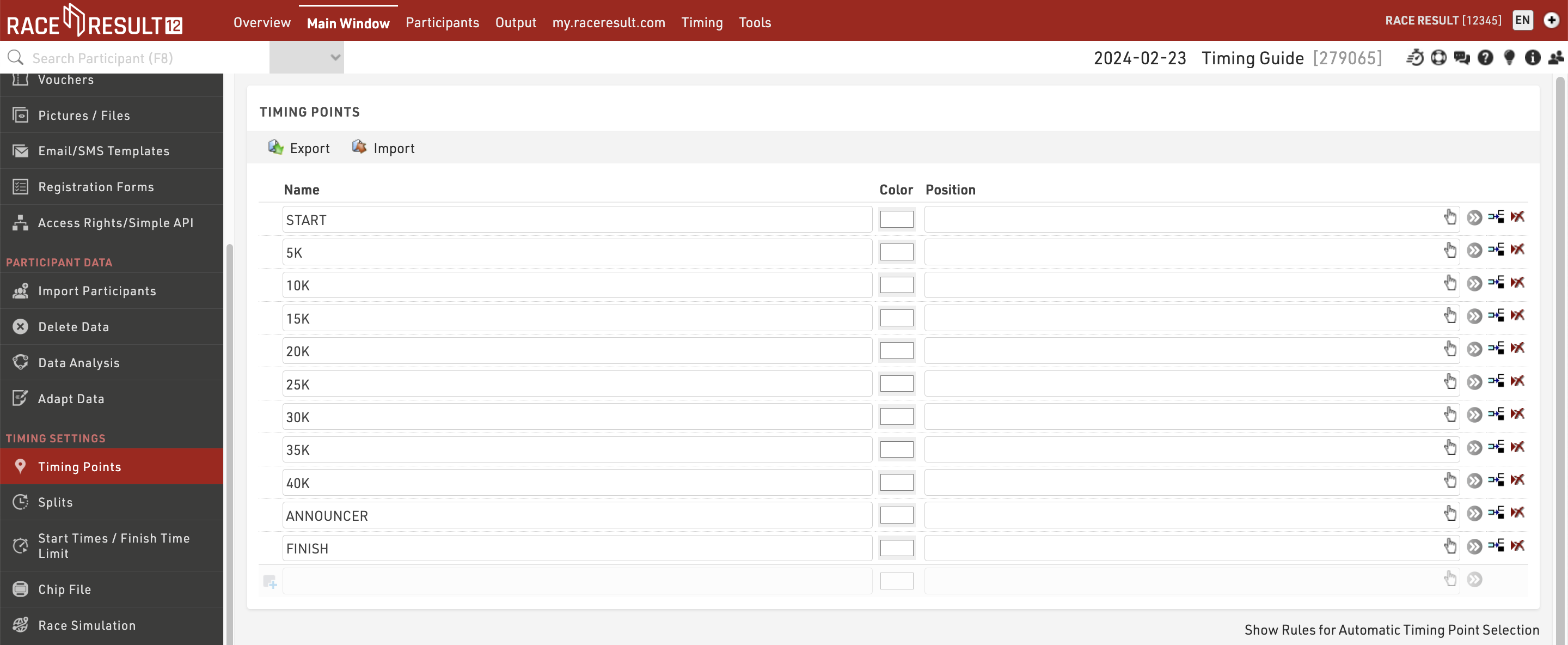
The recommended naming convention for timing points is to name them in upper case and identify the physical location or distance of the timing point rather than a generic name.
Splits
Splits are the simplest way to time a race and should be used for races where all participants within the same contest complete a fixed course with a defined finish.
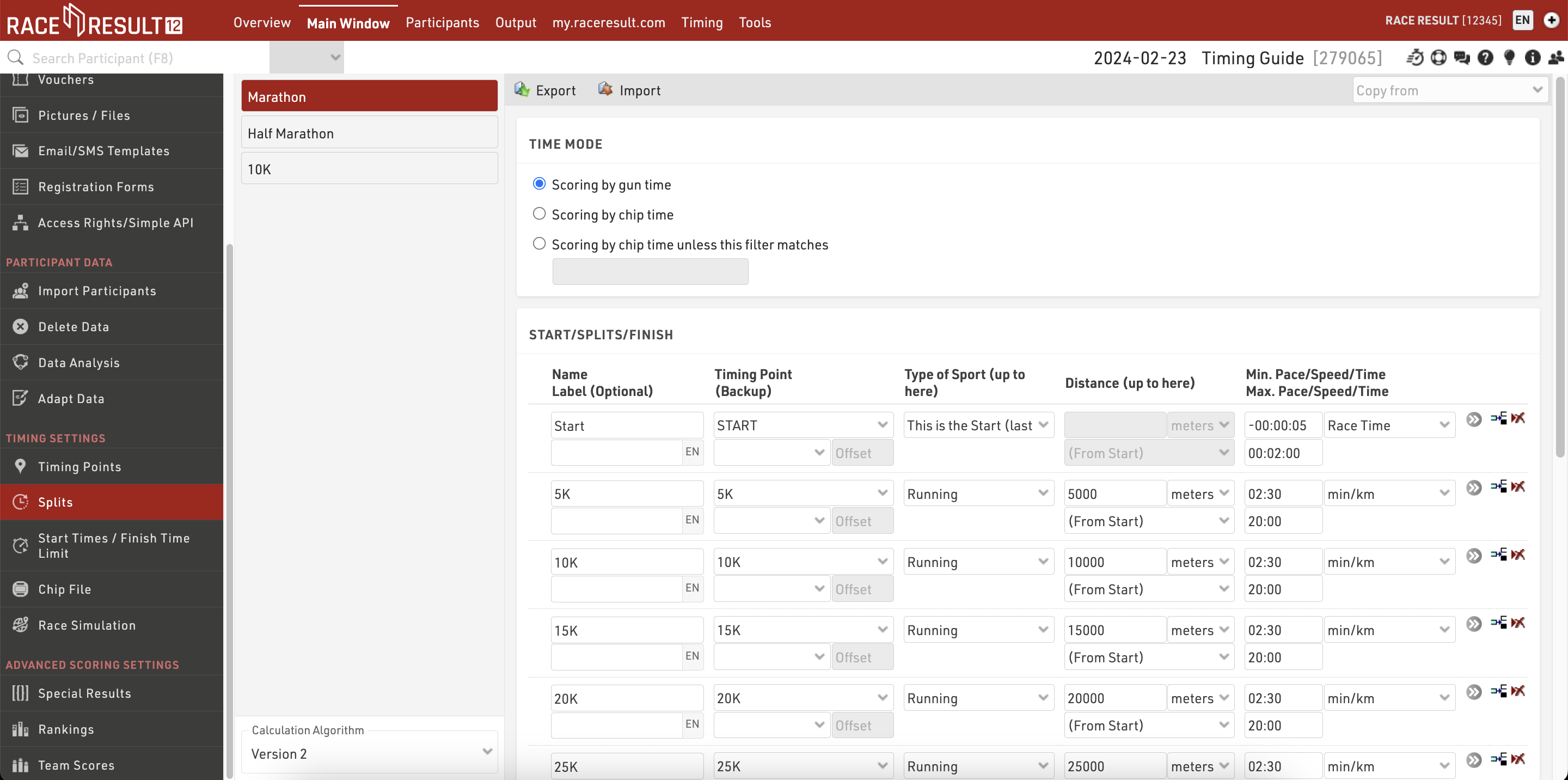
Splits are defined for each Contest individually.
For each Contest you need to define the Time Mode, this determines whether the race should be scored on Gun Time or Chip (Net) Time.
You should then setup a Split for each time you expect to detect a participant, if a participant will pass a Timing Point multiple times then multiple Splits should be setup, one for each passing.
In a simple setup this could be just a single Split for the finish which could be defined with a minimum race time.
For each Split it is first important to define the Split Name and Timing Point which should be used to select times from. Then define some minimum and maximum values for each Split, these create the rules for which times are valid for each Split.
If you are recording a start Split to be used for Chip Time then you must ensure that the Type of Sport is set to This is the Start (last read), as this indicates that this Split should be used for the Chip Time calculation.
Below is an explanation of the Splits in some of the basic templates, for more complex setups you may need to dive deeper in to Splits or consider using Special Results.
Standard Template
If using the Standard Event template then you may wish to check the maximum and minimum values for the start and finish.
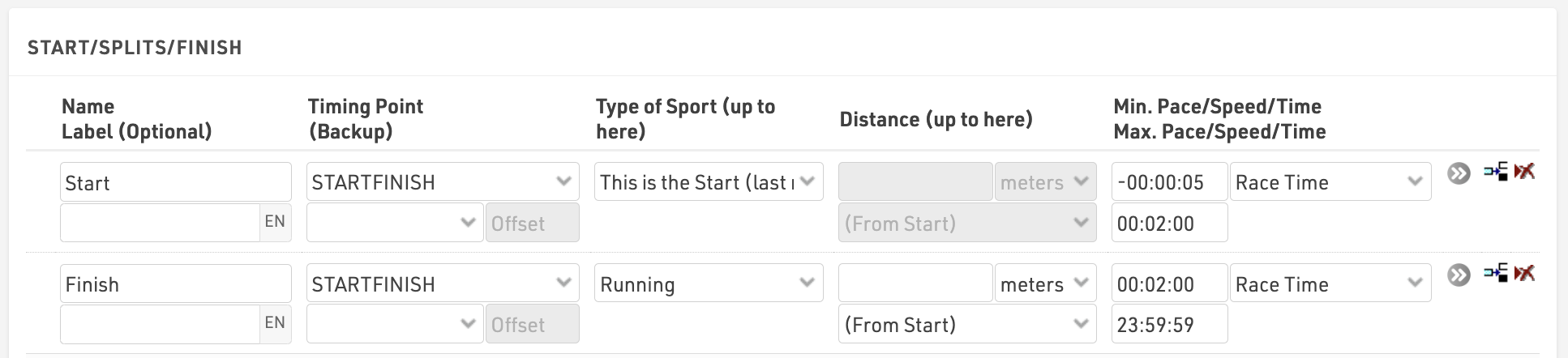
By default the Start Split has a maximum time of 2 minutes, meaning every passing at the STARTFINISH up to 2 minutes from the race start will be considered to be the Start.
The Finish Split then has a minimum time of 2 minutes, meaning every passing at the STARTFINISH after 2 minutes from the race start will be considered to be the Finish.
Major Event Template
The major event template uses minimum and maximum pace values for each Split after the Start. This can be useful when the Split distances are known as it does not require calculations of minimum or maximum times. The Start Split uses the same rule as explained in the standard template.
(Half Marathon)
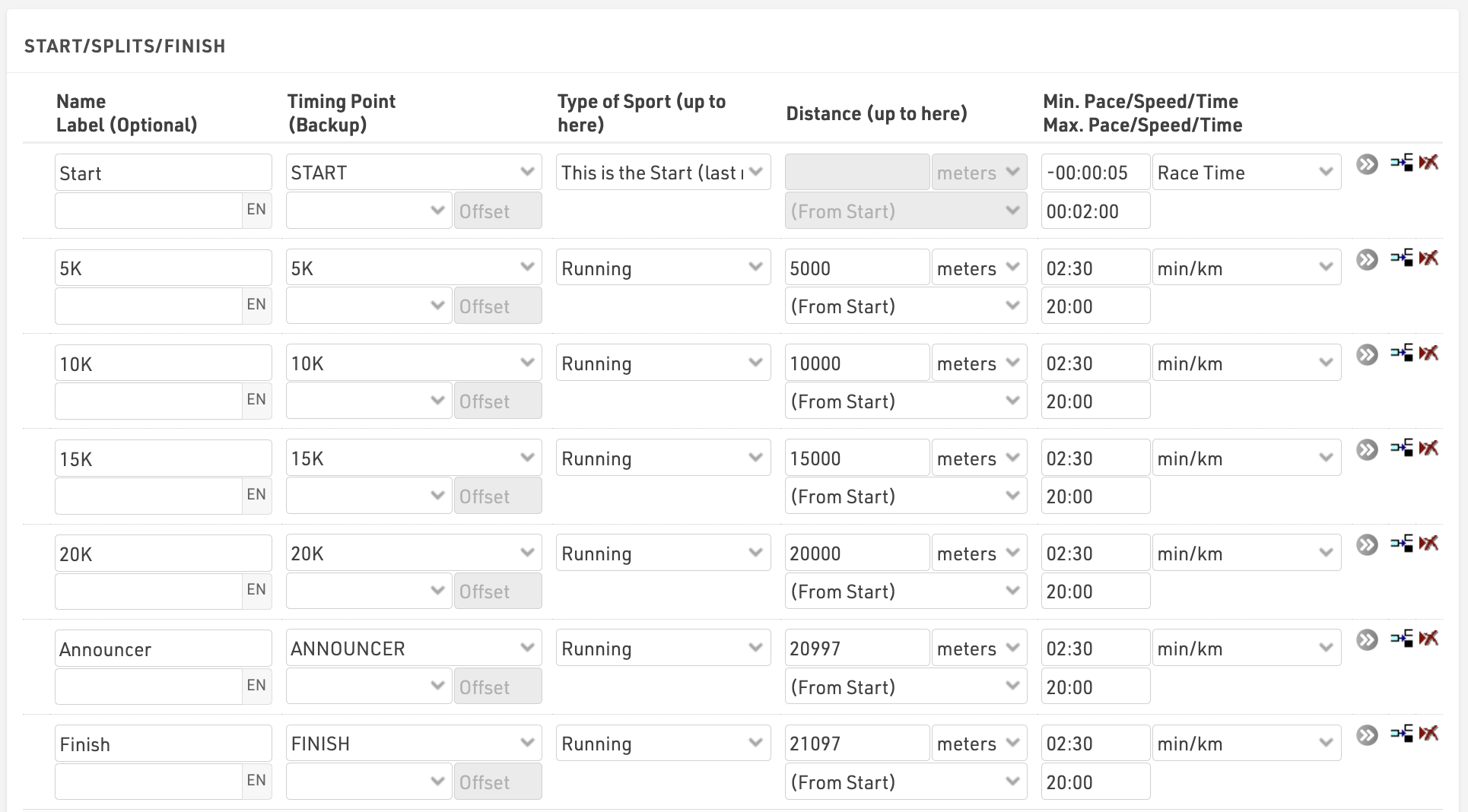
Note that these pace values are standard expected values based on road running events, for trail runs or track events you may need to use different values. It is also important that the distances are accurately defined, particularly when considering the Announcer and Finish line due to the short distance (100m) between these two Splits.
Special Results
Special Results are used when a more complex ruleset may be required for calculating times, or for other custom calculations. Special Results also provide some additional functionality for lap races, with specific settings to define minimum lap times or automatically calculate lap counts, fastest laps and more.
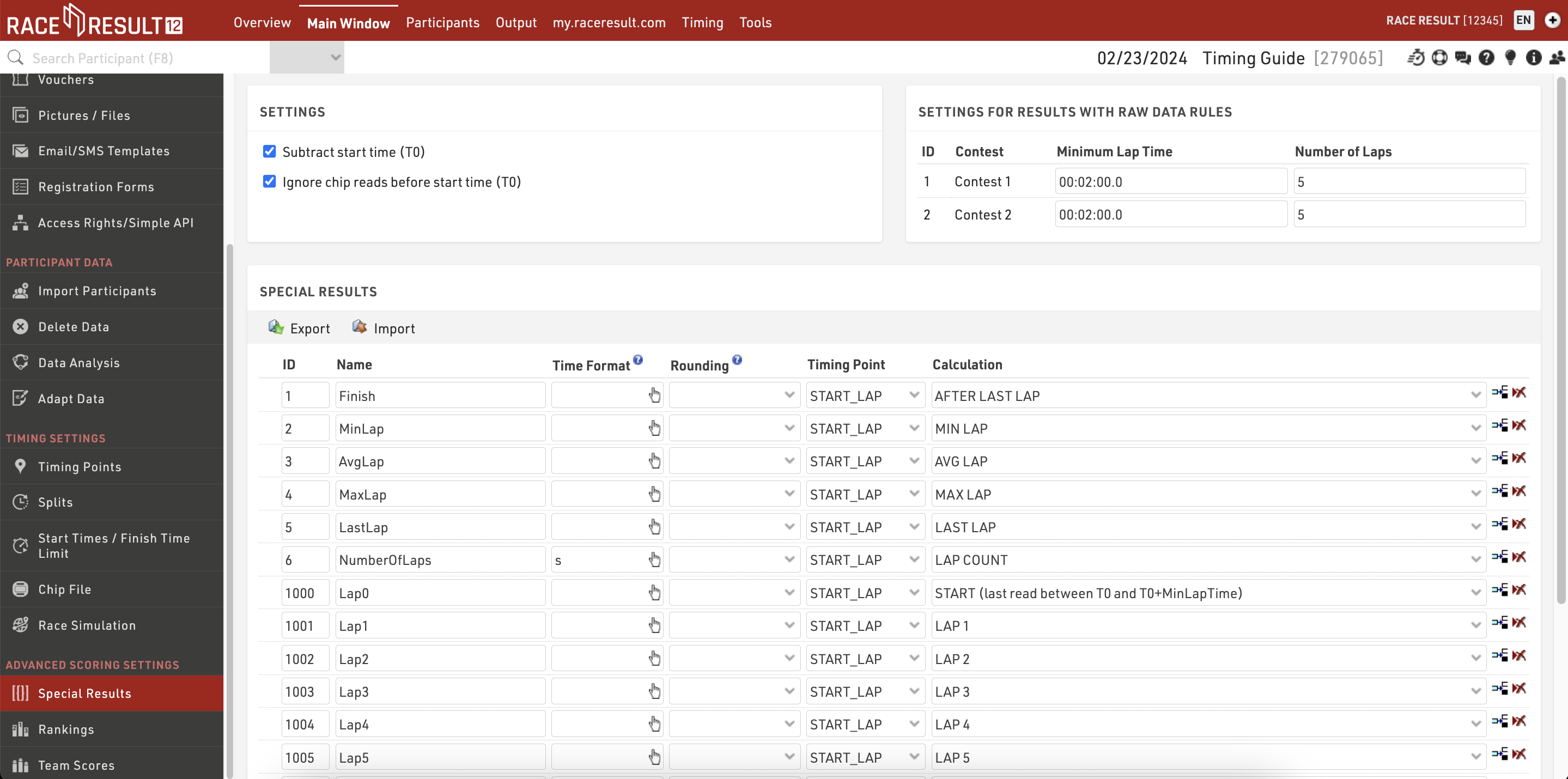
Special Results are applied to all Contests, however the Minimum Lap Time and Number of Laps can be defined for each Contest individually where required. If using advanced Raw Data Calculations then the rules can be set for either All Contests or each Contest individually.
The Calculations for Laps are only available when the Number of Laps value for at least one Contest is greater than 0.
Each result requires a unique ID and a Name.
Results can then either be a Raw Data Calculation - which then uses a Timing Point to call the raw data and calculate the corresponding time, or a standard calculation in which case no Timing Point is selected and the calculation is written manually which can reference any other result, field or function within the event.
Variable Lap Race Template
When creating an event using the Variable Lap Race Templates you will need to enter the maximum number of laps for the event.
This value will be assigned to the Number of Laps setting for each Contest, if different Contests will complete a different number of laps then you should set this accordingly. The minimum lap time by default is 2 minutes for all Contests and again you may need to adjust this.
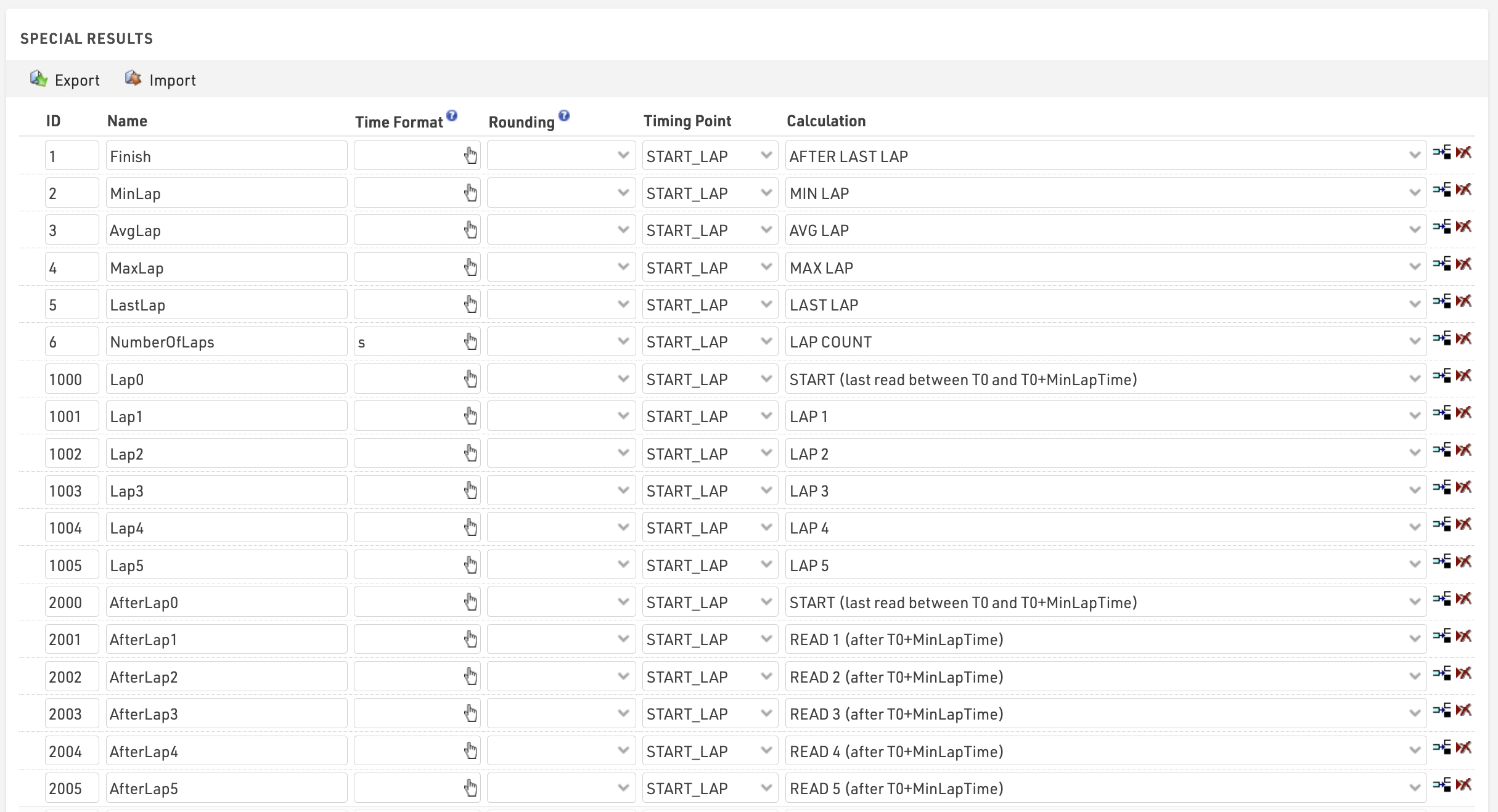 The first result uses the Lap Rule AFTER LAST LAP which uses the time from the end of the last lap the participant has completed. With this any participant who has completed at least 1 lap will be ranked and displayed in the final results. If you only wish to rank participants who complete the full number of laps then this calculation can be changed to FINISH (Read after end of last lap).
The first result uses the Lap Rule AFTER LAST LAP which uses the time from the end of the last lap the participant has completed. With this any participant who has completed at least 1 lap will be ranked and displayed in the final results. If you only wish to rank participants who complete the full number of laps then this calculation can be changed to FINISH (Read after end of last lap).
Additional results are created for the Minimum (Fastest), Average and Max (Slowest) Laps, as well as the Last Lap and Number of Laps.
When the maximum number of laps is set to 100 or lower then for each lap a result will be created for each lap time (LapX) and additionally the cumulative time at the end of each lap (AfterLapX). When the maximum number of laps is over 100 these are not automatically generated in the Special Results however the inidividual lap times are still calculated internally and can still be referenced in outputs.
Biathlon (Einzel) Template
The Biathlon template is unique in that it combines both Splits and Special Results, in this setup the Special Results are used to enter penalties which are then summed and added to the Finish Split to calculate a total time.
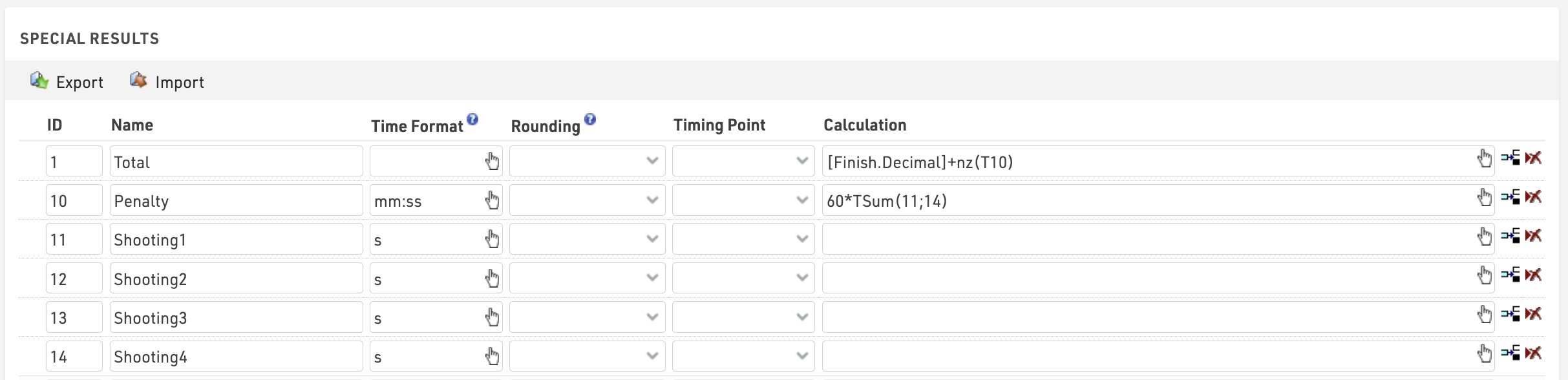
When a result is created with no Timing Point or Calculation then a time can be entered manually in the Results tab of each participant. In this case there are 4 results created to enter a penalty for each Shooting discipline, each value should be entered as a time in minutes.
The result in ID 10 (Penalty) then calculates the sum of these times and multiplies by 60 to calculate the total time as a value in seconds (which is required for the final calculation).
Result ID 1 adds together [Finish.Decimal] which is the time in the Finish Split and the total Penalty time. This result is then used as the Finish Result in the Contest setup and is then used for the final rankings and results lists.
Chip File (Transponder Assignment)
The software needs to map the incoming raw timing data to a participant.
If you are using Bib Transponders where the bib number matches the transponder number, or you have ordered bibs with transponders from RACE RESULT then you do not need to take any additional steps. In this case, RACE RESULT 12 will automatically match each transponder to the corresponding bib number.
If you are using transponders with an alphanumeric code, such as active transponders or HuTags, then you will need to create a chip file to assign each transponder accordingly.
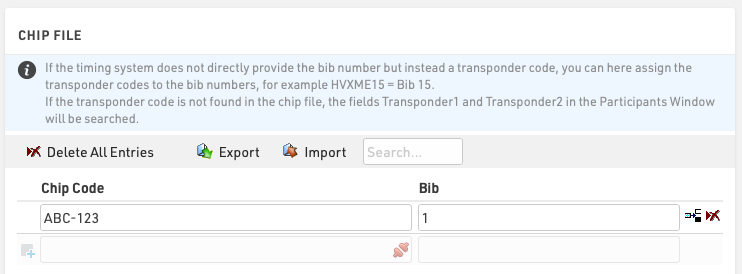
This is a simple list assigning a Chip (Transponder) Code to a bib, you can prepare this in an Excel or CSV file to be imported.
If you are using numeric Bib Transponders but the bib number does NOT match the transponder number then you may need to change the Chip File Settings.