The Email / SMS Module allows for bulk sending of Emails or SMS to participants.
You can create an arbitrary number of templates for different purposes which can be sent through the E-mail / SMS window or may be triggered through an Exporters.
The list on the left shows all templates in your event file which can be rearranged using drag&drop by clicking the free space to the left of the template name.
Templates can be further sorted into folders, to create a new folder, click the Add Folder icon in the Email/SMS Header. By clicking the folder header, the folder can be expanded / collapsed, to sort the items within a folder alphabetically, click the  icon. Empty folders will be deleted automatically when you reload the window.
icon. Empty folders will be deleted automatically when you reload the window.
Clicking the name of a template from the menu opens the settings for that template where the template can then additionally be sent from.
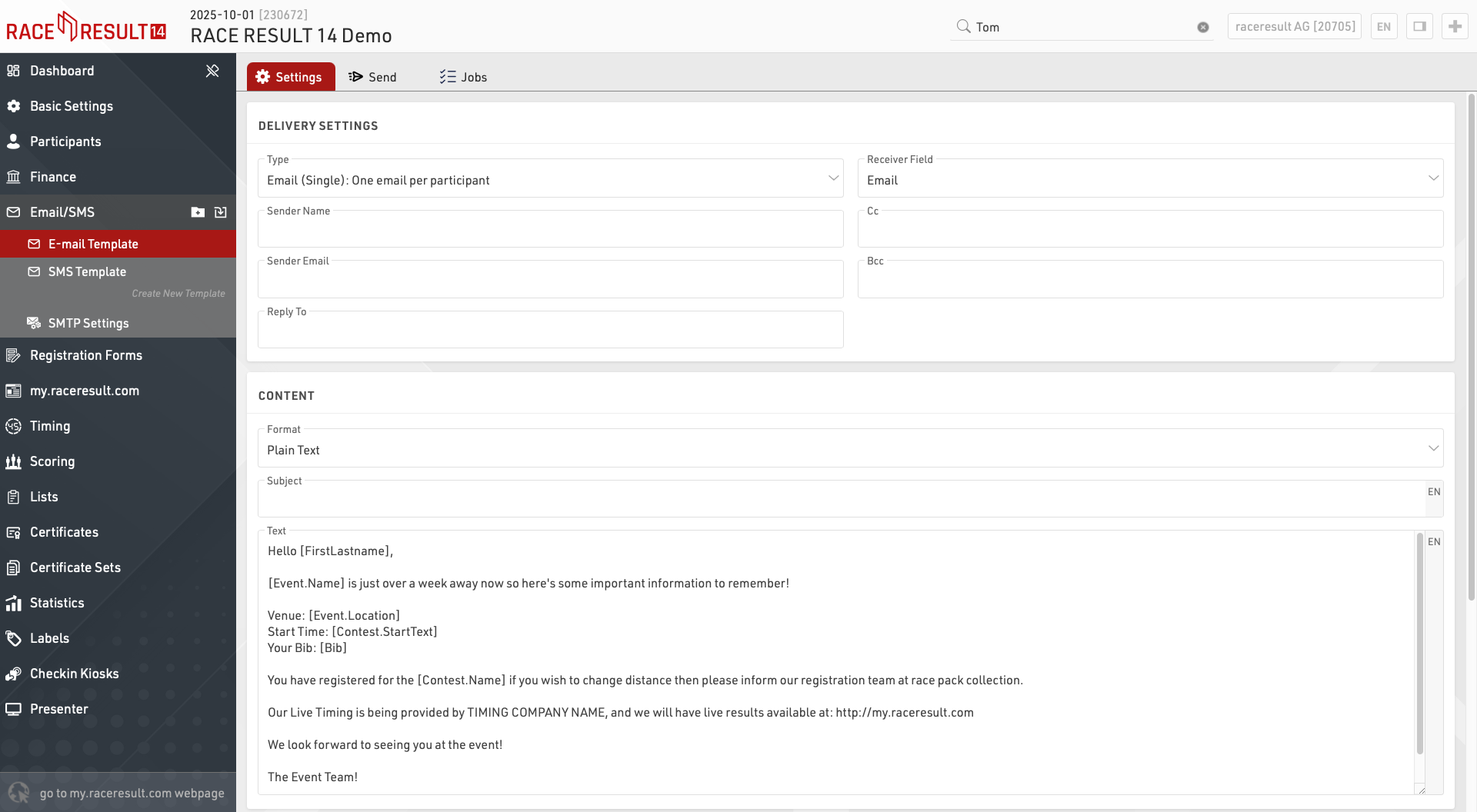
Email/SMS Templates
When creating a new template first choose the Type:
- Email (Single): will send individual emails to the participants
- Email (Group) One email per email address: will send one email per unique e-mail address in each group registration (defined by the GroupID). If multiple participants within the group are registered with the same e-mail address then the Text content will be repeated for each participant.
- Email (Group) One email per group registration: will send a single e-mail to each group registration (defined by the GroupID). If multiple e-mail addresses are present within the group then each will be included in the e-mail To. The Text content will be repeated for all participants within the group.
- SMS: to send out text messages
- Web Service Call: serves to trigger a HTTP GET request to a third party server
The available settings will depend on the template type.
More Options
Sometimes you may wish to define alternative recipient addresses for e-mails / SMS, by default the Receiver Field will be set to the standard E-mail or CellPhone fields but you can choose from any of your additional fields of type Text Field. If you want to send the same Email or SMS template to multiple recipients then you can create a semi-colon separated list of values in the field which will be used as the Receiver FIeld for the relevant template.
A Default Filter is helpful if you want to make sure that the template will be sent only to certain participants. Later when sending the messages you can still change the filter, but you cannot forget to enter the filter. So for example to make sure the template will only be sent to participants in contest 2 enter the filter:
[Contest]=2
Setting an Additional Check Box can helps track to which participants a tempalte has already been sent.
You may want to combine this function with the default filter: Set Check Box when the message was sent and use this default filter for future send jobs:
[Contest]=2 AND [CheckBoxName]=0
Email Templates
Select the Receiver Field which contains the email address(es) which should receive the emails, this is byu default the email field but can be any additional field or even a custom expression.
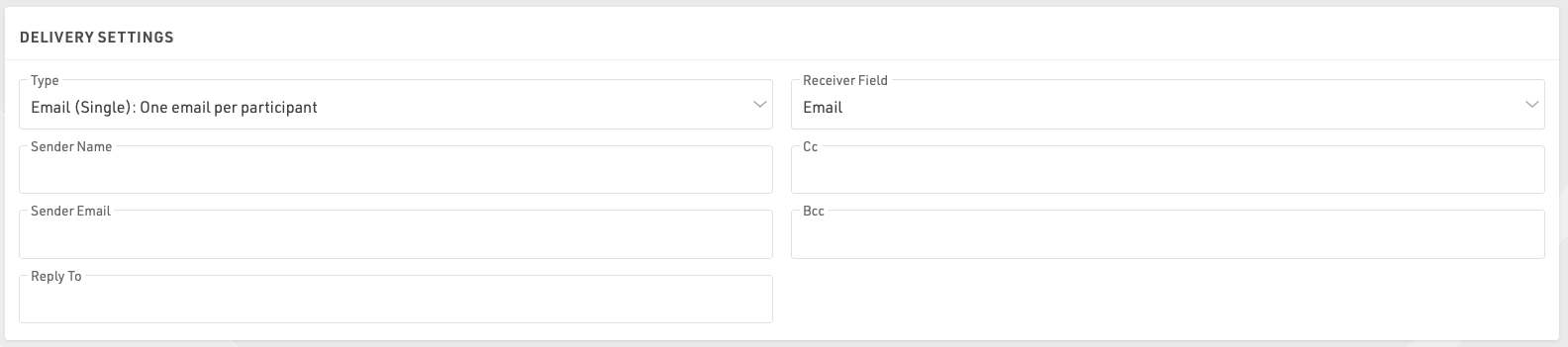
You must also provide a sender E-mail which is the e-mail displayed to the recipient. You can optionally set the sender name, cc/bcc email addresses and a reply-to e-mail address. .
The e-mail Subject and Content can use fields and expressions for dynamic content, you must ensure to wrap all fields or expressions in square brackets.
Content can be written as either plain text or in full HTML, if you use an external editor for your e-mail layouts note that some of these include code to prevent simply copying and pasting the content in to a third-party plartform.
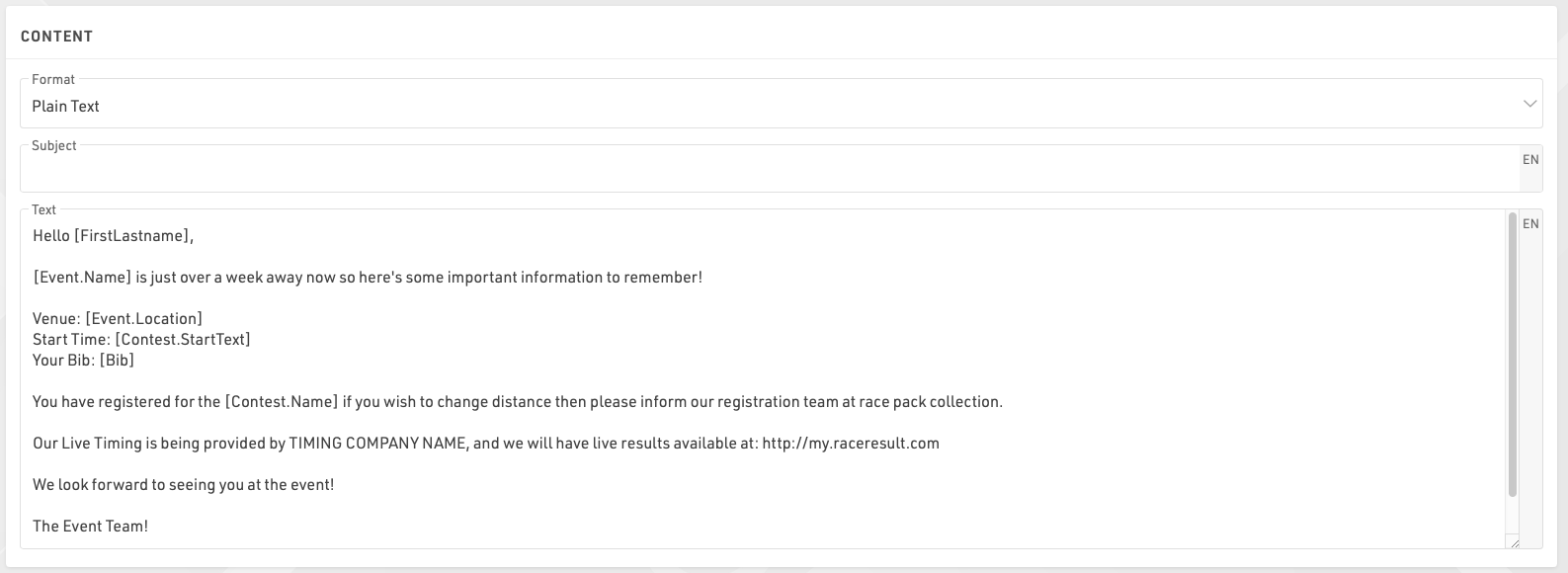
You can also attach certificates, unsent invoices or files to the email.

When sending an attachment it is important to include the file extension in the label. For example, If you wanted to send a certificate as a .pdf file you would need to write the Attachment Name with the extension .pdf. When sending group e-mails the attachment filter can be defined to apply to either the first (by GroupRegPos), last (by GroupRegPos), all or any (1) participant of the group
E-mail templates are multi-lingual and so a single template can contain the content for multiple languages. When sending an e-mail template through RACE RESULT 14 the value of the default Language field will be used to determine which language the participant should receive. If this field empty or there is no template for that language for a particpiant then this will revert to the current language used in the software.
Important: you can send only a maximum of 10 emails through the RACE RESULT SMTP server, not including automatic registration confirmation e-mails. This allows you to test the email functionality, but does not allow you to send bulk e-mails.
If you want to send more than 10 messages, you will need to enter the details of your own SMTP server in bottom left corner. Note that many standard e-mail platforms impose strict limits on SMTP connections and may not work reliably if at all.
SMS Templates
Select the Receiver Field which contains the phone number(s) which should receive the message and sender name (max. 11 characters), this is by default the field CellPhone but can be any additional field or Expression.
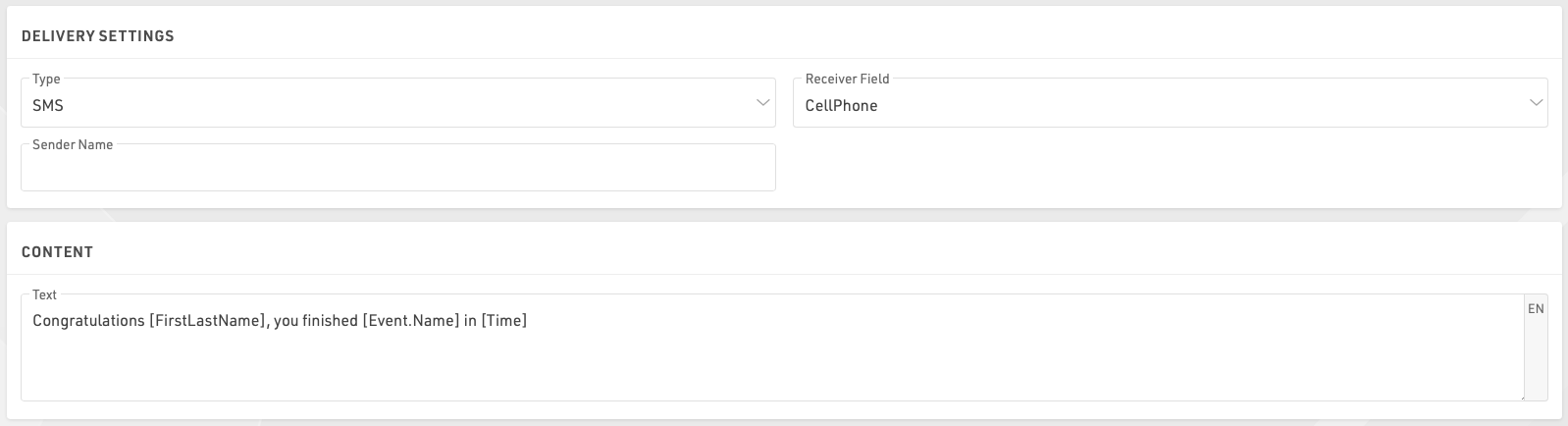
The content of the message can only be defined as plain text, note that the maximum message length is 160 characters and everything thereafter will be cut. For SMS including Emojis or other Unicode special characters, the length is limited to 70 characters.
Important: sending SMS is not free! You will need to log in with your password and RACE RESULT wil charge you one participant credit per SMS.
Web Service Call
The web service call asks for a method (GET / POST) and a URL that will be built by an expression. The function urlencode() may be helpful for that. Example:
"https://my.server.com/webservice/message.php?bib=" & [bib] & "&name=" & urlencode([FirstName] & " " & [LastName])
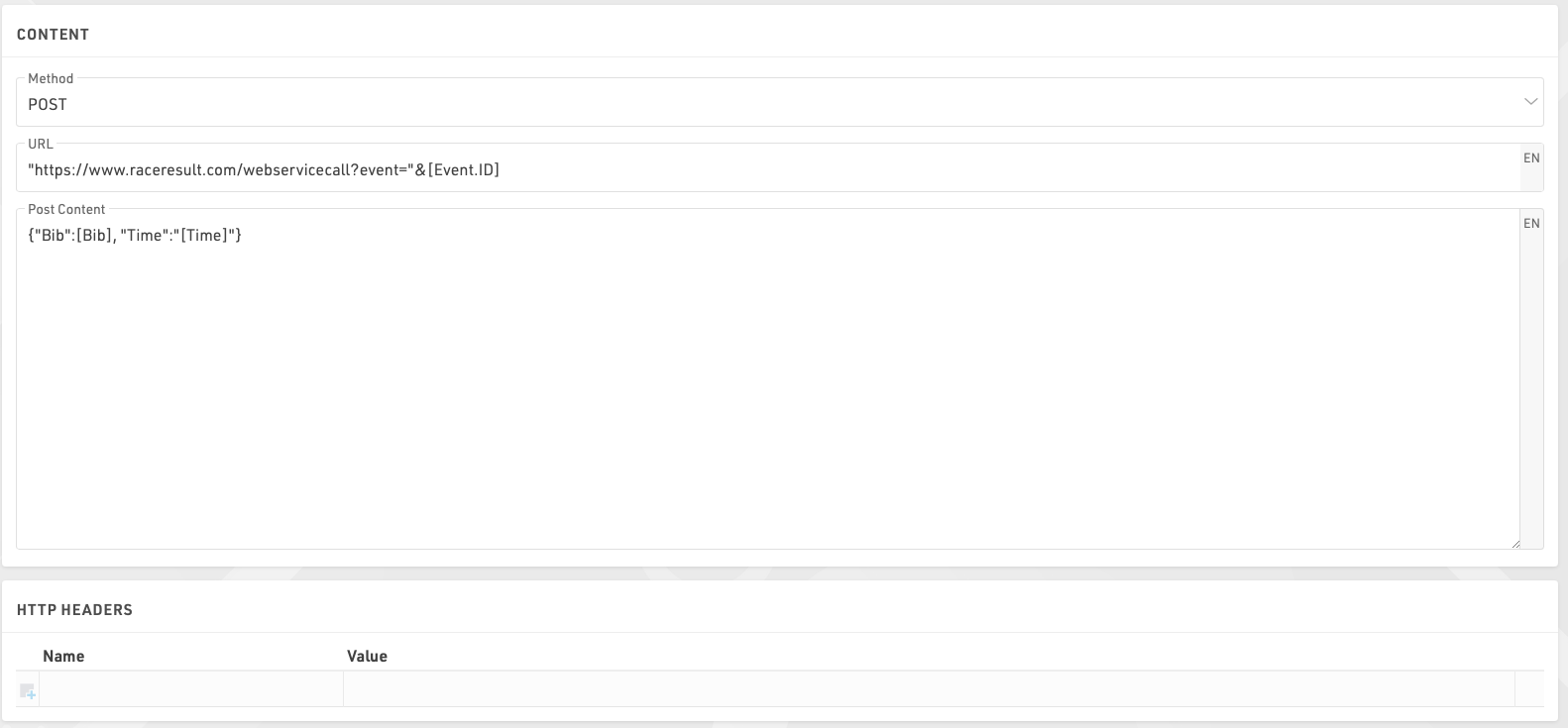
If using a POST request then you can enter the POST content, note that you do not need to escape quotation marks within the editor is it is treated as a full-text expression allowing the use of fields within the POST body.
Additionally for web service calls the response from the call can be saved to an additional field.
Sending Templates
Clicking the Send tab within a template will display the list of participants who will receive the e-mail according to the filter, the right side will also show a preview of the e-mail for each participant.
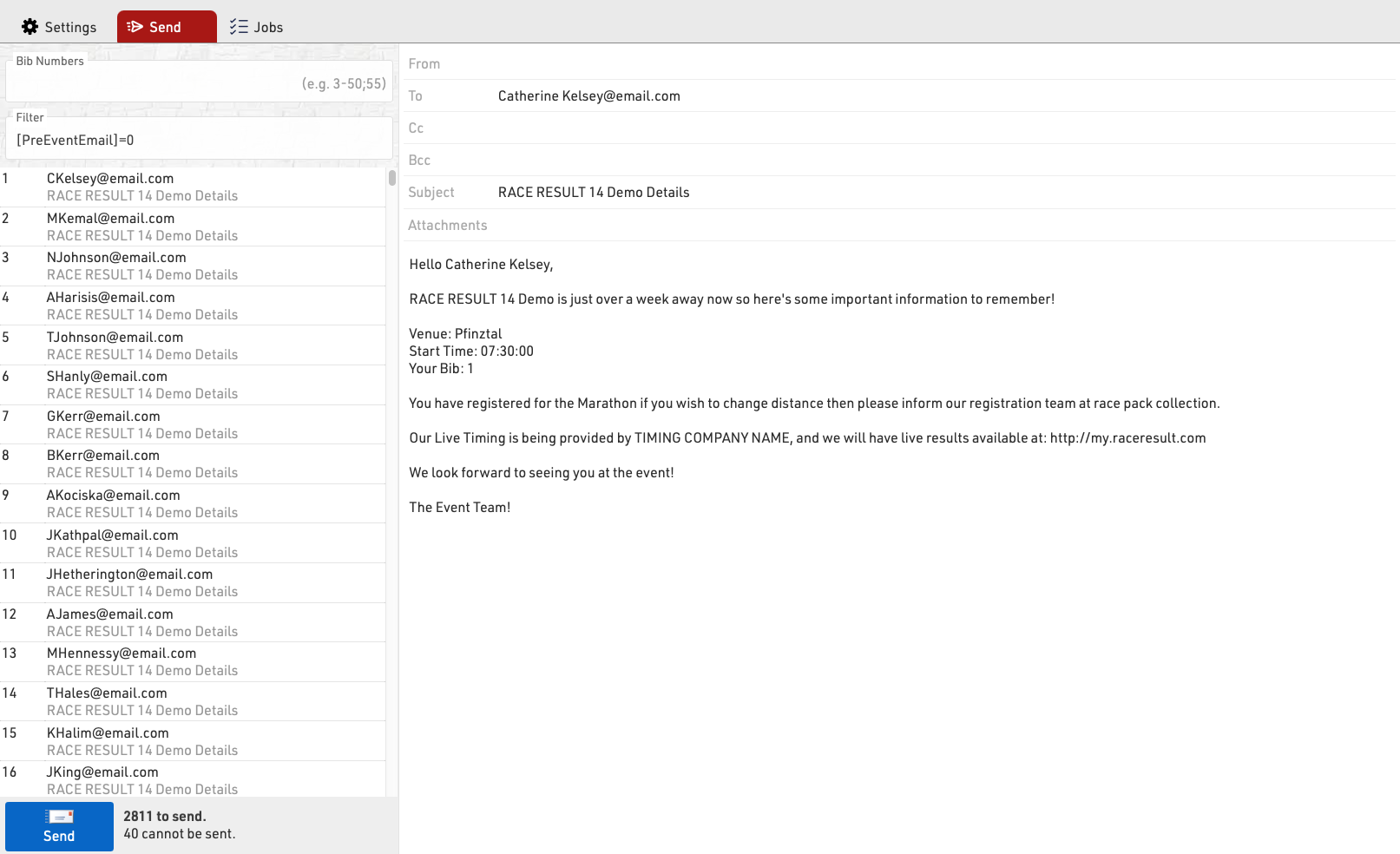
You can choose to send to specific bibs or adapt the filter before sending.
Clicking Send will create a Job which will begin sending all the e-mails, the job will show details for each e-mail. If the job receives an unknown error from the SMTP server it will stop.
SMTP Settings
When sending emails from RACE RESULT 14 you can use our servers to send a maximum of 10 emails (excluding automatic registration confirmation emails), or you can connect your own SMTP server to send a much larger amount. These SMTP settings apply to all e-mails sent through RACE RESULT 14.
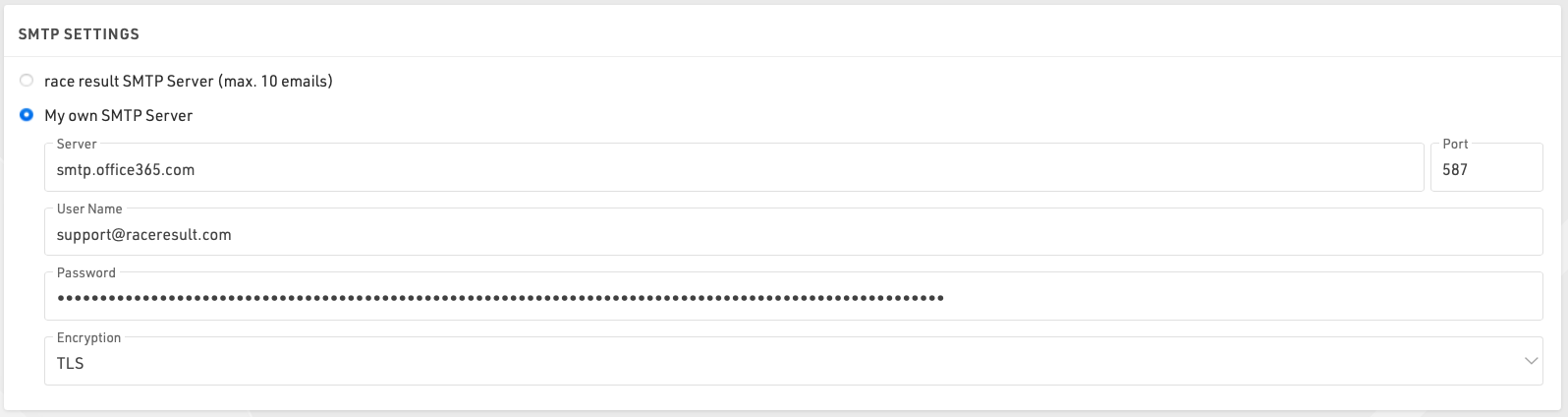
You will need to find the settings for your mail server SMTP, these are normally available from your hosting provider, normally the username will be your email address with the corresponding password, note that the password will be encrypted when saved so it cannot be copied again.
When setting up your SMTP server for the first time it is advisable to test this by sending an e-mail to yourself, this can be done in a test event by adding yourself as a participant.
Here are some common SMTP server settings. Please note that these settings change and might only be accurate up to the date this was written 3/17/2020.
Office 365 SMTP Settings
- Server address: smtp.office365.com
- Port: 587
- Encryption: TLS
Outlook SMTP Settings
- Server address: smtp-mail.outlook.com
- Port: 587
- Encryption: TLS
GoDaddy SMTP Settings Americas
- Server address: smtpout.secureserver.net
- Port: 465 or 587
- Encryption: SSL
Gmail SMTP Settings
- Server address: smtp.gmail.com
- Port: 587
- Encryption: TLS
Gmail requires an extra level of security. You will need to generate an additional password on your Gmail account in order to use a Gmail SMTP. This generated password will be used instead of your normal Google account password.
Automatic E-Mail Error Notifications
Common E-mail / SMTP Errors
Error: error sending email in AfterSave actions: no sender given
Explanation: There is no sender in the email template used to send after registration.
Error: error sending email in AfterSave actions: no subject given
Explanation: There is no subject in the email template used to send after registration.
Error: error sending email in AfterSave actions: no email given
Explanation: The field for the participant's email address is not requested/saved in the registration form.
Error: error sending email in AfterSave actions: error sending email: gomail: could not send email 1: 450 4.1.2 <sample@wrongurl.com>: Recipient address rejected: Domain not found
Explanation: The email could not be sent because the participant's address could not be reached. This is very often a typo.
Error: error sending email: gomail: could not send email 1: 450 Requested mail action not taken: mailbox unavailable
Mail send limit exceeded.
Explanation: The sending limit of the mail server used has been reached because most providers have set limits to protect against spam mail.
Error: error sending email in AfterSave actions: error sending email: gomail: could not send email 1: 450 4.7.1 <sample@participant.com>... sample@organizer.com has exceeded 5000 messages per 1 day
Explanation: The sending limit of the mail server used has been reached because most providers have set limits to protect against spam mail. Here with the detailed information that the daily limit of 5000 messages has been reached.
Error: error sending email in AfterSave actions: Post "https://messy.raceresult.com/emails/send?sync=true": context deadline exceeded (Client.Timeout exceeded while awaiting headers)
Explanation: The receiving email server did not respond to the request within the expected time. The exact reason can be found on the recipient's side.
Error: 535 Incorrect authentication data
Explanation: The data entered in the "SMTP Settings" are not correct, please check the entered data.