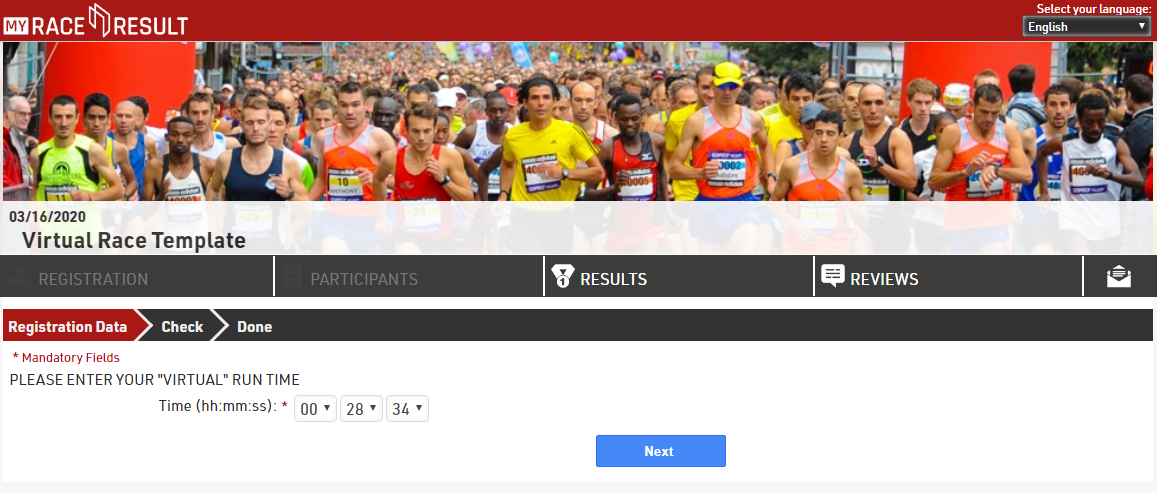A virtual run allows participants to run at any time and on any route, then upload their time to the run as verification or for ranking.
This setup covers how an event file can be adapted to support the upload of times by participants, it assumes that participants are already registered and have provided their email address. For this you will need to use the online version of RACE RESULT 12 and publish the event on my.raceresult.com.
A template of this race setup is included at the bottom of this article.
Create an additional field to store the virtual finish time.
Since there is no way for a participant to enter a time directly to a result we will first record the time in an Additional Fields.
Here we create a new field labeled VirtualTime using the type Text Field.

Create a result for virtual time.
We now need to convert this value which is stored as text to a time. To do this create an Advanced Result, here we used Result ID 1 named VirtualFinish.
The calculation will use the function TimeFromString([VirtualTime]) which will convert the text stored in our additional field(VirtualTime) to a time value.

Set Finish Result
The Finish Result determines which Split or Result should be used to rank participants.
For each Contest, the Finish Result should be set to use our VirtualFinish Result.
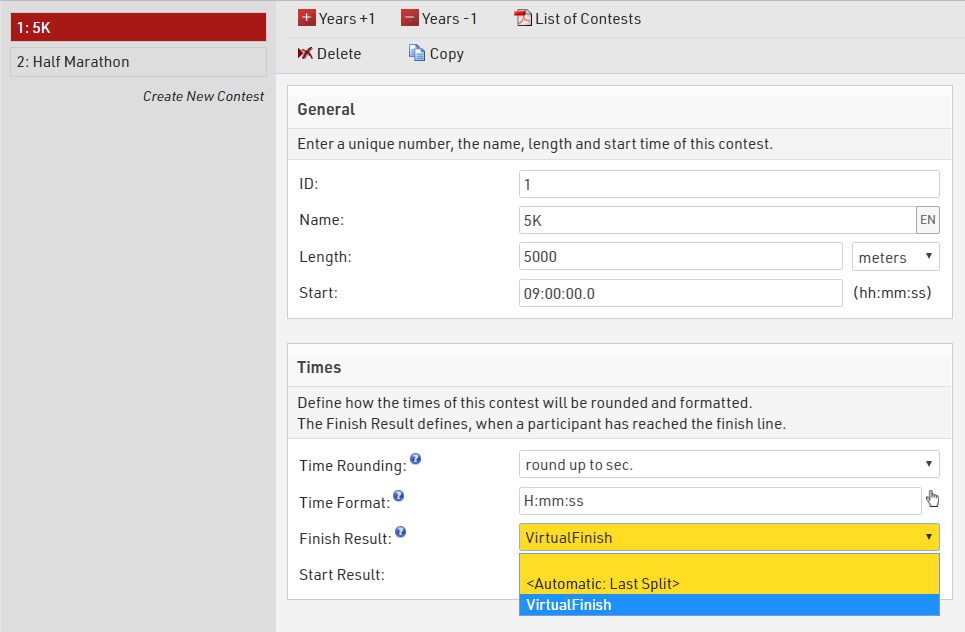
The default Rankings are sorted by Time.Decimal which uses the time from the Finish Result.
Update Output Lists
The default Output lists use the Split Times for sorting and display, here we will update the Final Output List which is the default list published online for Results display, the same should be applied to whichever Output List you wish to use.
Sorting
- Replace Finish.Decimal with DecimalTime which refers to the Finish Result
Fields / Columns
- Replace Finish.Pace with Pace which uses the default Contest Length and Finish Result
- Remove ChipTime and GunTime columns
- Add a column for "Virtual Time" using [Time] which refers to the Finish Result
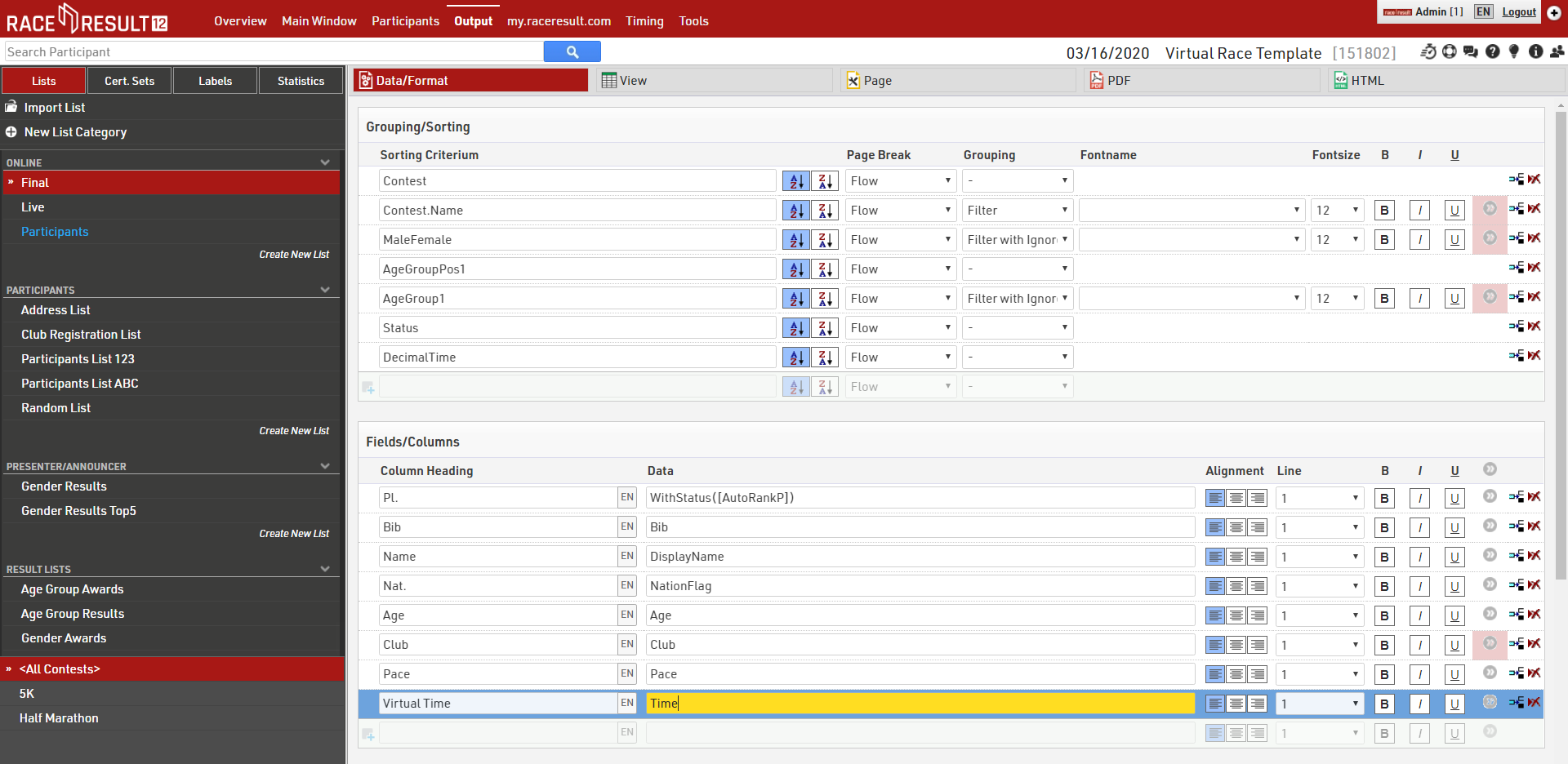
Setup Online Self Service
First, you will need to ensure your event is published online under the Activate my.raceresult.com settings.
my.raceresult.com offers an Online Self Service which functions in the same way as the online registration but allows for updating of already registered participants. Participants do not need to be registered through my.raceresult.com to use this functionality, the unique link is created for all participants in the event file.
Online self-service will need to be activated and set the available date range for use. You can optionally add rules of participation here too.
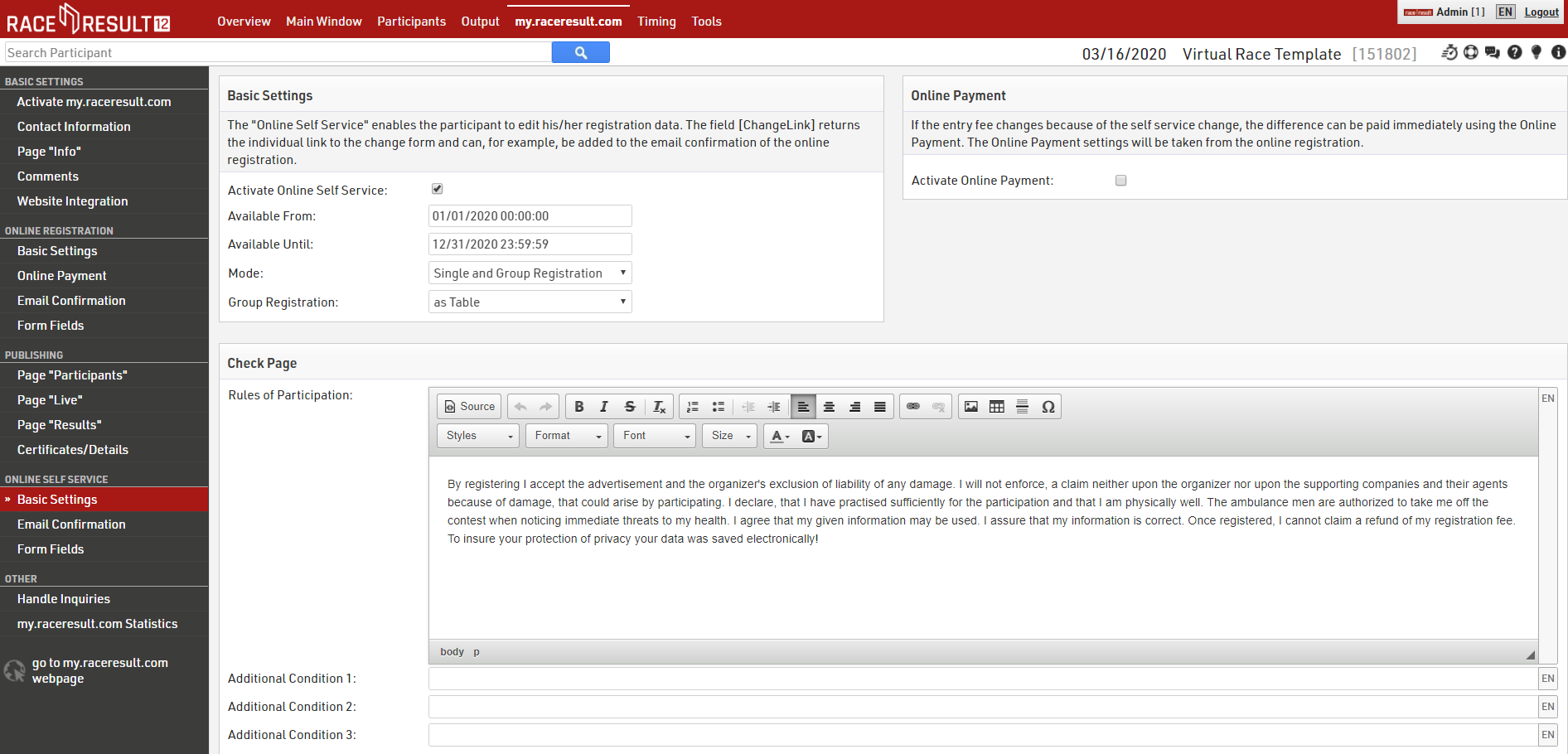
The key part of the Online Self Service is including the VirtualTime additional field in the form fields to be collected.
Select the relevant additional field in the Field column and add a label as necessary, you can also add a note as a hint using the Separator/Text wide-field or capture other fields such as a mailing address if you are posting medals/merchandise.

To ensure times are entered in the correct format click the More Details for This Field icon for the ATF and select the Special Function Time Entry (HH:MM:SS).
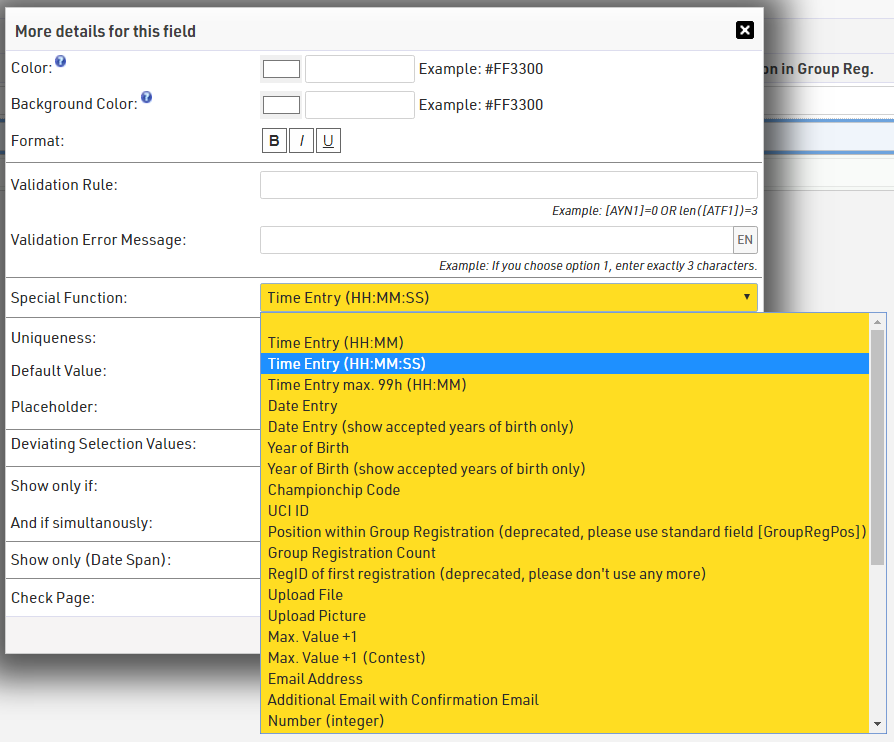
Create an e-mail template to send out Online Self-Service link
We need to make an Email Template that sends the unique link to each participant, the field [ChangeLink] automatically produces the complete URL for each participant so this can be included directly in the e-mail.
You will need to connect your own SMTP mail server so you can send more than 10 emails. See Email SMTP setup for more information.
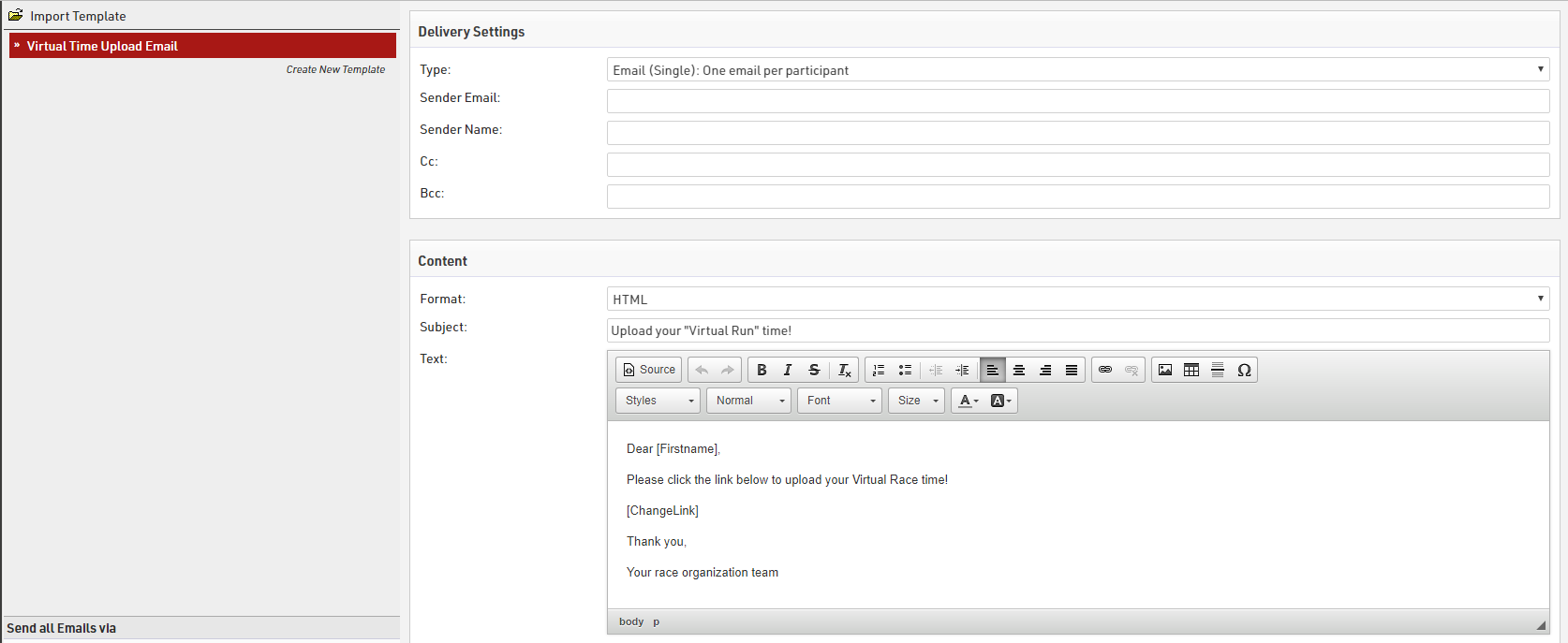
Send email template to all participants
Under the Participants tab is the Email/SMS Module, this allows bulk sending of e-mails to participants.
Select the relevant template from the Template dropdown and a list of all athletes who will receive the email will be populated below. Click Send and the module will begin sending the e-mails through the specified mail server.
Note: it is a good idea to send a test email to yourself first to make sure everything is correct. Add yourself as a participant and make sure to add your email. In the Email/SMS Module you can filter by your participant bib number and just send 1 email to yourself.
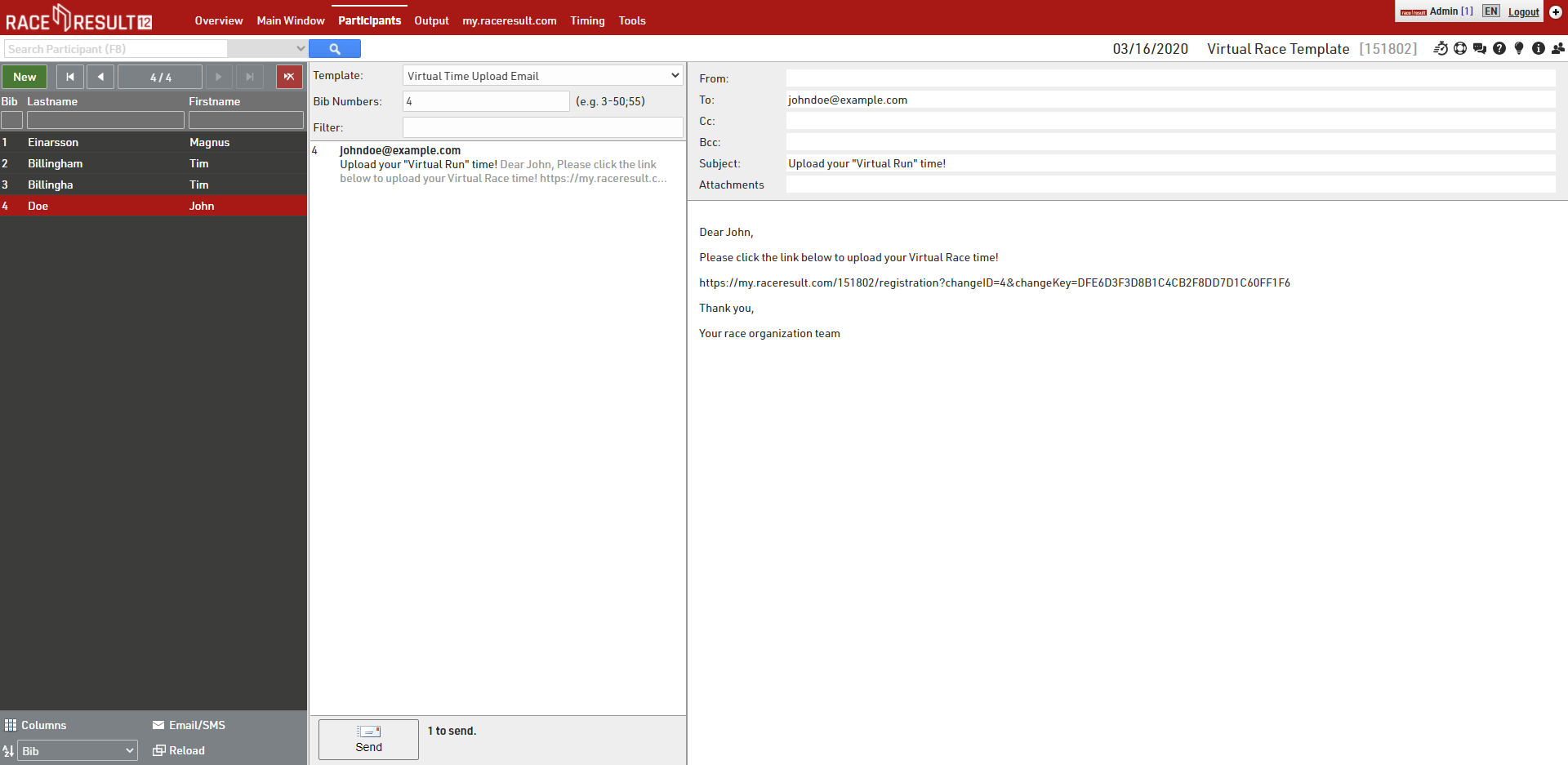
Final Result
Participants can click the link to enter their time which is then entered directly into the event file. Once complete the results will automatically be updated.