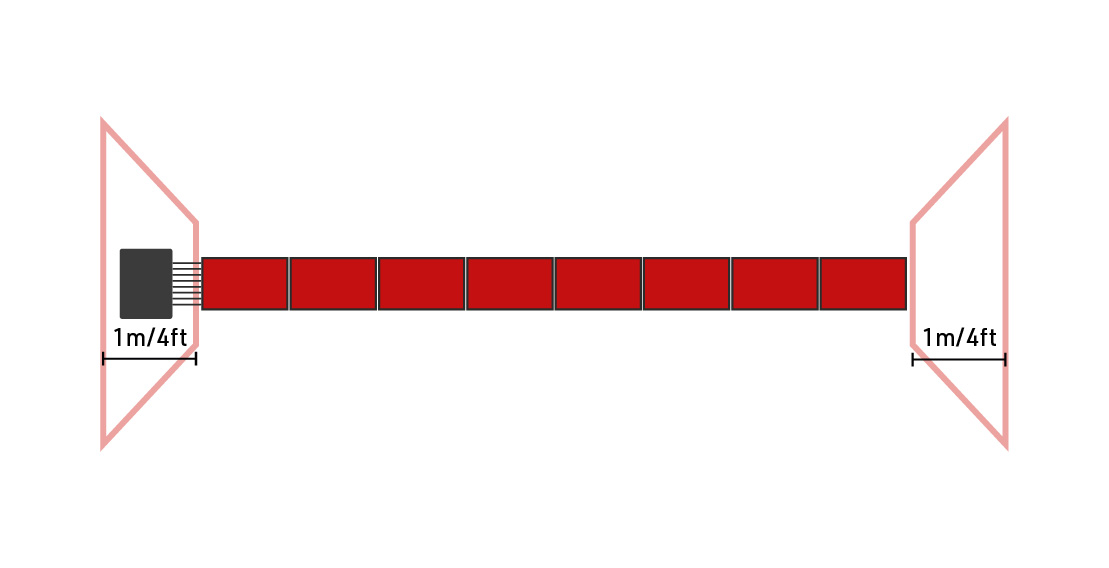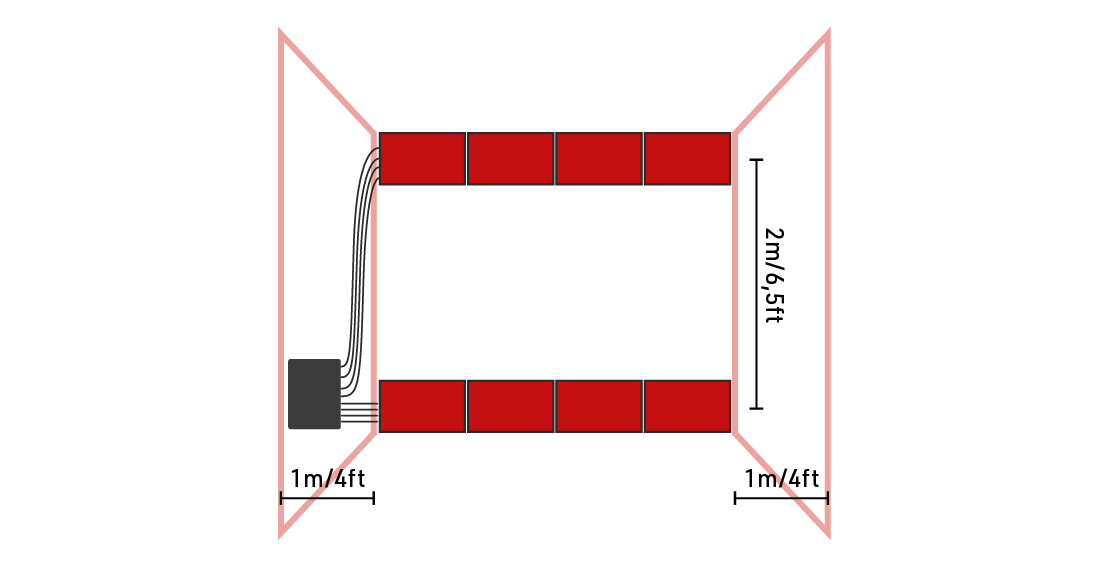This manual serves as a short introduction to using the RACE RESULT System. It is designed both for users who have experience working with transponder systems and individuals who have never used electronic time keeping before.

Introduction
Thank you for using the RACE RESULT System to time your race. We assume that you have been working with the RACE RESULT software for some weeks now and that you have already set up your event. Now, it is a few days before the race, you have received the rental system today and want to try it out to familiarize yourself with the system.
The following chapters will describe how to set up and how to connect to the system. It is assumed your race is a standard race with start and finish and possibly multiple laps. If, however, your event is very special you will have to dive deeper into the RACE RESULT 12 Details.
For the success of your race, it is very important that you read this manual carefully and that you do what is said here. The software is flexible enough to time any race in the world (even those that have not been invented yet), but this implies that there are a lot of settings. Important: Do not touch anything you do not understand. Do not think your event is extraordinarily complex. 95% of all events can be timed with standard configuration or just a few tweaks.
Splits - The Newest Way to Time
Splits are the newest way to time races in RACE RESULT 12, they simplify the setup of the timing and scoring requirements making it easier than ever to time a race. All splits in RACE RESULT 12 are calculated dynamically, so if any data changes such as your Start Time or Contest the participant is taking part in then the times and ranks are all automatically recalculated.
RACE RESULT 12 has some simple templates built in, from which you can time a simple race or use as a base to build your setup. When timing with Splits there are 3 parts to the setup which should be considered.
Timing Points
If you have a single shared Start / Finish line then this can be setup as a single timing point. The Timing Point Type must be set to Save Raw Data Only.
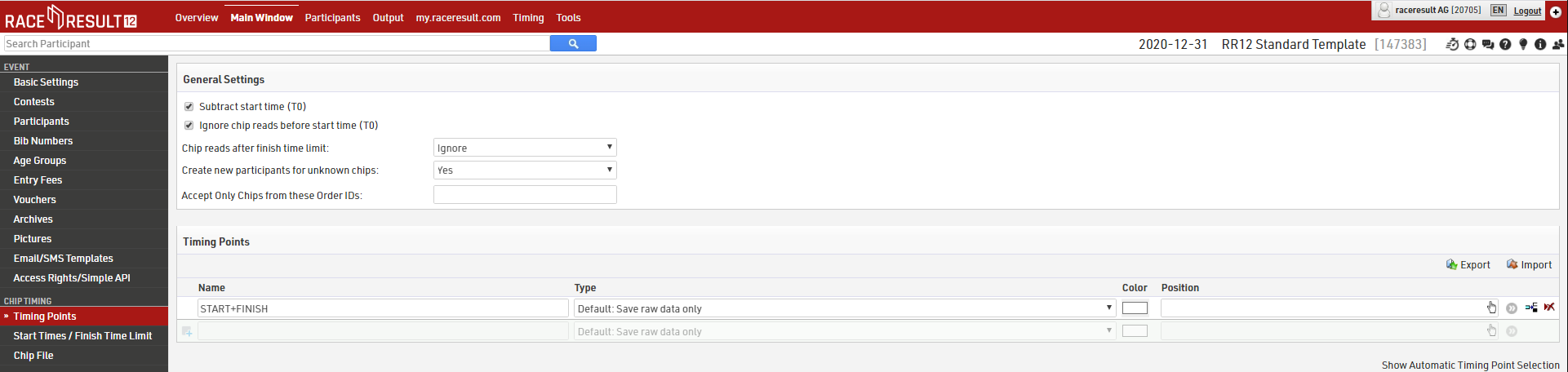
The settings above are only applicable if using Special Results setup.
Splits
Splits setup only requires one Split for each time the participant will be recorded (Start and Finish). Time Mode should be set according to whether the race is ranked based on Gun Time or Chip Time
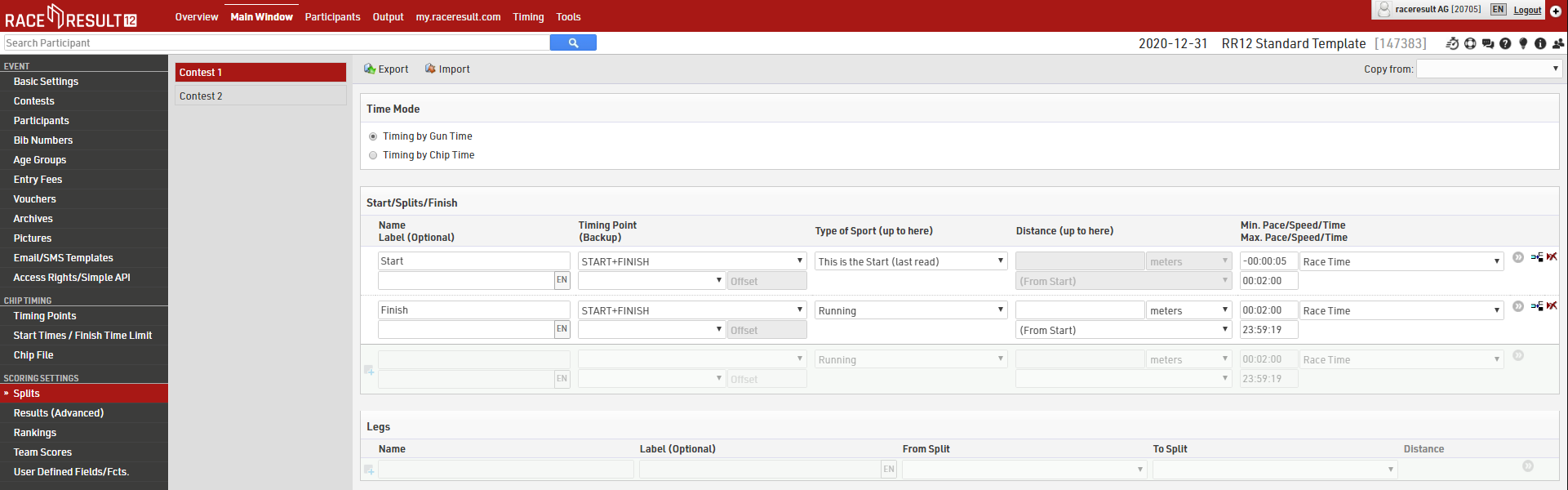
Make sure to set the Max. Time for Start and Min. Time for Finish, this will depend on how many athletes you have and the length of your race.
If your setup is more complex then you may wish to look at a more advanced template or read more about how to Splits or Results in Raw Data Mode.
Contest Settings
Each Contest should be setup accordingly. The Finish Result defines what time should be used for the 'official' time which is then used in results lists etc. This should be set to automatically use the Last Split.
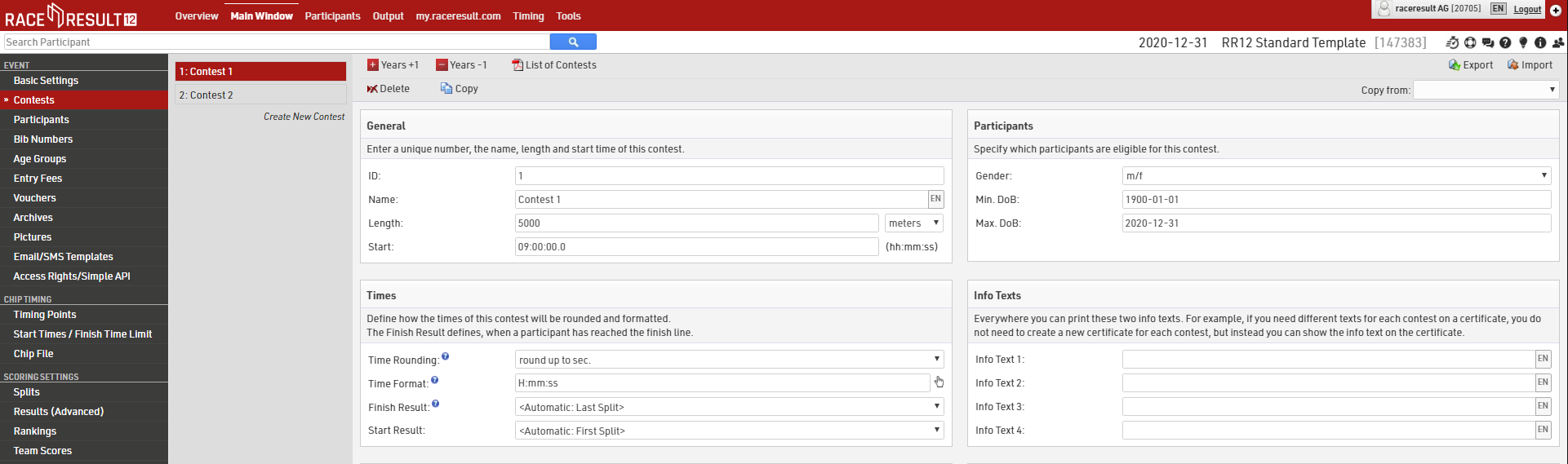
Setting up the Antenna
The Decoder can be used either with a Passive Antenna or an Active Extension. Please find some setup notes below.
Passive System
The antenna is integrated in a cable bridge which will simply be unfolded. When setting up the ground antenna, please carefully follow the instructions in the separate antenna setup manual.
Barrier
The barrier around the system plays a central role in setting up reliable electronic time keeping. Appropriate barriers fulfill the following purposes:
- Protecting the system from unwanted intrusions by third parties.
- Ensuring that all participants pass the detection line correctly at split times as well as the finish.
- Avoiding unwanted detections of transponders close by.
Without a careful set up of the system, the following problems can occur:
- Spectators and others will, over time, move closer and closer to the system, stand on cables and potentially rip out the cables.
- Runners might miss the finish line detection by passing the antenna on either side.
- Participants who stand next to the finish line will be detected if their transponders (on the shoe or in hand) are within range of the antenna.
Therefore, please pay close attention to the following outline when setting up your system:
|
|
|
Setup without backup for bibs with two chips |
Athletes should be forced to go over the antenna and should have no way around it. On the left and on the right side, spectators should be kept at least 1 meter/4 ft. away from the antenna. The electric field of the antenna spreads out in a cone shaped angle, i.e. the higher a transponder is, the farther away it can be detected from the antenna. Consequently, other participants standing close to the system with their race pack in hand may trigger detections if the barrier does not create a large enough distance between spectators and the system. As a barrier you may use metal fences, cones, barrier tape, etc.
Note that when using bibs with one chip only, a separate backup line should be placed around 2 meter/6 ft. after the finish line.
The following setup may be used when only one system is available but a backup is required, although in general this is not recommended.
|
|
|
Setup with backup for bibs with one chip and a single system |
In this setup the ground antenna is split in to 2 segments with 4 antennas each, both connected to the same decoder. In this setup the times may be less accurate since the decoder does not differentiate between different antennas when looking for the highest signal strength.The time may therefore be taken on either the first or second line.
This is a good option for split timing points.
Active System
The active system consists of 2 key elements that must both be set up correctly, the Loop Cable and the 2.4GHz antenna for receiving data.
Loop Cable Set up
In most cases, the cable loop will be laid on the ground and either taped down with duct tape or covered by a mat.
The loop cable should form a rectangle with a width of between 30cm and 60cm, with the exact line on which you wish to record a time positioned across the middle of the length of the loop.
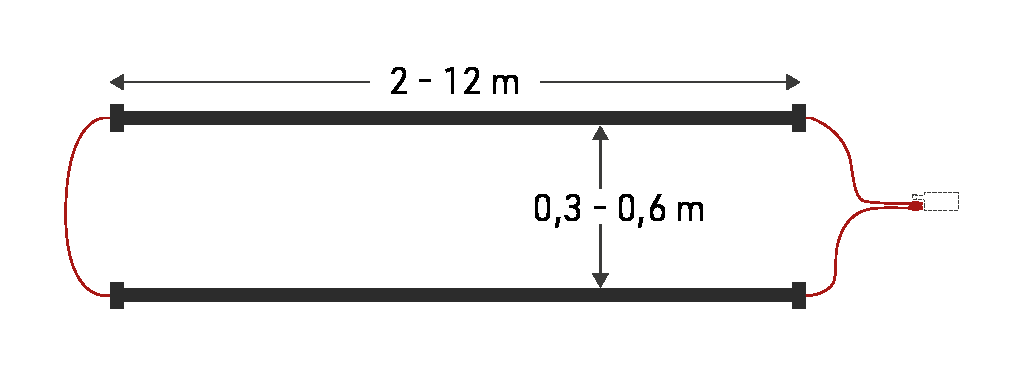
Where possible use a loop of exactly the required length, at all times avoid coiling any excess loop cable since this can cause interference resulting in transponders not being activated. Loop cables cannot be installed on metal surfaces, these will completely inhibit the loop signal meaning no passings will be generated.
Loops can be buried in the ground, particularly for motorsports or on soft surfaces, when doing so it is common practice to protect the loop using some sort of pipe.
Loop Width
If you require higher precision, the loop should be narrower, and greater care must be taken to set up the loop precisely. Note that 0.01 second means only 5cm distance at 70km/h. So aligning the loop a few centimeters askew will have a negative effect on precision.
A wider loop, on the other hand, will result in higher read height but may lower precision. This is usually the preferred setup since most sports requiring the greatest precision require a PhotoFinish camera for verification.
In general, you should only make your loop narrower if you are confident that all transponders will be mounted at the same height (below 100cm or 50cm for MotorKart) and the maximum speed is also below 100km/h, this should also then be complemented by a lower Loop Power to maximise precision.
You can see some guidelines for loop width / loop power and the resulting max detection height here
2.4GHz Antenna
The 2.4GHz antenna is used to communicate with the transponder, this is how the system receives the exact passing time from the transponder. It is critical that there is a clear line-of-sight between transponders and the 2.4GHz antenna, and the antenna must be used at all times.
In the event that the Active Extension has an obscured view of transponders then it may be necessary to use an Active Range Extender, this is a higher gain antenna, fitted to a longer cable allowing the antenna to be mounted higher and away from interference.
Note that the additional gain of the antenna is lost in the length of the cable and so simply setting up the range extender on the ground in the same position will have no additional benefit.
Antennas should be mounted pointing vertically upwards and kept away from metal as much as possible since this can interfere with the signal.
Connecting the Decoder
Place the decoder next to the antenna/Active Extension and connect all 8 coaxial cables to the 8 connecting ports on the back of the decoder/connect the Active Extension to the Feature Port of the decoder. With the passive system, every cable can be connected to any plug; you do not have to follow a certain order. Avoid putting other cables (e.g. electricity) over or under the coaxial cables.
Besides the connections for the antenna, the decoder has the following ports:
|
Power: |
The rechargeable internal battery of the decoder lasts for max. 6-8 hours and serves primarily as a backup function in case of power outages. The decoder should always be connected over a cable supporting 110-240V / 50/60Hz. As an alternative, you can also use the included cable to connect the decoder to an external battery or a cigarette lighter of a car. |
|
Data: |
The detections can be read through an Ethernet connection. |
|
Audio: |
The decoder contains an internal beeper, which will give an acoustic signal for every detection. Alternatively, you can connect an external speaker or headphones. The internal beeper will then be deactivated. |
|
|
When operating the system during hot temperatures (>25°C / 80°F) and located in direct sun light, the lid should be opened. Otherwise, the system may perform a temperature triggered emergency shutdown. |
|
|
During rain, the lid of the decoder has to be closed and locked. Therefore, all cables have to be led through the gap between box and lid on the side. |
Starting the System
After connecting the antennas, the decoder can be powered on by briefly pressing the ON-button. The booting process will begin. In order to turn off the decoder, push and hold the OFF-button for approximately 8 seconds.
After booting, the decoder will be in Test Mode. As long as transponders are within range of the antenna, you should hear a constant beeping. This allows you to check if the antenna is connected properly and if it detects everywhere. The detections in Test Mode will not be saved and cannot be read out.
Next, you should set your decoder's internal clock to the current time of day. This can be done by opening the "Menu > Time" Settings. By selecting Start GPS Time your decoder will now search for available Satellites and set an accurate time of day. If this fails (normally only if you are indoors) the decoder may offer an estimated time, which you can accept by pressing OK, or you can also set a time of day manually by choosing Set Running Time. You should also check the GPS time zone of your decoder which is found through the same menu.
Once you have tested your system and you are confident that it is reading transponders well across the whole antenna field then you should press START to set the decoder to Timing Mode, which will start recording passing data. We recommend switching to Timing Mode as soon as your system is setup, then you are done with the hardware side of things and can focus on the timing and scoring.
Passive System only: You will notice that the transponders can be detected at a large distance from the antenna. Similarly, the decoder may beep during the race before the athlete has passed the antenna. However, this does not imply imprecise time keeping: after the first detection of the chip (beep) it will be read many times and in the end the time with the highest signal strength (right above the antenna) will be saved.
Connecting to the System
Setting Up Your Computer
Usually, the RACE RESULT System will be read out in real-time while athletes pass the antenna. Therefore, a laptop should be positioned within reach of the system in the following way:
- There should be an unobstructed view of the finish line.
- The laptop should be located behind the finish line so that the bib numbers can still be read after the athlete has passed the finish line.
- It should be possible to quickly access the decoder.
- There should be protection from direct sunlight and rain.
- Preferably, use a laptop (instead of a desktop computer) to be safe in case of possible power outages.
Managing IP Configuration
The Ethernet connection is the recommended connection type to read out live data from the system during the race. The system can be connected directly to a computer using a standard patch cable or cross-over cable, or be integrated in a local network using a switch or router.
Please consider the following basics:
- Each device in an Ethernet network has an address, called "IP address".
- Each device in a network needs to have a unique address. Do not use the same IP address twice.
- An IP address consists of 4 number blocks (each having a value between 0 and 255) separated by a period, e.g. 192.168.1.100
- In local networks, IP addresses usually start with 192.168. (this is a reserved address space not used in the Internet).
- When two devices in a local network (e.g. computer and timing system) want to communicate with each other, they need to be in the same subnet, i.e. they need to have the same first three blocks of the IP address (but different fourth block!), e.g.
Timing System: 192.168.1.201
Computer 1: 192.168.1.101
Computer 2: 192.168.1.102 - When connecting a device to your local network at home, your Internet router will automatically assign IP addresses using a technique called DHCP. However, when operating the system without a router (e.g. direct connection between computer and system, or local network using a switch), static IP addresses need to be assigned to both the timing system and computer. If you don't know how to set a static IP address on your computer, please search Google for "how to set up ip address on Windows [version]" which will show you manuals and YouTube tutorials. You can also follow the guide we have here for How to set static IP address in Windows.
The IP address of the RACE RESULT System will be shown in the display. If it does not show an address, make sure DHCP is turned off (menu -> Network settings) and set a static IP address in the same subnet as your computer.
Making The Connection
Open your event in RACE RESULT 12 and navigate to the Timing tab from the top navigation bar. The first screen you will see is Chip Timing, which gives you a simple overview of your timing setup.

You will now see a list of any local devices with their IP address and Device ID shown. From here you can also monitor some critical information about your RACE RESULT System including the current Mode.
If you cannot see the system listed you can choose Add Decoder in Network Manually to connect to a decoder using the IP address. If this does not connect, you should see the previous section and ensure your IP configuration is correct.
To start reading the timing data from the decoder you simply need to select a Timing Point and press the green play button which will now connect the decoder to the software.
To replay all passings from the current file click the blue replay button. The Red stop button will close the connection and stop reading data from the decoder.
Starting and Stopping the Race
The Chip Timing view can be used for most types of races. You can also access an expanded version of each component of the Chip Timing tab in the details, which may be more practical if you have several systems connected, or a lot of contests for example.
Using Chip Timing you simply need to click Set, next to the Start Time of the contest which is to be started, when the race is started. This will have the following effects:
- The Start Time (T0) for that contest will be set based on the decoder's internal time which is set to Time Of Day.
- Results will start calculating for athletes in the started contest according to your Results setup.
- A running clock will show next to the Finish Time Limit which is the elapsed time since T0.
- Any times for athletes in other contests will still be recorded but because these are before the start time no results are affected.
If multiple contests start together you can press start for one of them and then type in the same time to the Start Time of the other(s). Because data is all handled dynamically these will re-calculate whenever the Start Time is updated.
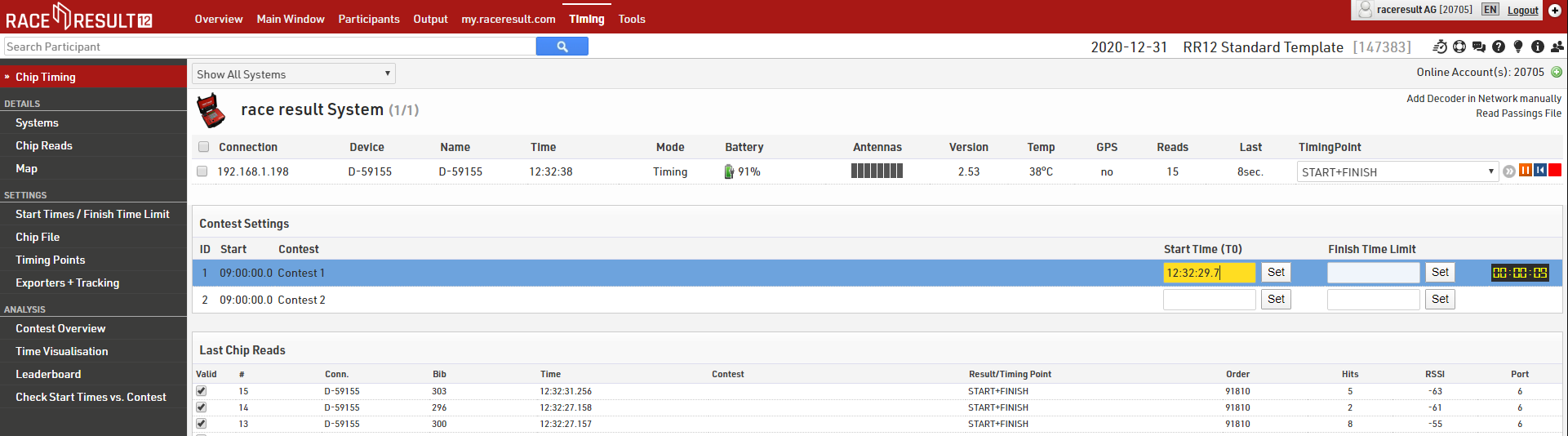
Once you are not expecting any more participants for a contest, you can set the finish time limit. The raw data for anyone finishing after that will still be saved, but detections will not count as finish times. You can correct that finish time limit at any time if you do want to accept more finishers after all.
If it takes longer for everybody to start than you anticipated you can also update the Minimum Lap Time in here. Remember that if you're working with the same Start/Finish line this should always be before the fastest finish time. Otherwise the system will think this could still be a Start time.
Frequently Asked Questions
I forgot to set the Start Time and don't know what it was.
Check the list of chip reads (Timing Module -> Chip Reads) and look for the time when suddenly many detections come in. Set the start time to the nearest second before. When using Raw Data Mode, results will be recalculated automatically.
The decoder did not have a power supply and turned off after a while during the race.
Connect the decoder to a power supply, start the decoder, and set the time using the same method. Then, start the Timing Mode on the decoder by pressing the START button.
The start time has been saved as a finish time / The finish time has been saved as the start time.
This usually happens when your Minimum Lap Time is either too long or too short. Check your Minimum Lap Time settings.
I would like to start the next contest although the last athlete of the previous contest has not finished yet.
By using Raw Data Mode this is no longer an issue as your Start / Finish is the same timing point.
Unwanted Detections
By working with Raw Data you do not need to worry about too many detections. Provided that your setup follows the guidelines given, unnecessary times will be automatically ignored by the system.
If you really need to ignore a detection manually, untick the checkbox "Valid" in either Timing Module -> Chip Reads or Participants Window -> Timing Raw Data.
Lost connection
Maybe the connection between the laptop and the decoder is lost once in a while. The reasons are numerous, e.g. when cables have accidentally been pulled out or due to power shortages. In those cases, you will need to re-connect once the problem has been solved. All detections that have been recorded will then be read from the decoder, or you can press the blue replay button in the timing tab to replay all data from the decoder.
Complete crashes and “total chaos“
No matter what happens, you can always login to the decoder directly by entering the IP address in your web browser, e.g. http://192.168.1.210. Thus, you are still able to download the files with all detections, edit if necessary, and read all detections into the Timing Module by clicking "Read Passings File".
You can also plug in a USB stick. The decoder will then copy all detection files to the stick.