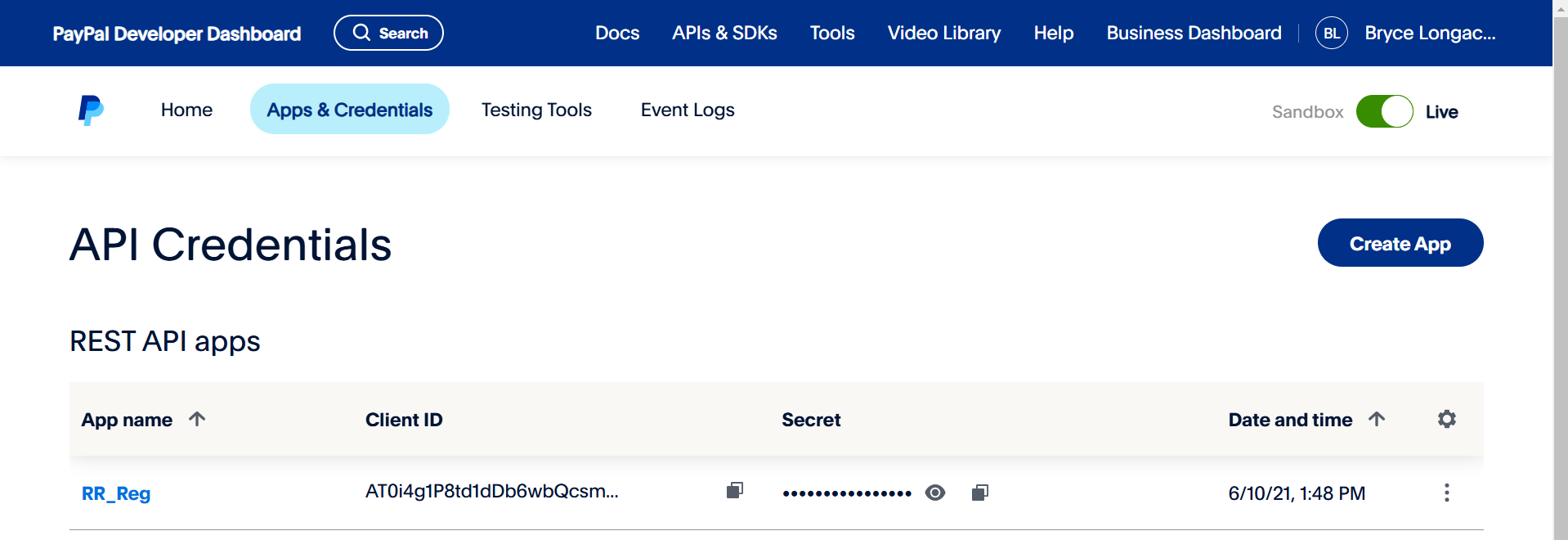| OPMethod | Abbreviation | Payment Method | RACE RESULT Fees |
| Instant Payment Methods | |||
| 2 | CCEUR | Credit Card EUR | 0.65€ + 4% |
| 3 | CCCHF | Credit Card CHF | 0.65€ + 4% |
| 6 | SPF | Swiss PostFinance | 0.65€ + 3% |
| 7 | PPAL | PayPal EUR | 0.78€ + 4% |
| 12 | UEBSOF | Sofortüberweisung.de | 0.55€ + 2.5% |
| 14 | PPALGBP | PayPal GBP | 0.78€ + 4% |
| 15 | PPALUSD | PayPal USD | 0.78€ + 4% |
| 16 | SEPA | SEPA | 0.06€ + 1% |
| 17 | CCGBP | Credit Card GBP | 0.65€ + 4% |
| 19 | SEPADATA | Collect SEPA Data ONLY | |
| 30 | TWINT | TWINT (CHF) | 0.65€ + 3% |
| Delayed Payment Methods | |||
| 4 | UEBD | Transfer to European Bank Account | 1.00€ |
| 8 | UEBCH | Transfer to Swiss Bank Account | 1.50€ |
| 10 | EINZCH | Swiss Payment Order | 1.50€ |
| DIY Payment Methods | |||
| 20 | OWNEPAY | Your Own EPay Account | - |
| 21 | OENPPAL | Your Own PayPal Account | - |
| 22 | OWNWIRET | Wire Transfer to Own Account | - |
| 26 | OWNONEPAY | Your Own OnePay Account | - |
| 27 | TELR | Your Own Telr Account (Auth + Capture) | - |
| 28 | OWNONEPAYDOM | Your Own OnePay Account (Domestic) | - |
| 29 | FATORA | Your Own Fatora Account | 1.25% |
| 31 | STRIPECARD | Your Own Stripe Account | 1% |
| 32 | OWNPAYTRAILV2 | Your Own PayTrail Account (V2) | 1.25% |
| 33 | TELRSALE | Your Own Telr Account (Sale) | 1.25% |
| 34 | REDSYS | Your Own RedSys Account | 1% |
| 35 | MOLLIEBANCONTACT | Your Own Mollie Account for Bancontact | 1.25% |
| 36 | PAYTABS | Your Own PayTabs Account | 1.25% |
| 37 | AsiaPay | Your Own AsiaPay Account | 1% |
| 38 | MercadoPago | Your Own MercadoPago Account | 1% |
| Other | |||
| 0 | No Payment | - | |
| 5 | BAR | Cash At Event | - |
| 9 | VOUC | Voucher | - |
| 99 | CB | Chargeback | - |
Charges / Payouts
Entry Fees collected by RACE RESULT (Instant Payment Methods and Delayed Payment Methods) will be paid out at the end of each month.
For DIY payment methods which incur a fee, RACE RESULT will invoice based on the total fees collected through the corresponding payment method. These invoices may be sent less frequently to avoid unneccessary accounting for small amounts. If you require an invoice sooner for your own accounting please contact support@raceresult.com.
Stripe API - Your Own Stripe Account
In order to accept Stripe payments in RR12, you need to connect your Stripe account to RR12 using an API key. Stripe requires both a Secret and a Public key.
To obtain a Stripe API key, log into your Stripe account on stripe.com. From there, select Developer in the top right corner and API keys from the available tabs toward the top of the screen. In the top right-hand corner, switch from Test Mode to Live Mode. In the center of the screen, you will find the necessary keys.
| Stripe | RACE RESULT 12 |
|---|---|
| Publishable key |
Public key |
| Secret key | Secret Key |
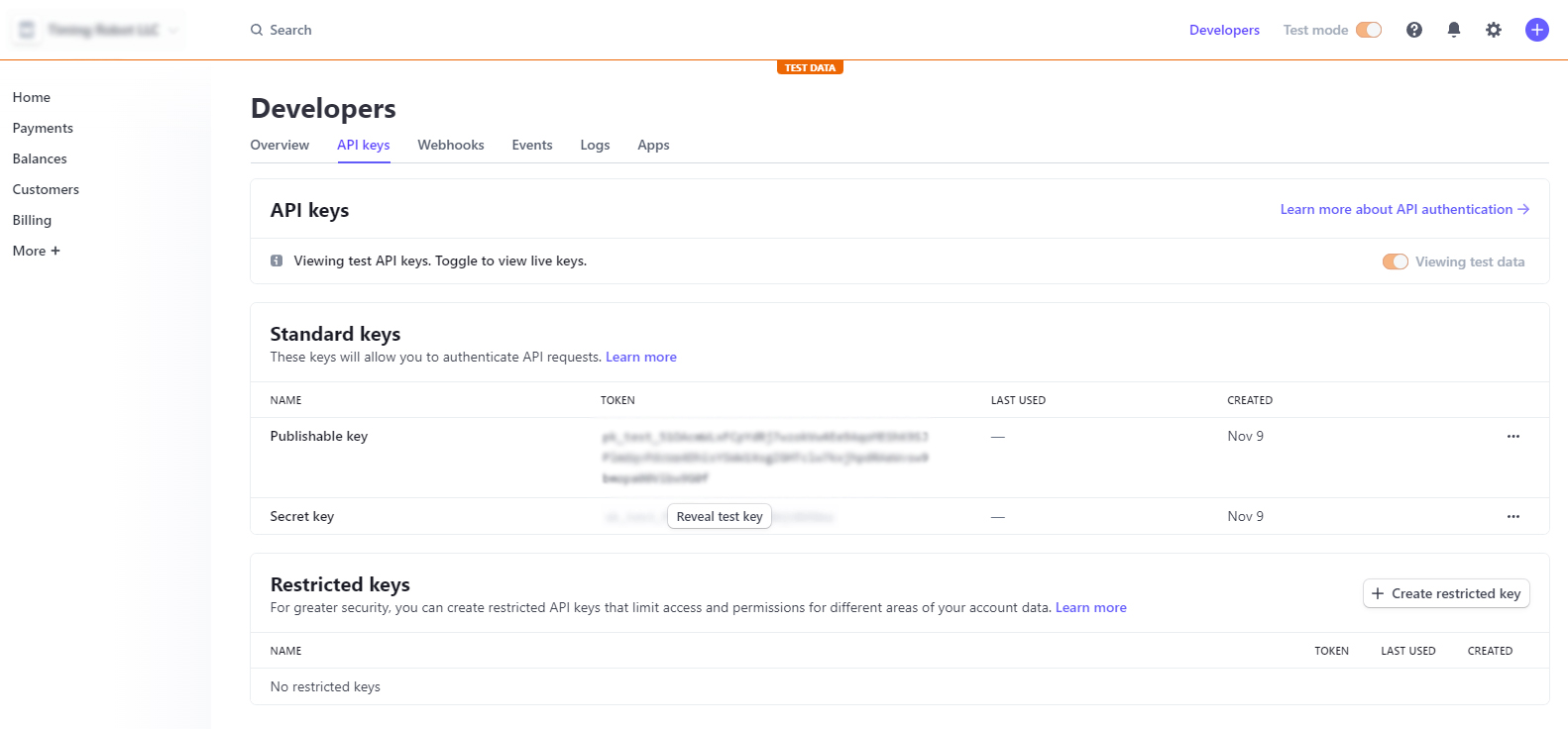
More information on Stripe API keys can be found here.
PayPal API - Your Own PayPal Account
Note: Instructions and screenshots are accurate at the time of writing. Updated on January 22, 2025. Subject to change.
You can only receive payments through PayPal API with a PayPal business account. If you have a personal PayPal account you will have to upgrade it to a business account or you will have to create a new PayPal account that is set up as a business account.
Login to https://developer.paypal.com/dashboard with your business account and navigate to Apps & Credentials. In the top right corner, make sure to toggle to Live, then press Create App.
The app will generate a Client ID and Secret automatically, make sure to copy these into RACE RESULT 12 exactly as they are. The API signature is ONLY required for the legacy classic integration. Most events no longer use this legacy integration.
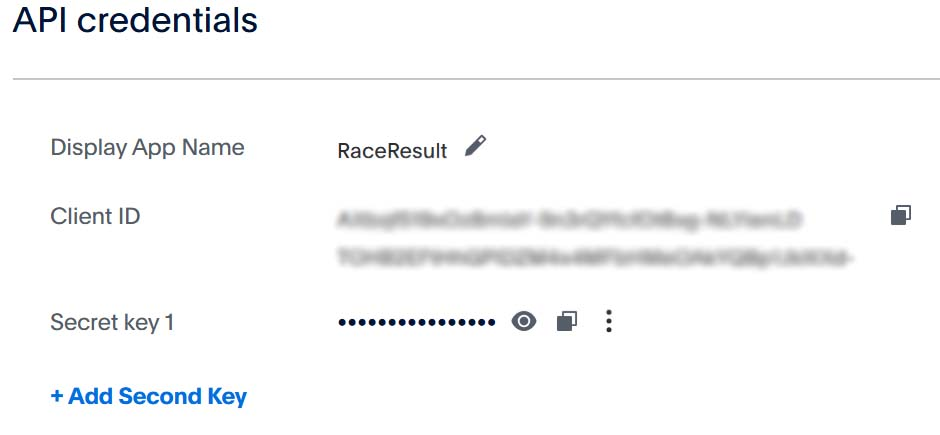
After naming and creating the App you may need to adjust some of the features to suit your needs.
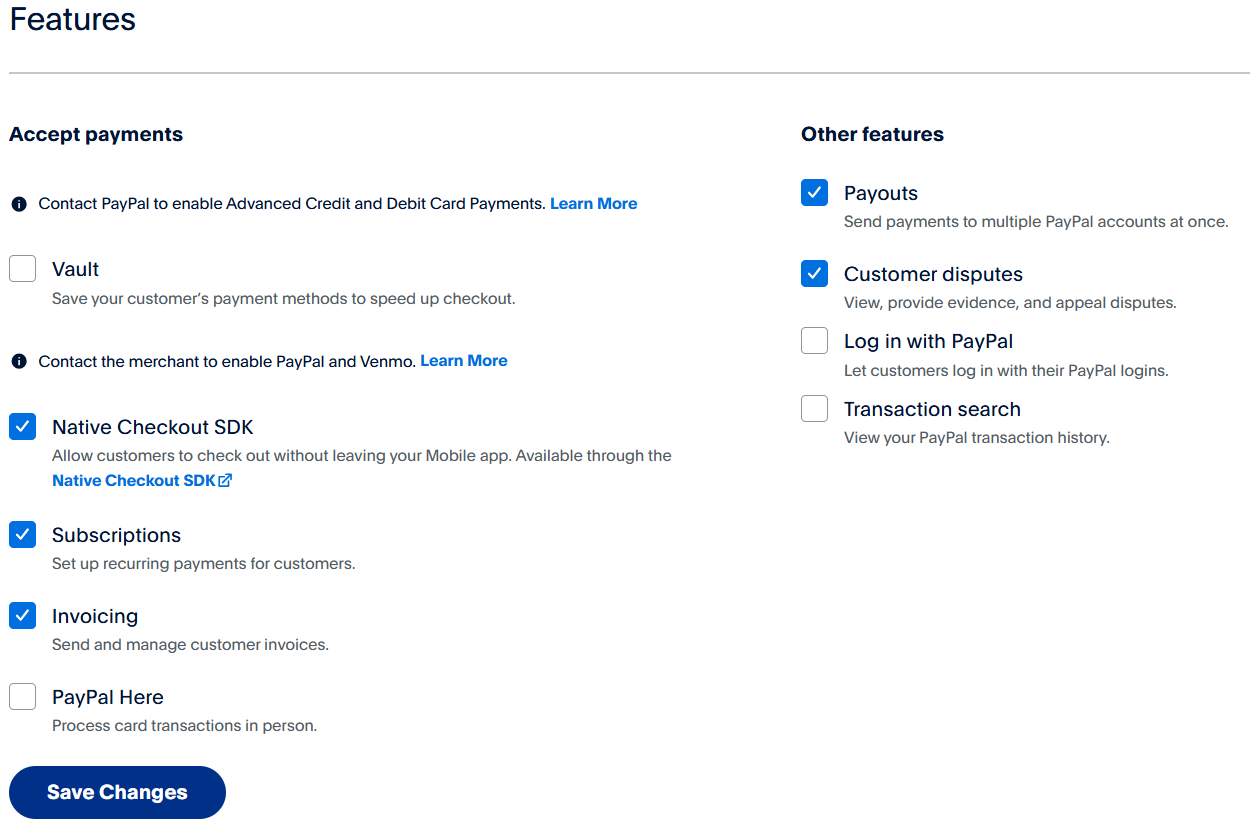
Mercado Pago API - Configura tu propia cuenta MP
Para aceptar pagos de Mercado Pago en RR12, debes conectar tu cuenta de Mercado Pago a RR12 mediante una clave API. Mercado Pago requiere un ID de usuario y una clave secreta.
Para Obtenerlas, debes seguir los siguientes pasos:
1- Debes ingresar a tu cuenta de Mercado Pago desde un ordenador. (No es posible obtenerlas ingresando desde la app móvil)
Una vez allí debes dirigirte al menú "Tu Negocio" > "Configuración"
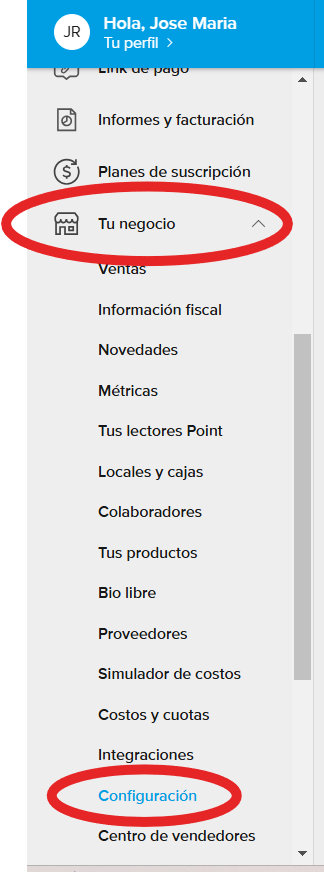
2 - Luego, ingresar al menú "Integraciones".
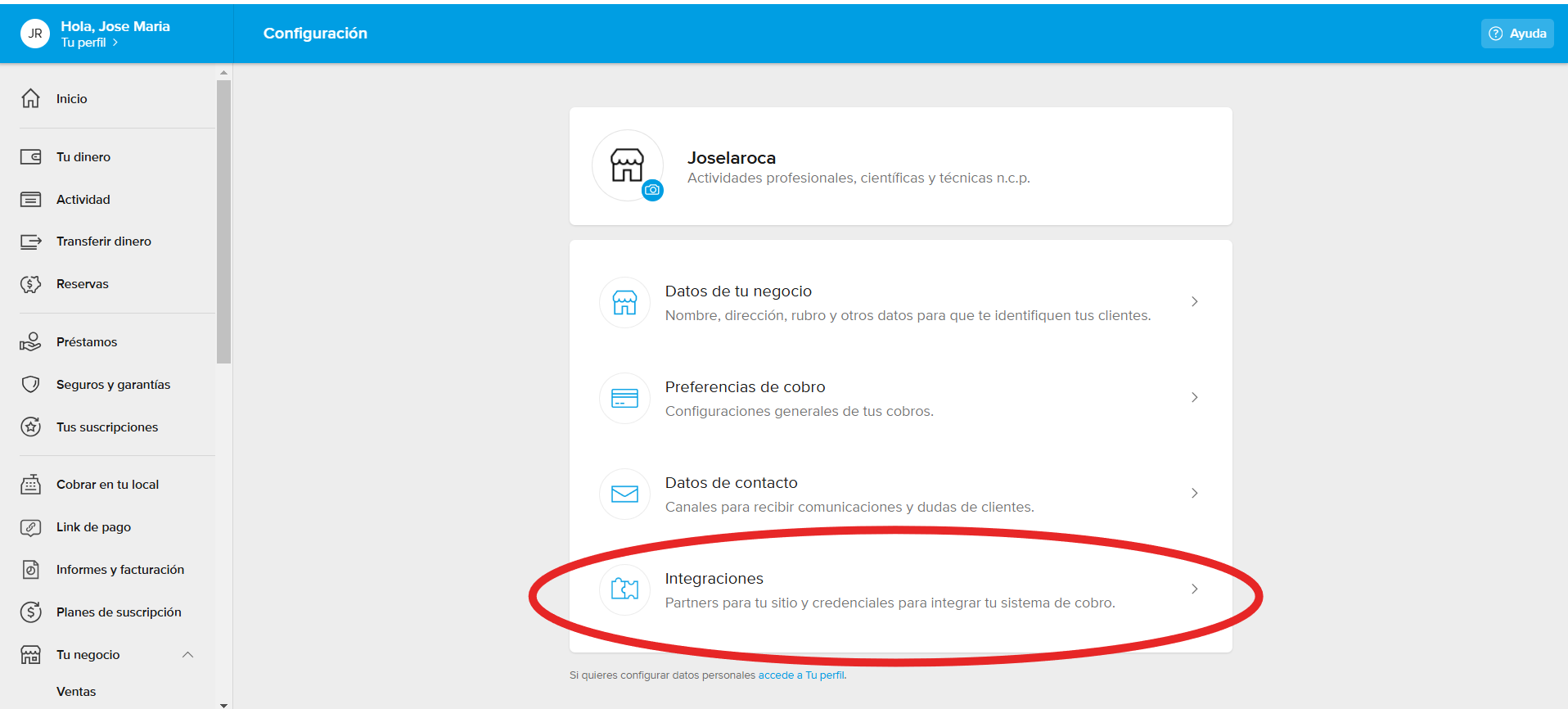
3 - Acto seguido, ingresar a "Credenciales":
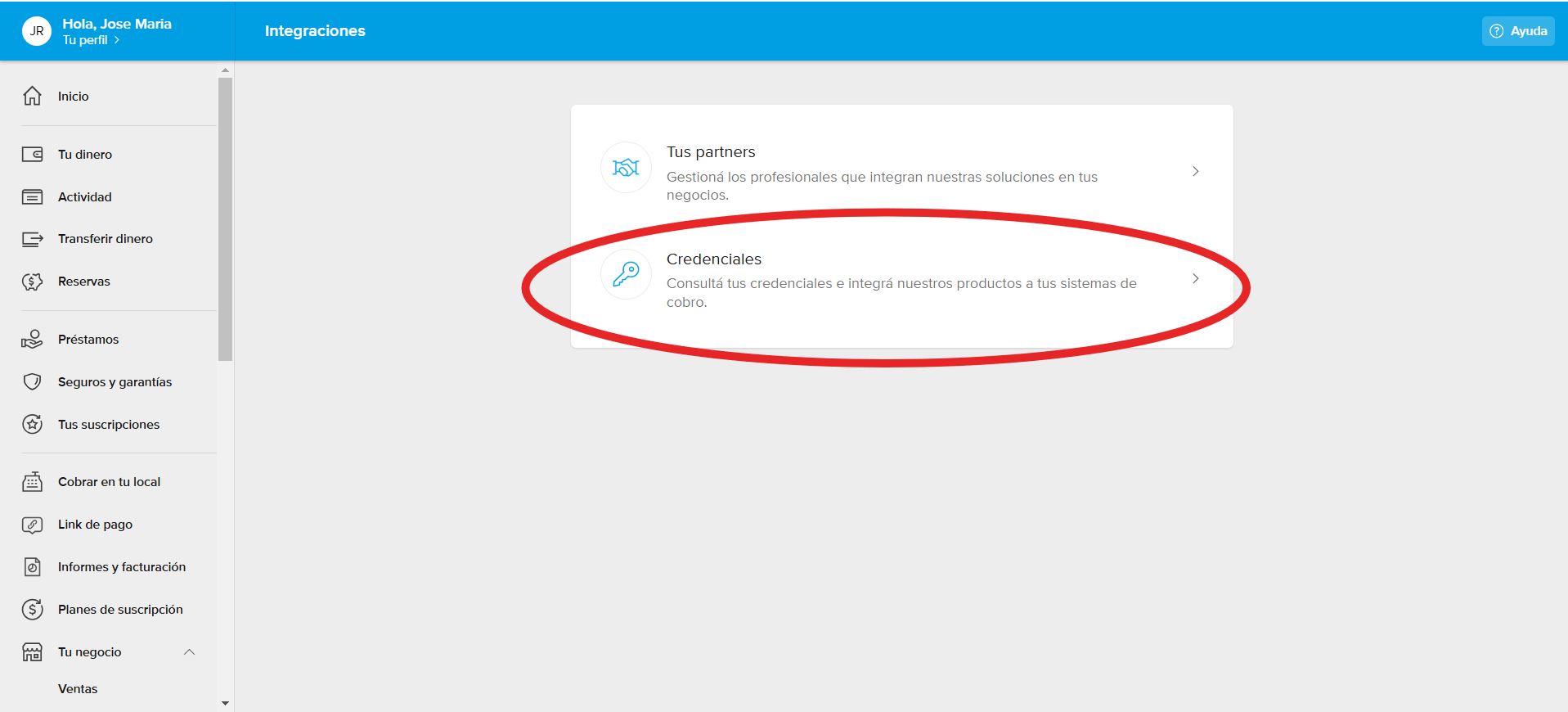
4 - Se deberá crear una aplicación a integrar en su cuenta de MP a través del siguiente botón.
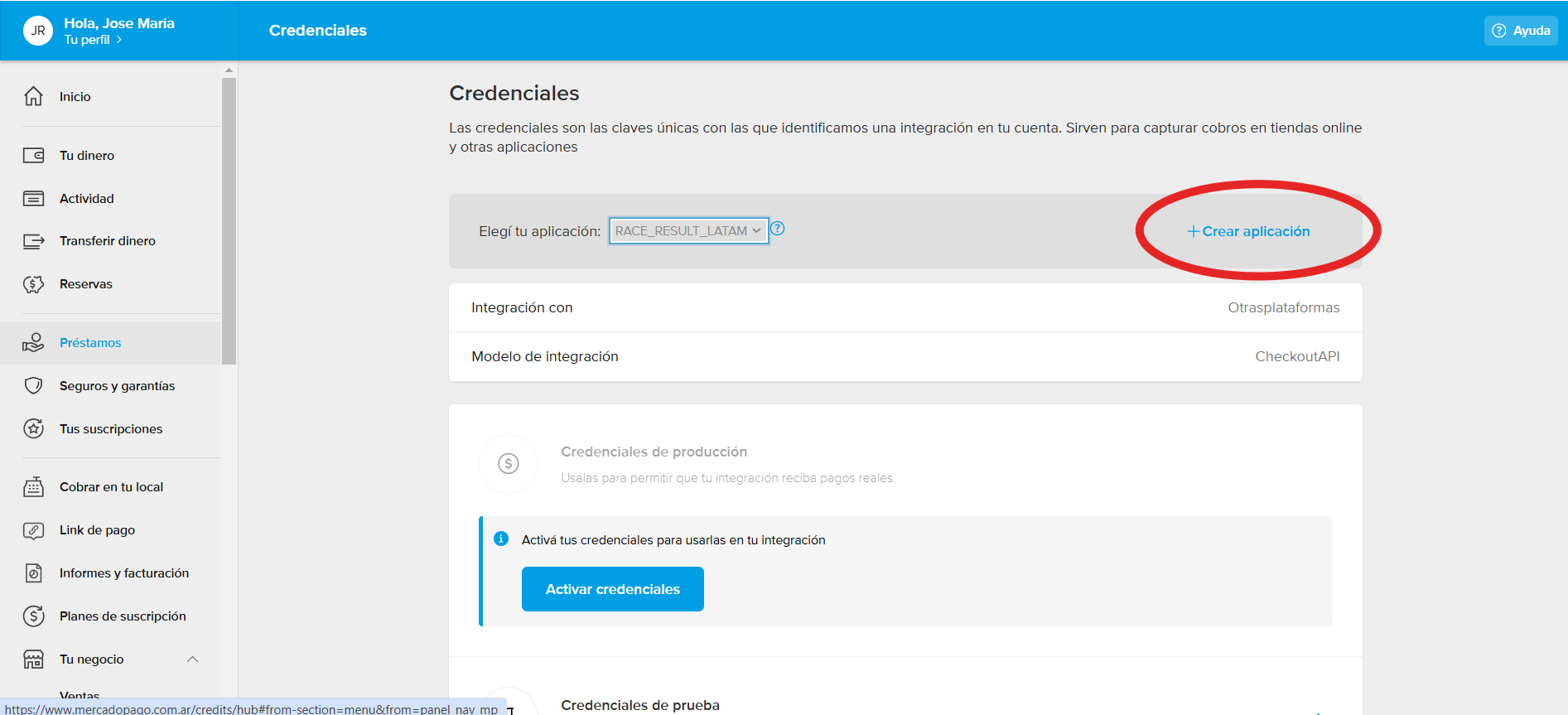
5 - Luego, configurar en calidad de integración con "Otras plataforma" > "Chekout API", como a continuación:
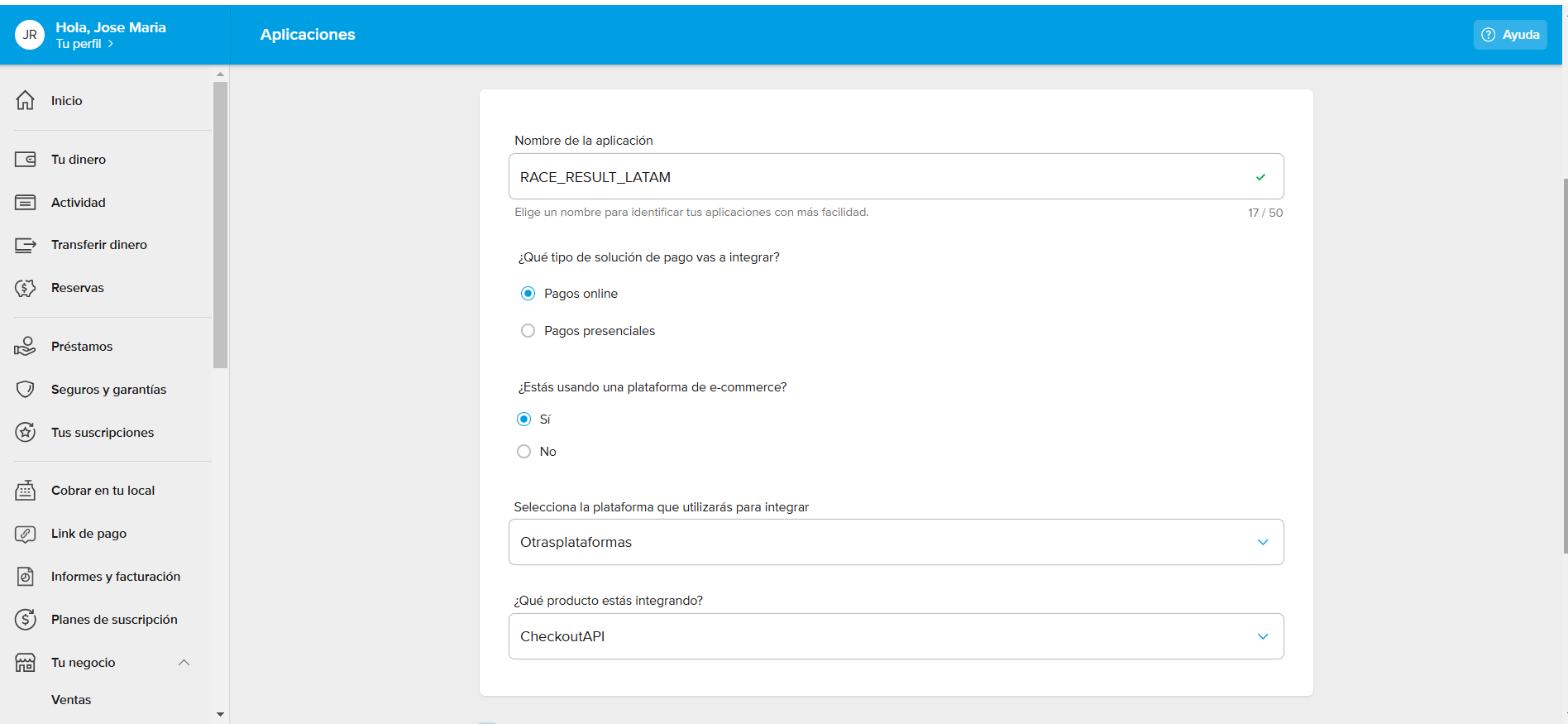
6- Una vez creada, verá el detalle de su nueva aplicación como a continuación, para lo cual, deberá "Activar las Credenciales":
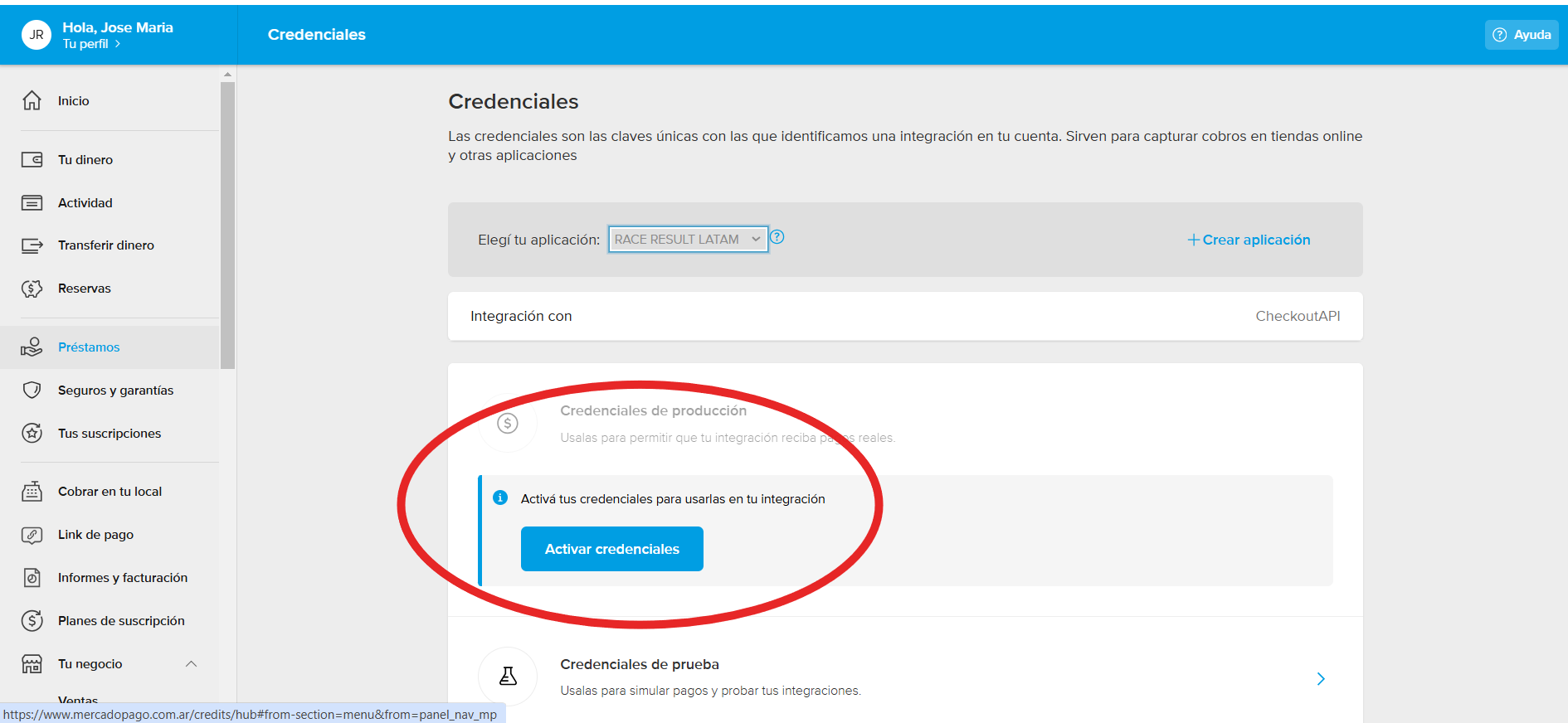
7 - Una vez Activadas, podrá ingresar a las mismas para cnsultar su Client ID y su Secret Key:
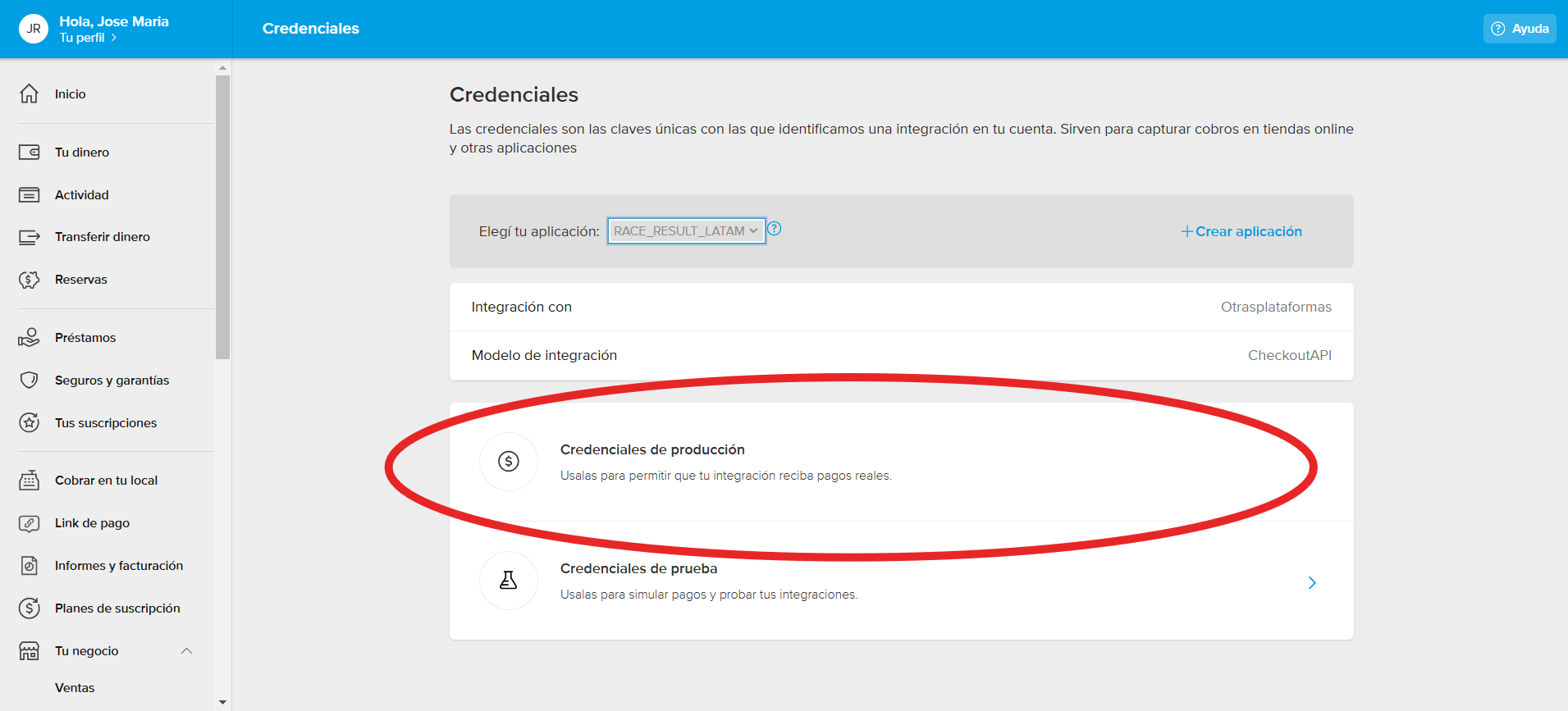
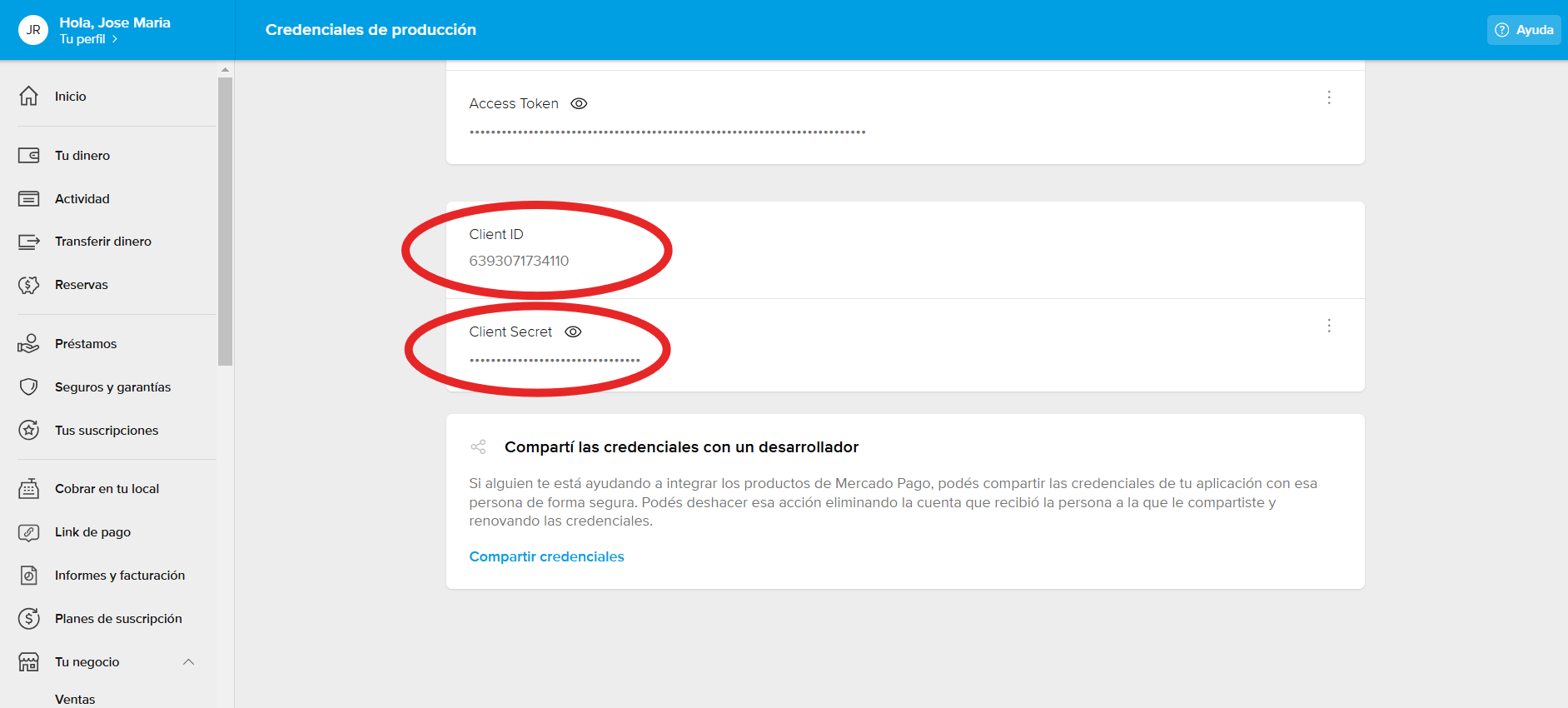
Si tiene mayores dudas acerca de las Creddenciales de Mercado Pago puede visitar la plataforma de ayuda y documentación de Mercado Pago haciendo click aquí.